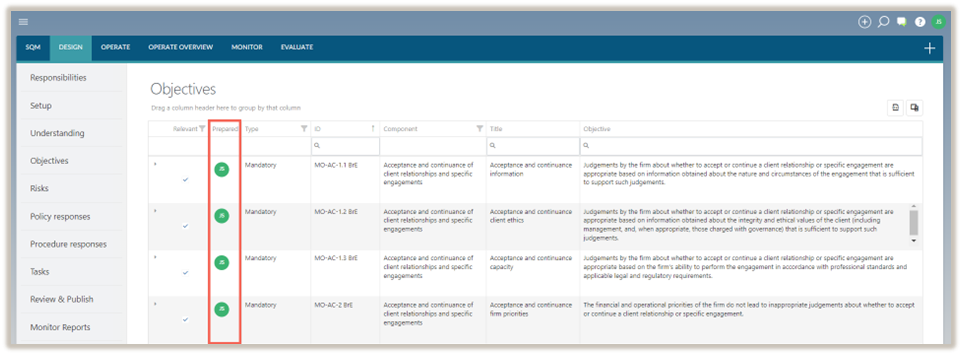Objectives
In the DESIGN module, the Objectives tab is where the system designer record the firm’s quality objectives and assess their relevance.
Define the objective
There are 3 types of objectives:
-
Mandatory objectives - These objectives are prescribed by the firm’s applicable quality management standard. The firm must assess their relevance.
-
Network objectives - These objectives are prescribed by the firm’s network firm, where relevant. The network firm will distribute the prescribed objectives, which are then imported in Settings. The firm must assess their relevance.
-
Firm objectives - These objectives are recorded by the firm and are in addition to the mandatory and network objectives.
Complete an objective
To complete the Objectives dialogue, system designers can add a new objective or edit an objective from the list of objectives already included in the table.
To modify an objective, see Modify an objective.
To add a new objective:
-
Click the Add icon (
 ) and select Objective.
) and select Objective.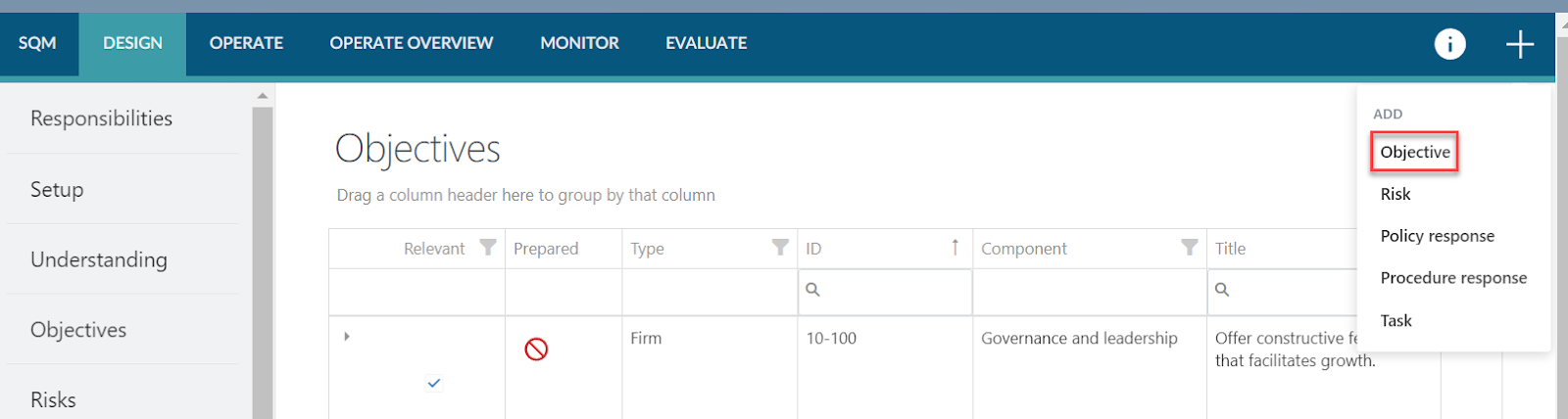
-
Complete the Objective dialogue box.
The Objective dialogue contains the following fields to be completed:
Note: When completing a mandatory or network objective, some of the fields will be pre-populated and cannot be modified.
| Field | Input |
|---|---|
| Title | Input a short title for the objective. |
| ID | Enter the unique identification number for the objective. |
| Type | No input required. |
| Relevant | Select Yes if the objective is relevant to the firm or select No if the objective is not relevant to the firm. The default is set to Yes. |
| Reason for not relevant | This field appears when the firm has indicated that the objective is not relevant to the firm. Enter a reason to address why the objective is not relevant to the firm. |
| Component | Use the drop down menu to select which component the objective relates to. |
| Objective | Include a description of the firm objective. Note: Mandatory and network objectives cannot be edited. The Additional description section can be used to provide more context to a mandatory or network objective if needed. |
| Additional description | Include an additional description of the firm objective if necessary. You can also use this field to provide additional information for mandatory and network objectives if needed. |
| Applicable standard(s) | Select the standard(s) that the objective relates to. If the firm has only selected one applicable standard, no selection is required. |
| Authoritative reference(s) | Include authoritative references to the relevant standard where relevant. |
| Sub-objectives | Record any sub-objectives in this field. |
| Link(s) | Include links to external documentation, specifying the name and URL of each linked document. URLs can lead to Caseware Cloud instances or other locations. |
| Linked risks | Previously recorded risks can be linked to this objective using the dropdown menu. When a risk is recorded later, the link to this objective will be recorded when completing the Risk dialogue. |
| Note | Include any additional notes. |
| Effective from | Leave this field blank if the objective will become effective immediately. If the objective will become effective on a future date, enter that date in this field. The objective can then be recorded and published before the effective date. |
| Effective to | Leave this field blank if the objective will remain in effect for the foreseeable future. If an objective will no longer be in use after a specific date, record that date in this field. |
Note that fields marked with a red asterisk (*) are mandatory and must be completed before the objective can be saved.
3. Once the objective dialogue has been populated, select SAVE.
Modify an objective
Note: Existing objectives can only be modified if the status is in Draft mode. If an objective has already been accepted or reviewed, the sign-off must be removed before the objective can be modified.
To modify an objective:
-
Click on the Expand icon (
 ) under the Relevant column.
) under the Relevant column.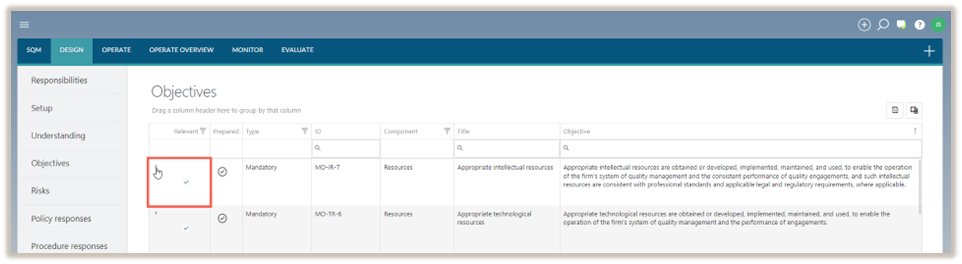
The objective will expand.
-
Select the Edit icon (
 ) and modify the objective as required.
) and modify the objective as required. -
To save the changes made, select SAVE.
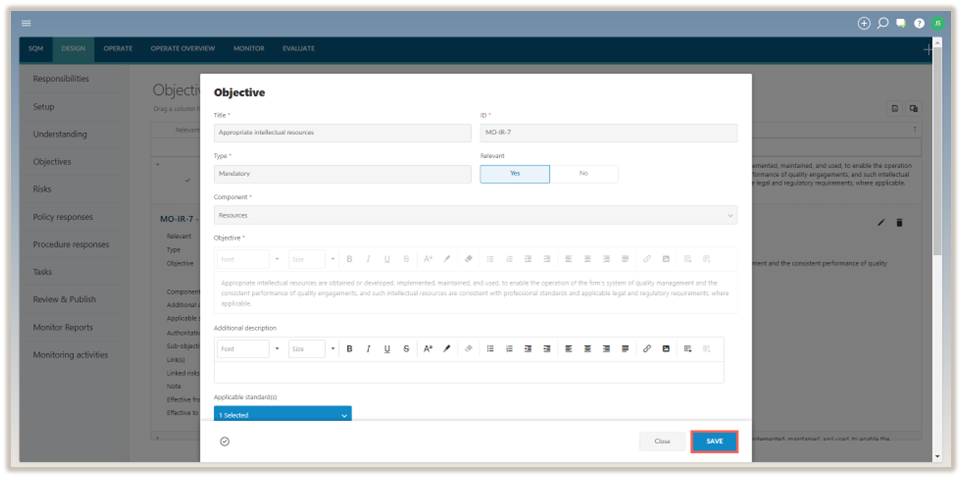
Delete an objective
Note: If an objective has been accepted or reviewed, the sign-off must be removed before the policy response can be deleted.
To delete an objective:
Note: Mandatory and network objectives cannot be deleted.
-
Click on the Expand icon (
 ) under the Relevant column to expand the objective.
) under the Relevant column to expand the objective. -
Select the Delete icon (
 ).
).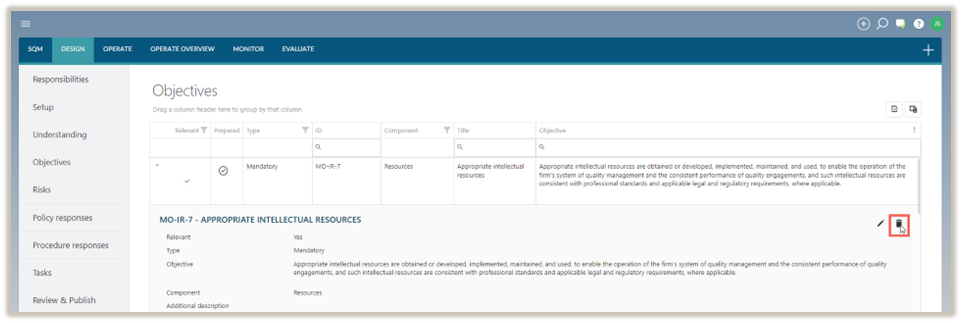
-
In the delete confirmation prompt, select Delete.
Note: If the objective does not apply to a firm, it will be marked as Not relevant. Non relevant objectives are not carried forward in your design of the system of quality management.
Sign-offs and approvals
Objectives selected as relevant and signed off as prepared will be considered finalized and included in the draft system of quality management. Once the drafts are approved, they will be published.