View licenses and downloads for Caseware Desktop products
Note: This topic applies to users in Canada, the US, the UK, the Channel Islands, the Republic of Ireland, Denmark and Australia.
To purchase a Caseware Desktop license, visit https://www.caseware.com/contact/ and fill out the information form. You will be contacted by a Caseware representative to complete your purchase.
Renew a license
Caseware does not store payment information for security reasons. To renew your license, contact our support team.
Late payments
If payment is not received by the specified date, your account will be locked and any data or files associated with that account will be inaccessible. Once payment is received, the account will be reinstated without data loss.
View Authorization code
Working Papers licenses are activated using your personalized Authorization Code. To view your authorization code in MyCaseware, select Licenses | Desktop Licenses.
Your code will display under the Authorization Code column.
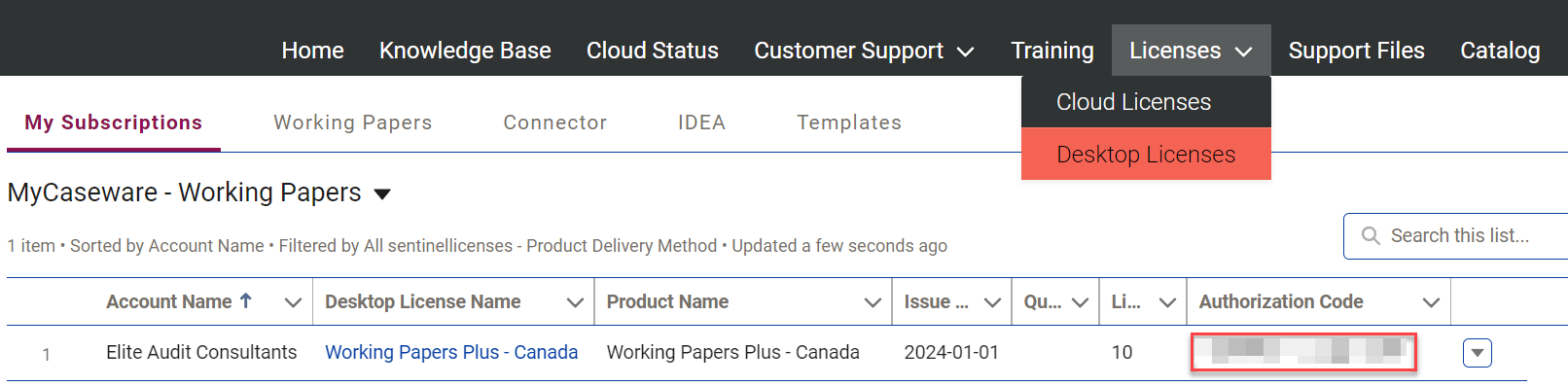
View licenses and downloads for Caseware Desktop products
In MyCaseware, users can access and manage licenses and downloads for Caseware Desktop products.
To view licenses, select Licenses | Desktop Licenses. On this page you can view all Desktop licenses associated with your account. Click on the product listed under the Desktop License Name column to view available downloads for your license.
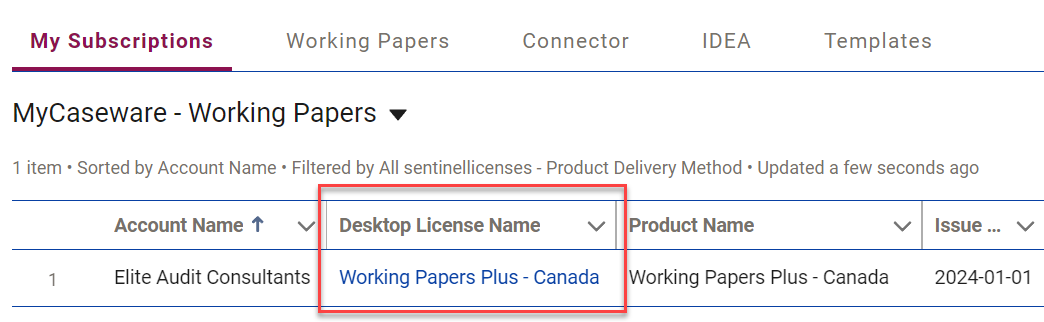
Download Software
Select Download Software to find the latest versions of Caseware Desktop software available for download.
Download DataStore
Select Download DataStore to download the Data Store Administration Tool for Working Papers. This option is only available for users with a Working Papers license.
View the License Report
Select License Report to review your Working Papers license registrations for compliance and tracking purposes.
