Define a document's sign-off scheme

Content in this topic requires Caseware ReviewComp.
Sign-off schemes are the applicable combination of preparer and reviewer roles required to sign off on a document. Caseware ReviewComp allows you to define a document’s sign-off scheme. Before you define a document's sign-off scheme, we recommend you create a custom sign-off scheme. To learn more, see Modify sign-off schemes.
To define a document’s sign-off scheme:
-
In the Documents page, navigate to the document you’d like to customize and select More Actions (
 ) | Edit.
) | Edit.The Document Properties dialog opens.
-
In the Signoff Scheme grid, select the Scheme Name you’d like to apply.
If you hover over a scheme, the EDIT button displays for quick access to the Signoffs | Schemes tab in the Engagement Settings.
-
Select Save.
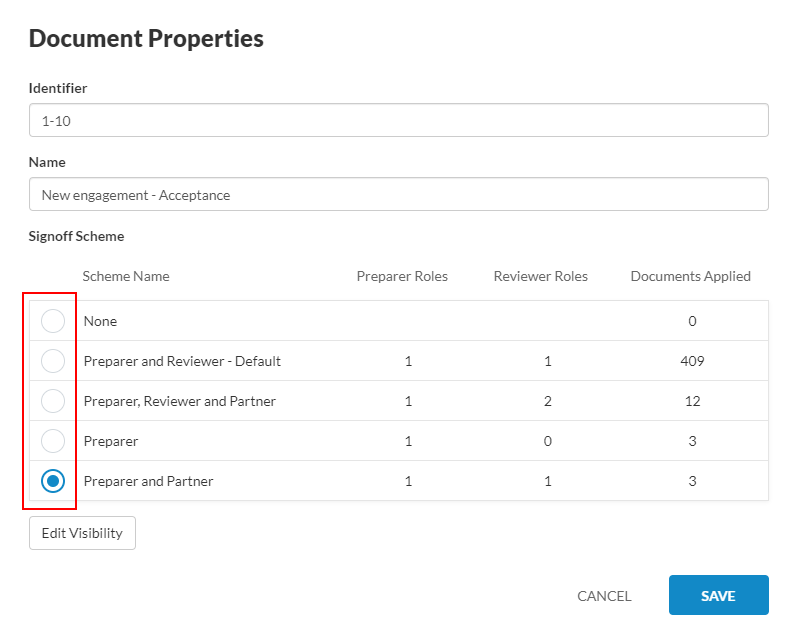
If you don’t define a document’s sign-off scheme, the default Preparer and Reviewer scheme is applied. Note that you cannot sign off on queries.
After defining a document’s sign-off scheme, you can view the sign-off status of each document in the engagement file by selecting More actions (![]() ) | Sign-offs. With this option enabled, you can:
) | Sign-offs. With this option enabled, you can:
- Sign off on a document from the Documents page by selecting the hollow circle icon (
) or by hovering next to the document name to display the gray pencil icons (
)
- Sign off from inside a document by selecting the hollow circle icon (
)
- Remove your sign off by selecting the (
 )
)
As the designated reviewers and preparers sign off, icons display in the Documents page to help track the progress on signoff:
-
Partially prepared (
) - Not all preparer roles in the applied scheme have signed off.
-
Partially reviewed (
) - Not all reviewer roles in the applied scheme have signed off.
-
Prepared (
 ) - All preparer roles in the applied scheme have signed off.
) - All preparer roles in the applied scheme have signed off. -
Reviewed (
) - All reviewer roles in the applied scheme have signed off.
-
Modified since last review (
 ) - Documents that have changed since the last time a reviewer has signed off on them.
) - Documents that have changed since the last time a reviewer has signed off on them.
You can also select any of the above icons to display a log that shows:
- Name of the reviewer or preparer that provided a sign-off
- Date of the sign-off
- Name and date of the last reviewer sign-off (only for the Modified since last review icons). To learn more, see Modifications after reviewer sign-off.
