What's new - OnPoint Audit Spring 2023 Release (v2.1250.0)
Here is what’s new in OnPoint Audit Spring 2023.
New accounting estimates form
OnPoint Audit now includes a new Accounting estimates - Risk assessment procedures and risk response form that complies with the recent changes to the professional auditing standards, Statements on Auditing Standard, SAS No. 143 and 144, effective December 15, 2023.
The new accounting estimates form is available for each applicable Financial Statement Area in the Fieldwork phase. In the Risk assessment procedures and Risk response procedures tabs, you can document your audit work for each significant accounting estimate in the amount of detail required by the new standards. If necessary, you can create additional instances of the accounting estimates form.
To help streamline your retrospective reviews, you can also extract relevant prior period information for your accounting estimates from the 2-750 Outcome of prior period accounting estimates form.
To learn more, see Accounting estimates.
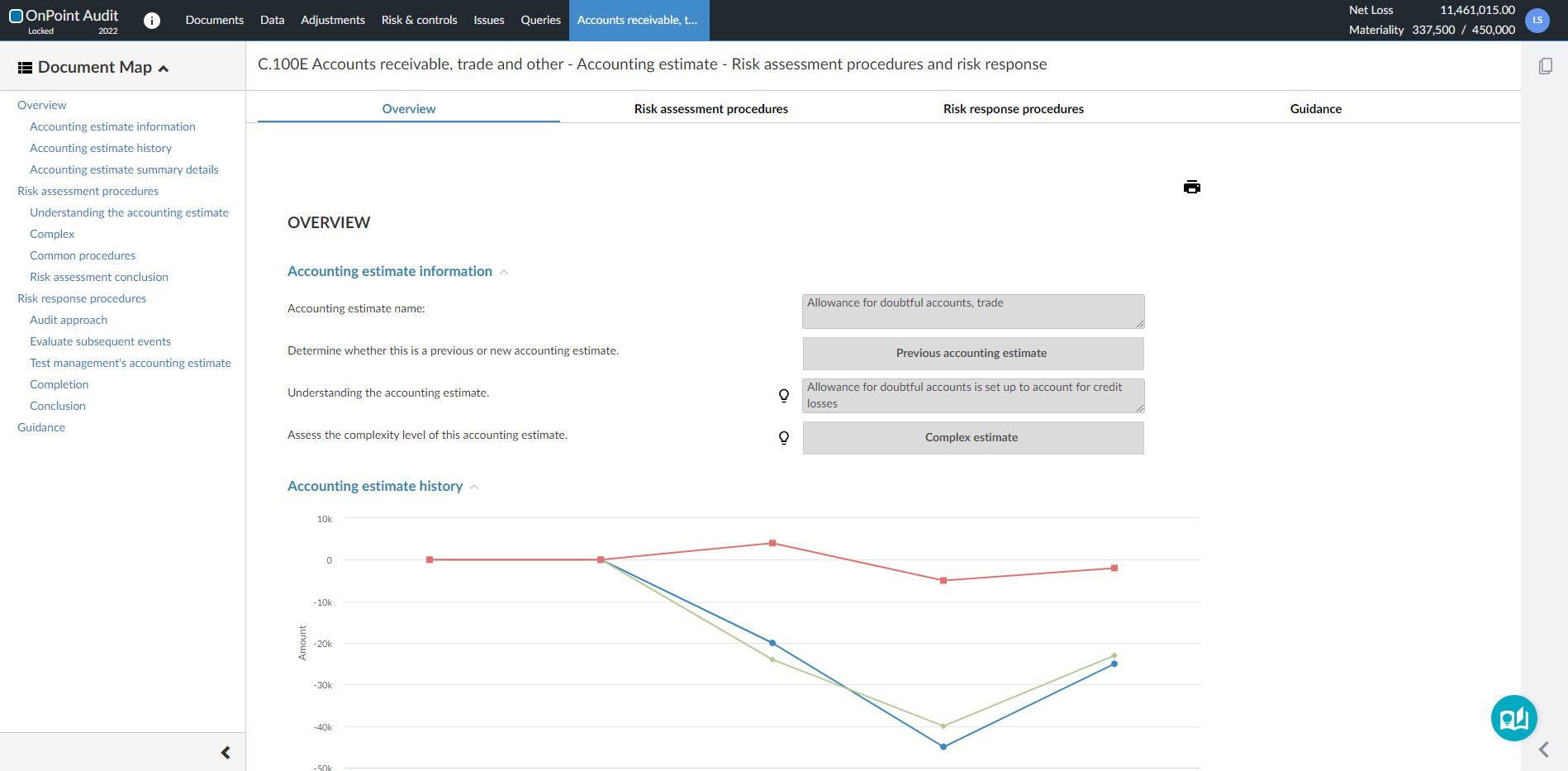
Supplementary information workflow
A new workflow for supplementary information is now available in OnPoint Audit. The new workflow ensures that you complete specific audit procedures and meet the reporting requirements in accordance with the type of supplementary information that is included with your basic financial statements. In the 1-200 Engagement set up checklist, you can select the type of supplementary information from the Supplementary information section:
-
Required supplementary information
-
Discretionary supplementary information (supplementary information excluding required supplementary information)
If you choose to report the discretionary supplementary information separately from the Independent Auditor’s Report, you can use the new Report on Supplementary Information area in 7-600 Financial statements.
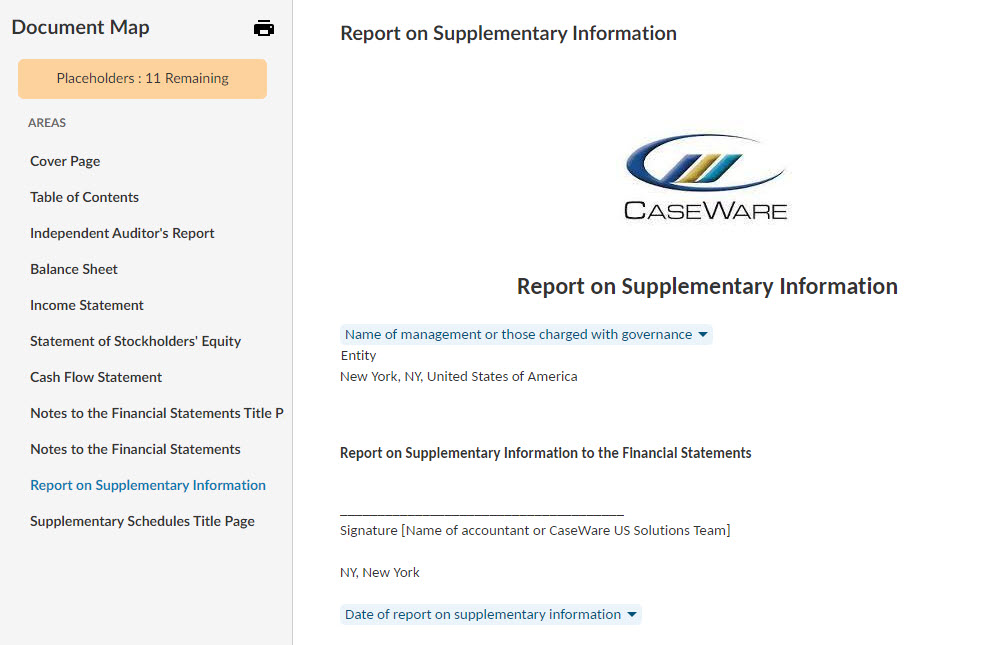
Improvements to content
Content improvements such as the reorganization of procedures, updated visibility settings and newly authored procedures and authoritative references have been made to the following checklists:
-
1-200 Engagement setup
-
1-600 Initial team planning
-
2-200 Identifying risks through understanding the entity
-
2-800 Group audit
-
4-300 Overall audit strategy
-
5–115 Test of controls - Revenues, receivables receipts
-
5-125 Test of controls - Purchases payables payments
-
5-135 Test of controls - Payroll
-
5-145 Test of controls - Financial reporting
-
5-155 Test of controls - Investments
-
5-165 Test of controls - Inventories
-
6-110 Going-concern evaluation
-
6-150 Subsequent events
-
6-160 Related party transactions
-
7-500 Financial statements setup checklist
-
7-800 Reporting checklist
-
8-800 Audit completion checklist
Minor content updates including changes to authoritative references, procedure wording and response types and the removal of irrelevant procedures have been made to the following checklists:
-
2-400 Planned risk assessment procedures
-
2-500 Identifying fraud risk
-
2-610 Minutes of governance meetings
-
4-400 Selecting an auditor’s specialist
-
4-500 Team planning discussions - Brainstorming
-
6-140 Litigation, claims and noncompliance
-
6-200 Testing of journal entries
-
7-150 Summary of identified misstatements
Risk library
To streamline your risk assessment, you can now access the risk library that includes common risks at both the assertion level and entity level. You can search for relevant risks by category or the financial reporting cycle. To quickly add a risk from the library, select the Add icon (![]() ) on the top right corner, then select Risk from library. Alternatively, you can add, modify, remove and even link a risk to relevant controls on your Controls Report on the Risk & Controls page.
) on the top right corner, then select Risk from library. Alternatively, you can add, modify, remove and even link a risk to relevant controls on your Controls Report on the Risk & Controls page.
To learn more, see Add a risk from the risk library.
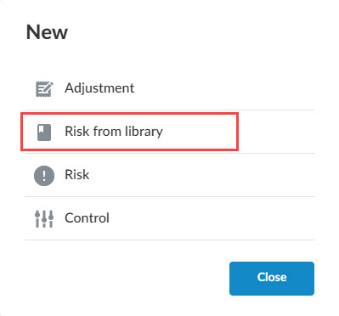
Enhancements to the interactive Resource Center
In addition to a new color scheme, the Help and Contact Us sections have been added to the interactive Resource Center where you’ll be able to easily access the Online Help or find our contact information.
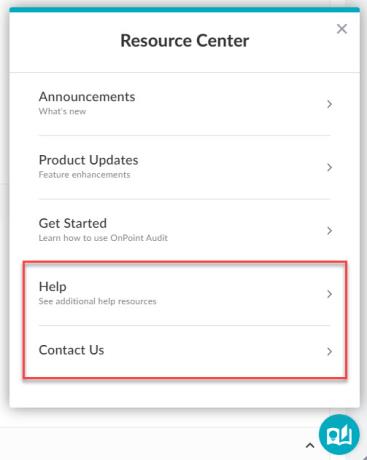
Enhancements to engagement lockdown
To give you more control over engagement lockdown, a new Lockdown settings section has been added to the Product Settings. Firm authors can select to enable target lockdown days based on either the report signing date or the report release date. If enabled, you can manually enter these dates in the Engagement properties popup.
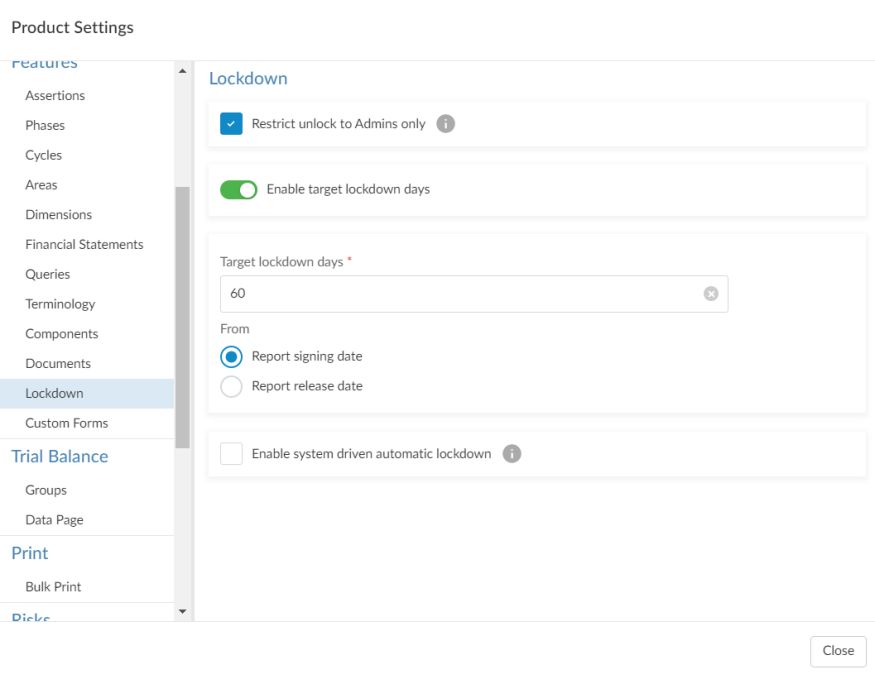
You can also:
-
Enable automatic lockdown based on the target lockdown days.
-
Restrict the ability to unlock engagements to administrators only.
The look and feel of the engagement lockdown process has also been improved.
To learn more, see Customize the lockdown settings and Archive and lock down the engagement.
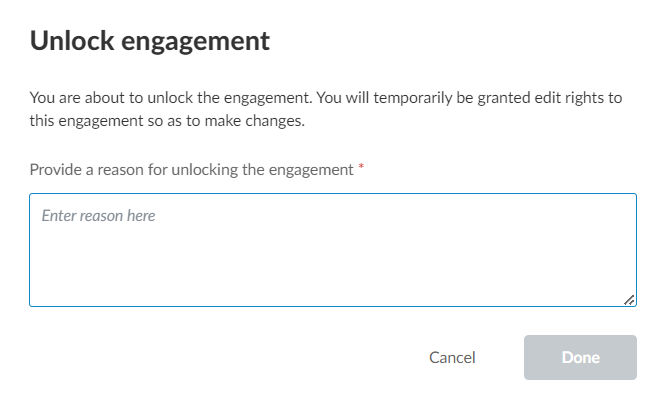
Documents page navigation
When you navigate back to the Documents page after viewing a document, you are now automatically returned to the same location. This improvement ensures you don’t have to spend time navigating back to your previous location.
Tables in queries
You can now use the Allow multiple rows option in query settings to add tables to queries.
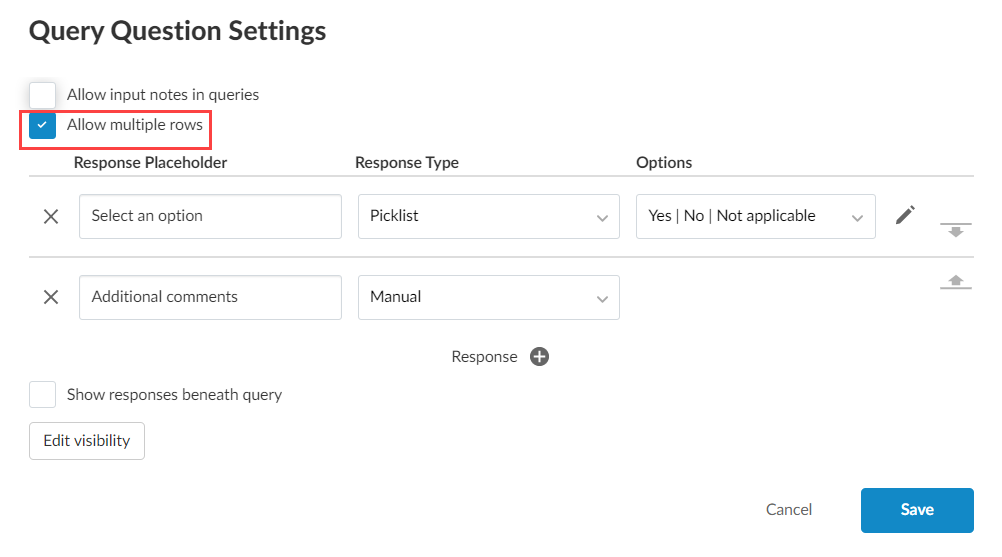
When you select this option, each response type you add to the query question displays as a column in the table. You can then select Add Row to add more rows to the table.
Note that you can have a maximum of three columns in a table.
To learn more, see Review and customize question settings.
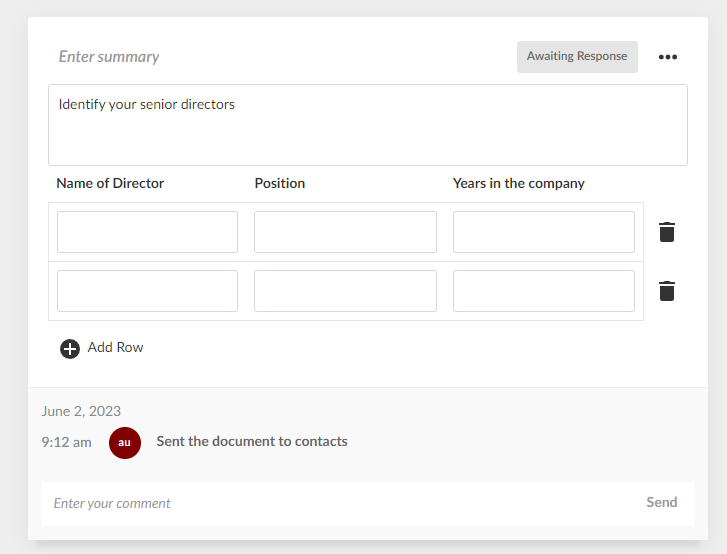
Edit author-created dimensions
You can now edit dimensions created by primary authors and firm authors. Note that end users cannot delete dimensions created by authors.
File restoration
You can now restore and download deleted third-party files from the new Recycle Bin. Examples of third-party files include Word, Excel and PDF documents.
When you delete a third-party file, the Recycle Bin option appears in the left pane of the Documents page.
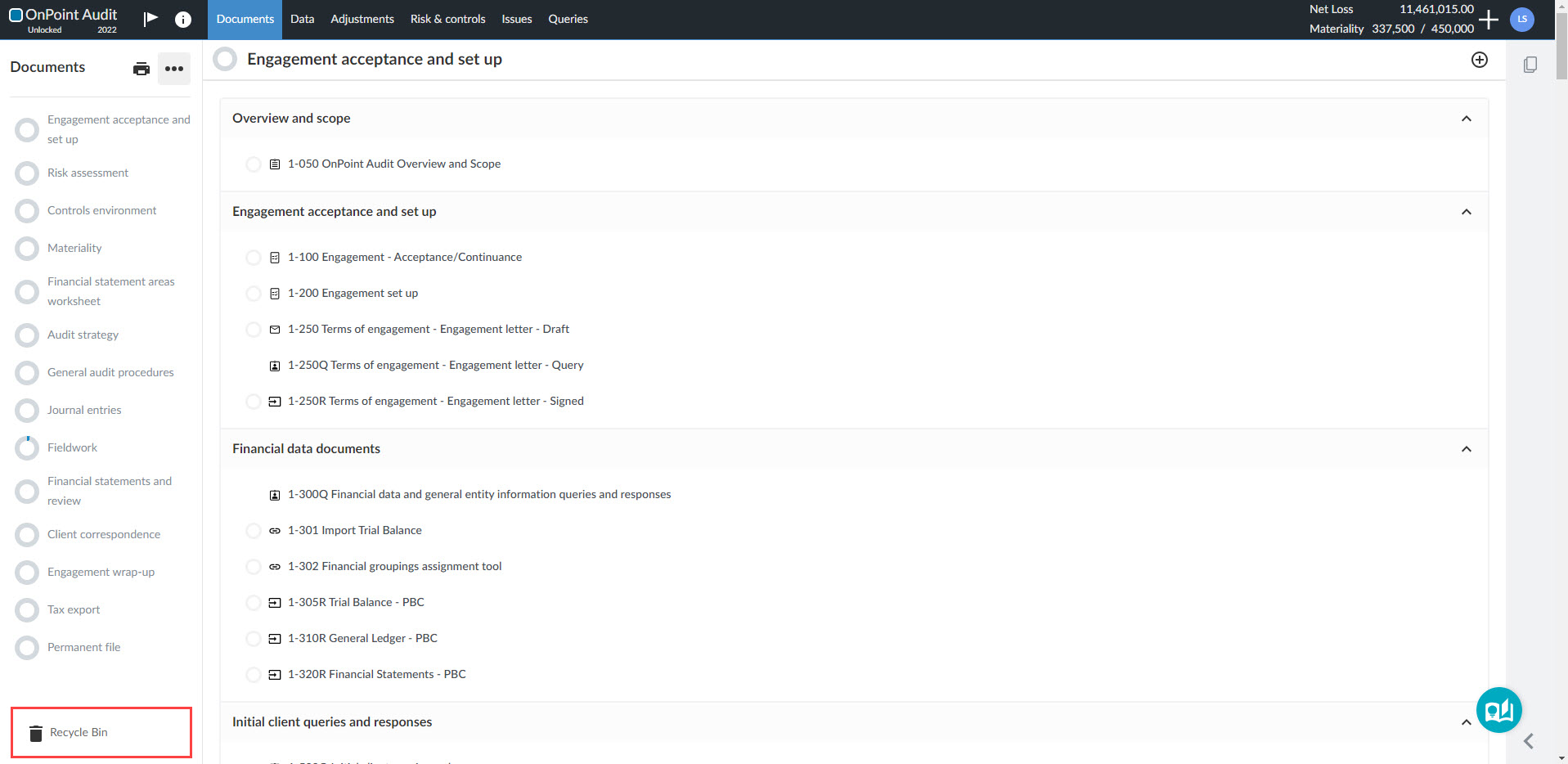
When you navigate to the Recycle Bin page, you can view a list of deleted documents and select to download them or view the file history from the More actions () menu.
From the File History page, you can view all previous versions of the document. To restore a document select a version to download, then reupload to your engagement.
Note that the ability to restore files directly from the Recycle Bin will be available at a later date.
Duplicate adjustments
You can now use the Duplicate option to duplicate adjustments. This option creates a new adjustment with the same type, description, and account details as the original adjustment.
Note that any annotations, issues, or sign offs associated with the adjustment are not copied, and the duplicate adjustment defaults to the current year even if the original adjustment is for the prior year.
Search functionality for entity selector in dynamic tables
In consolidation engagements, you can now search for the correct entity when you’re selecting an entity while editing column settings in dynamic tables. This feature is useful for a large or complex consolidation hierarchy that consists of at least 15 subsidiary entities.
Carry forward for controls
When carrying forward your engagement, the information from the Controls tab in the Risk & controls page are now included in the year-end close. You will no longer be required to document the controls again if there were no changes from the prior period.
To learn more, see Controls report.

