What's new - Caseware ReviewComp Spring 2021 (v1.1972.0)
For a demonstration of what's new, watch the video below (ReviewComp features between the 00.00s – 03.41s timestamps).
Here is a listing of what's new for the Caseware ReviewComp Spring 2021 release.
Financial statement area checklists
To enhance the overall workflow experience, additional instructions have been added to procedures in the financial statement area checklists. The instructions include prerequisites, reference information and links to relevant documents to help you complete the checklists.
Corporate tax certification update
Caseware ReviewComp corporate tax certification for the preparation of the Federal (T2) and Alberta (AT1) tax returns now includes corporations with year-end dates up to October 31, 2021.
NetFile Quebec tax returns using financial statements in PDF format
The EFILE page now features instructions to include the financial statements in PDF format when NetFiling Quebec tax returns, following the latest requirement from Revenu Quebec.
Hide sub-level headings for notes in financial statements
In the 6-20 Financial statements document, the Notes Print Settings now include an option to automatically hide sub-level headings for notes in the PDF output if there are no subsequent notes in that group.
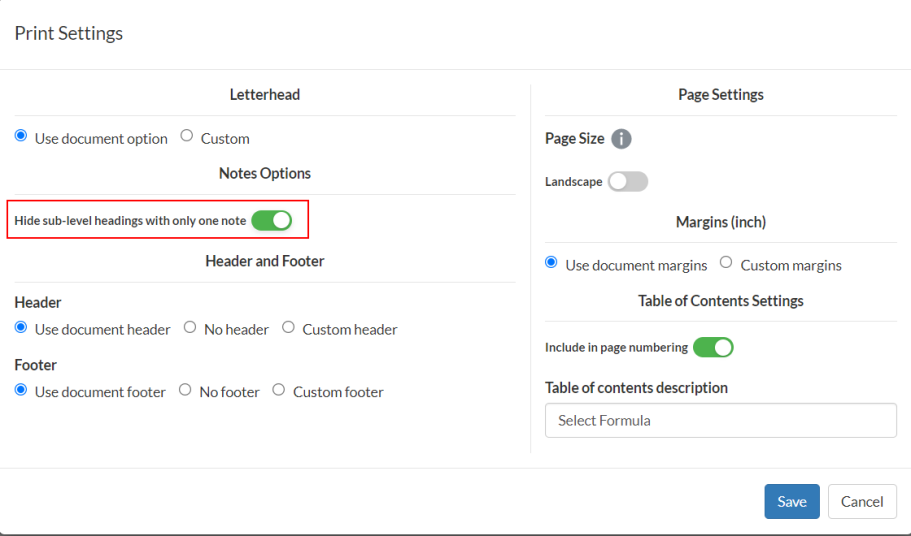
The option to hide sub-level headings in the PDF output is also available for individual notes in the More actions menu if there are no subsequent notes in that group.
To learn more, see Set up the print options in the financial statements and Hide sub-level headings for a note.
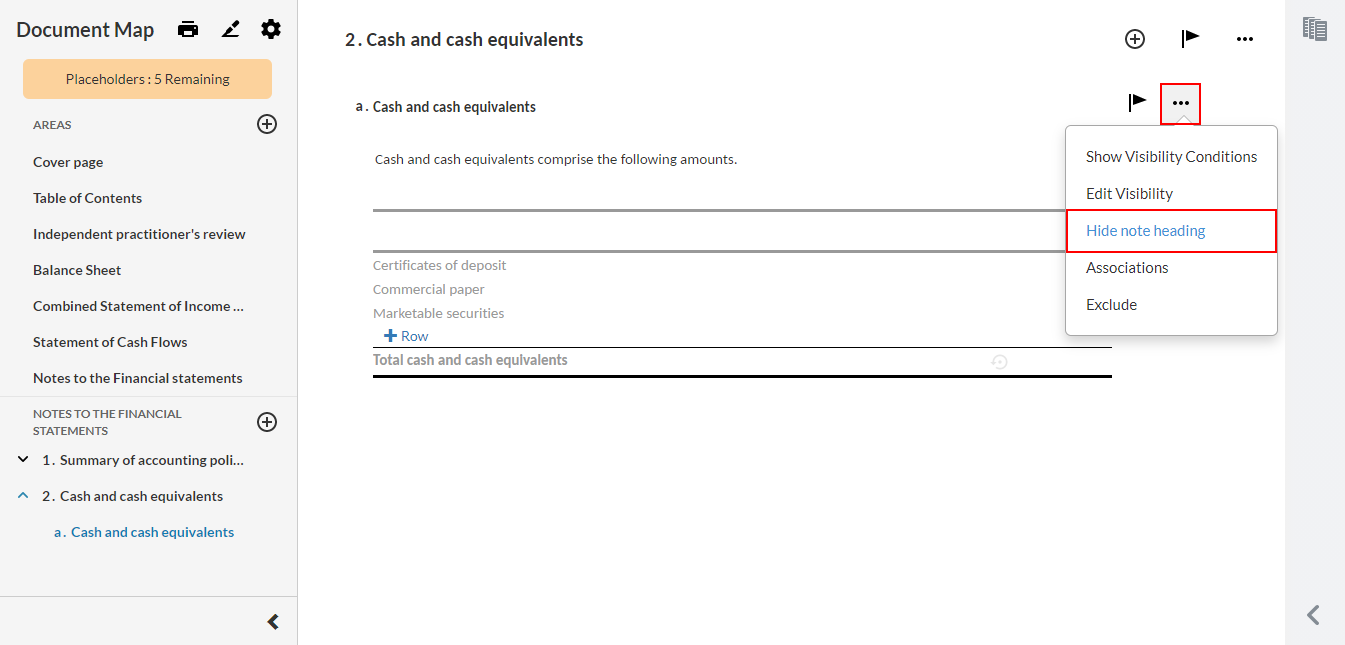
Enhanced balance discrepancy check
Balance discrepancy checks in the 6-20 Financial statements document now compares the absolute values for the labeled rows. By disregarding the positive or negative sign, the checks ensure a difference in sign is not flagged as a balance discrepancy when comparing the balances for credit accounts against debit accounts.
To learn more, see Review group and account balances in the financial statements.
Signature log for Simple Electronic Signatures
You can now view and download a signature log in the PDF viewer for documents that were electronically signed by clients in query documents.
To learn more, see Review contact responses and Attach documents to an engagement file.
Customize signoff roles and schemes
You can now modify or create new signoff roles and schemes from the Engagement Settings dialog.
- Roles, where you define the preparer role labels and the reviewer role labels. To allow more than one user to sign off on a role, you can enable the Multiple Signoff option. You can also add as many roles as needed.
- Schemes, where you set up the applicable combination of preparer roles and reviewer roles for a specific document or a group of documents. You can create as many schemes as needed.
To learn more, see Modify signoff roles, Modify signoff schemes, and Define a document’s signoff scheme.
Corporate tax certification update
Caseware ReviewComp corporate tax certification for the preparation of the Quebec (CO-17) tax returns is updated to include corporations with year-end dates up to May 31, 2021.
Statement of Income and Retained earnings
If you select Yes to the Would you like to combine retained earnings with the statement of income/loss procedure in the 6-15 Financial statements optimiser document, the name of the statement now displays as “Statement of Income and Retained earnings” in the 6-20 Financial statements document. Previously, the name of the statement would display as “Combined Statement of Income and Retained earnings”.
New Documents page layout
The design of the new Documents page has been enhanced:
The Documents page has been redesigned to enhance the overall navigation and accessibility experience.
-
Phases are now aligned to the left of the page for quick access
-
You can replace documents by dragging and dropping an external document (PDF, MS Office documents, etc.) onto an existing document or by selecting More Actions (
 ) | Replace. You can retain or remove pre-existing signoffs
) | Replace. You can retain or remove pre-existing signoffs -
The signoff icons now display in a row next to the documents
For more information, see Manage the engagement documents.
Caseware Cloud Connector
You can now use Caseware Cloud Connector within your engagement files. Cloud Connector is a Microsoft Office add-in that provides real-time data linkages between your engagement and MS Excel. These linkages allow you to retrieve data from your engagement file, then insert the information into an Excel file. Any changes made to engagement file data will automatically update in the Excel file.
To learn more, see How to get started with Cloud Connector.
New transactions filters
The Columns and Filters drop-downs in the Transactions tab in the Data page have witnessed a few additions and updates:
- A new column selection Document Number is added in the Columns drop-down.
- The Source column selection and filter are renamed to Document Type.
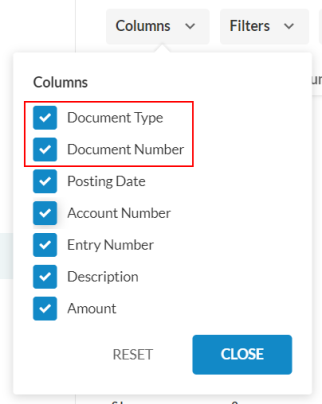
Enhanced review tools in checklists
Review tools in checklists have been improved to complement custom signoffs.
If the Modified since last review option is turned on in the Documents page and users open a checklist that has been modified after reviewer signoff, the Review tools dialog opens automatically and the changes made since the last review display in the checklist.
Note: If the Modified since last review option is turned off in the Documents page, users must manually turn on review tools in the checklist to view modifications since the last review.
You can choose to view changes made since engagement creation instead of using the drop-down.
To learn more, see Review and customize signoff schemes and Work with Review Tools.
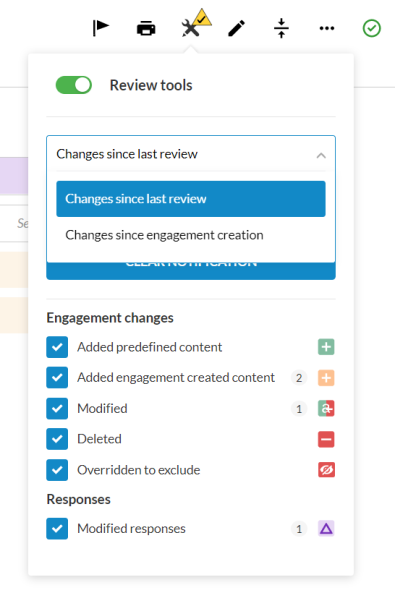
Improved query layout
The query layout now features buttons available at the bottom of each question. Clients can select the Submit Response button to submit their responses to each question. Once they do, the button changes to reflect that a response has been submitted.
The Submit Response button is also available to you so you can submit responses on behalf of clients who have provided responses outside of the query.
When you review the query responses, you can use the buttons to Accept or Return each response. The status of each query question is also now displayed at the top right of the question.
To learn more, see Staff-Contact collaboration (Queries).
Edit and delete comments in queries
You can now edit and delete your comments in queries.
- Timestamps for edited and deleted comments display in the Comments area
- Deleted comments are not visible to contacts
- Comments cannot be edited or deleted if the query is marked as complete or canceled
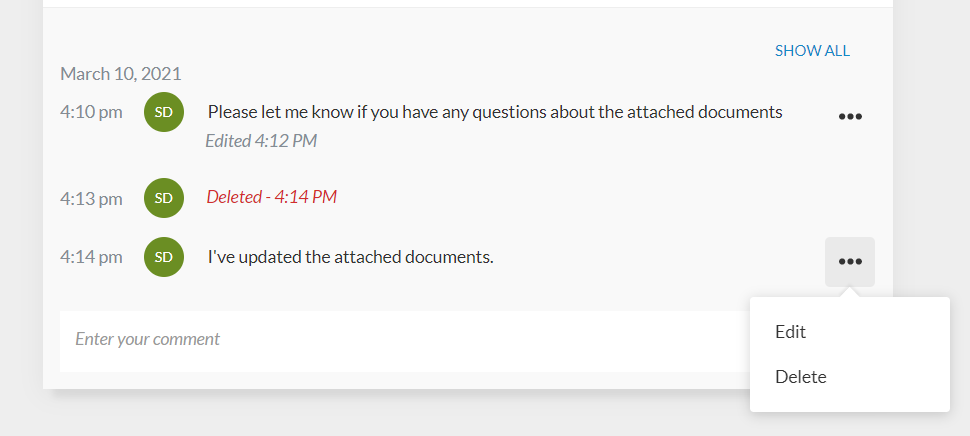
The comments area also now displays the history of each question. Der Abfrageverlauf enthält den Zeitstempel und den Benutzernamen für die folgenden Aktionen:
- Abfrage wird an den Kontakt gesendet
- Kontaktperson antwortet auf die Frage
- Kontaktperson kennzeichnet die Frage als beantwortet
- Antwort wird akzeptiert
- Antwort wird abgelehnt
This information is also included in the engagement archive saved when you use the Download reference copy option. Beachten Sie, dass die Abfragehistorie für Kontakte nicht verfügbar ist.
To learn more, see Staff-Contact collaboration (Queries).
Customize format settings
You can now change the default product settings for the following format settings in an engagement:
- Währung
- Datumsformat
- Zahlen
- Measurement unit
The selections you make are retained when the engagement is carried forward.
To learn more, see Access the product settings.
Reimport trial balance from different source
The Reimport from different source option is now available in the Data page so you can select a different source when re-importing trial balance data.
For more information, see Import data from online accounting software.
Empty Input columns in dynamic tables
Empty Input columns in dynamic tables are now automatically excluded when you print the financial statements. When you view the financial statements in an engagement file, the headers of empty Input columns display in gray.
Note that a column is considered empty if its cells are blank or have zero values.

New inventory worksheet
In review engagements, you now have the option to record inventory using the 3-D-1 Inventory count worksheet document. To enable the document, in the 3-00 Fieldwork Optimiser, respond Yes to the Optional documents: 3-D-1 Inventory count worksheet procedure. The document displays under the Inventory folder.
Transfer of notes to a tax form
You can now transfer note disclosures from the financial statements to a tax form. In the S141D – Note details document, select Transfer.
Enhancements to the T1134 tax form
In the T1134 - Information return relating to controlled and not-controlled foreign affiliates tax form, when you select an option from the reporting entity dropdown in the Reporting Entity Group List table, the remaining fields now automatically populate with information entered in the T1134S - T1134 Supplement tax form.
Fixes
The following list features a brief description of the issues that have been resolved in this release.
-
NetFiling Quebec (CO-17) tax returns in the EFILE page resulted in technical errors #13961 and #13978.
-
The table in the Amortization method and rates note does not display in the Notes Library preview and the Notes to the Financial Statements area in the 6-20 Financial statements document.
-
The financial statements wording incorrectly displayed "signed" in the 6-30 Client queries - End of engagement query.
-
The lists of supported organization types and country of registration Guidance in the 0-10 Planning Optimiser are not valid. The lists have been updated to reflect the valid options. Instructions on how to change these settings have also been included.
