Set default underline and overline options for dynamic tables
You can set default underline and overline options for dynamic tables in the Table Borders settings in the financial statements.
To set default underline and overline options for dynamic tables:
-
In the financial statements, select Document settings (
 ) | Table Borders.
) | Table Borders.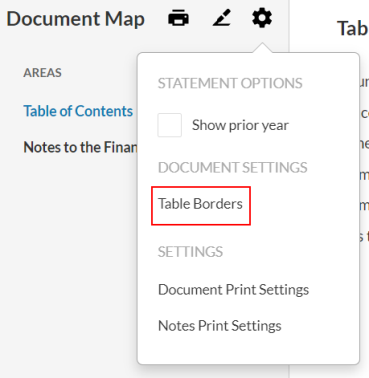
-
In the Dynamic Table Border settings dialog, select your desired border for header and total rows in the HEADER ROWS and TOTAL ROWS sections.
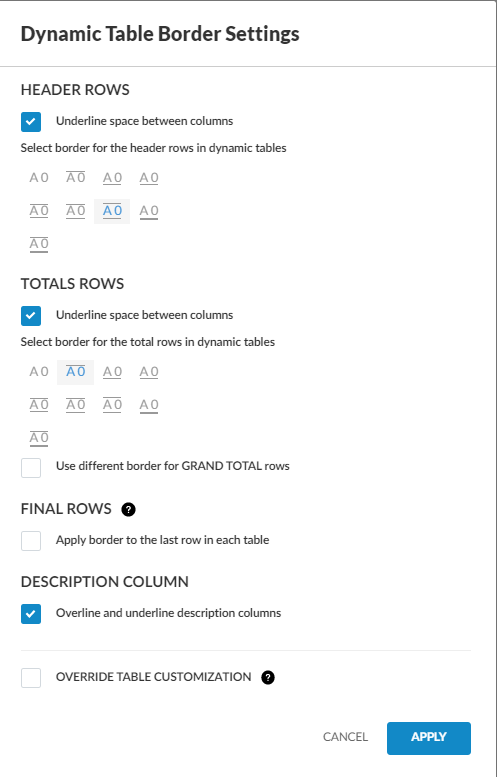
-
Select the Underline space between columns check box in the HEADER ROWS and TOTALS ROWS sections if you want the underline and overline options to extend between columns.
-
If you want to use a different border for grand total rows, select the Use different border for GRAND TOTAL rows check box and select your desired border.
-
Under FINAL ROWS, if you want to apply a border to the last row in dynamic tables, select the Apply border to the last row in each table check box and select your desired border.
Note that this border only applies to last rows that are not total rows. If the last row in a dynamic table is a total row, the border selected under TOTAL ROWS is applied instead.
-
Under DESCRIPTION COLUMN, If you do not want underlines and overlines to apply to description columns, deselect Overline and underline description columns.
-
If you want to remove any custom underline and overline options you have applied previously to individual dynamic tables, select the OVERRIDE TABLE CUSTOMIZATION check box.
Note that selecting this check box only removes prior customizations. You can still apply custom borders to individual dynamic table rows in the future.
-
Select APPLY.
