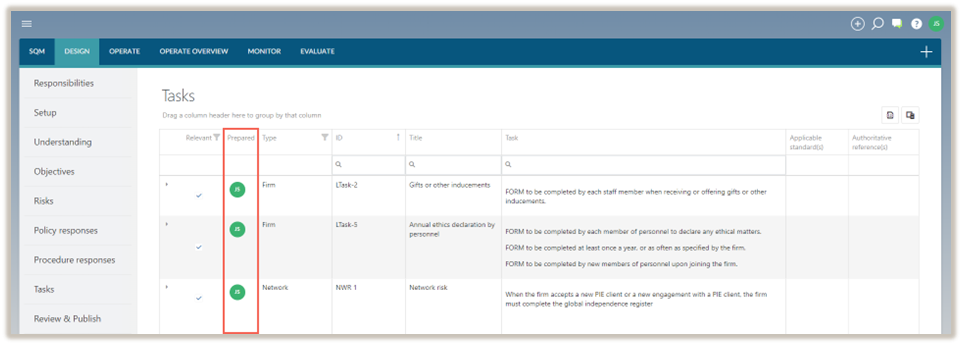Tasks
In the DESIGN module, the Tasks tab is where system designers document the firm’s tasks, detailing the actions necessary to implement the firm’s policy responses.
Define tasks
There are 2 types of tasks:
-
Network tasks - These tasks are prescribed by the firm’s network firm, where relevant. The network firm will distribute the prescribed tasks, which are then imported in Settings.
-
Firm tasks - These tasks are recorded by the firm and are in addition to the network tasks.
Complete a task
To complete the Task dialogue, system designers can add a new task or modify a task from the list of tasks already included in the table.
To modify a task, see Modify a task.
To add a new task:
-
Select the Add icon (
 ) and select Task.
) and select Task.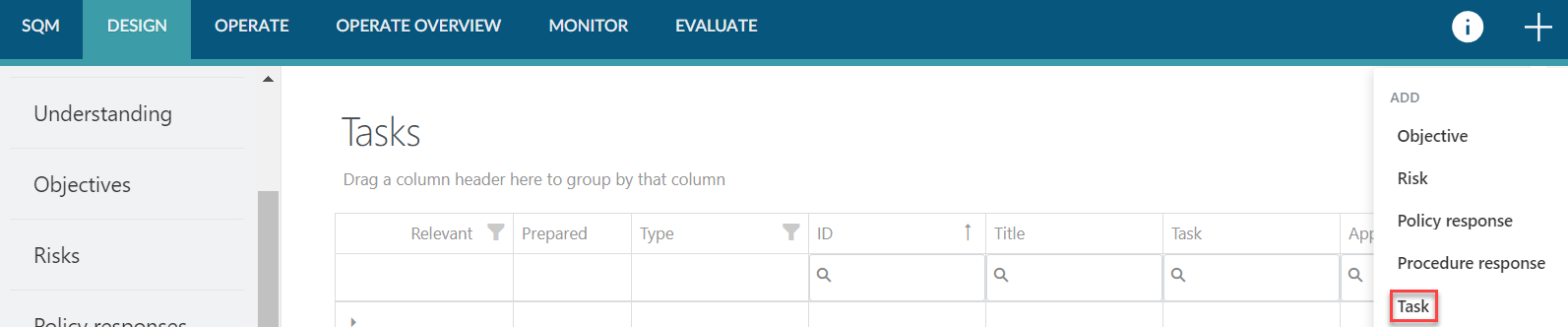
-
Complete the Task dialogue box.
The Task dialogue contains the following fields to be completed:
Note: When completing a network task, some of the fields will be pre-populated and cannot be modified.
| Field | Input |
|---|---|
| Linked procedures | The procedure responses that are addressed by the task are listed in this field. |
| Title | Input a short title for the task. |
| ID | Enter the unique identification number for this task. |
| Type | No input required. |
| Relevant | Select Yes if the task is relevant to the firm or select No if the task is not relevant to the firm. The default is set to Yes. |
| Reason for not relevant | This field appears when the firm has indicated that the task is not relevant to the firm. Enter a reason to address why the risk is not relevant to the firm. |
| Task | Include the description of the task. Note: When the task is selected from the library, the firm can edit the task to align with the firm’s unique characteristics. |
| Form details complete | No input required. |
| Form editor | The form editor provides the user with functionality to customize a form. Users will complete this form when they are completing a task in SQM. |
| Applicable standard(s) | Select the standard(s) that the task relates to. If the firm has only selected one applicable standard, then no selection is required. |
| Authoritative reference(s) | Include authoritative references where relevant. |
| Link(s) | Include links to external documentation, specifying the name and URL of each linked document. URLs can lead to Caseware Cloud instances or other locations. |
| Note | Include any additional notes. |
| Effective from | Leave this field blank if the task will become effective immediately. If the task will become effective at a future date, enter that date in this field. The task can then be recorded and published before the effective date. |
| Effective to | Leave this field blank if the task will remain in effect for the foreseeable future. If a task will no longer be in use after a specific date, record that date in this field. |
Note that fields marked with a red asterisk (*) are mandatory and must be completed before the task can be saved.
Fields marked with a blue asterisk (*) are not required to be completed before the task can be saved, but must be completed before the task can be signed off as prepared.
3. Once the dialogue has been populated, select SAVE.
Modify a task
Note that existing tasks can only be modified if the status is in Draft mode. If a task has already been accepted or reviewed, the sign-off must be removed before the task can be modified.
To modify a task:
-
Click on the Expand icon (
 ) under the Relevant column to expand the task.
) under the Relevant column to expand the task.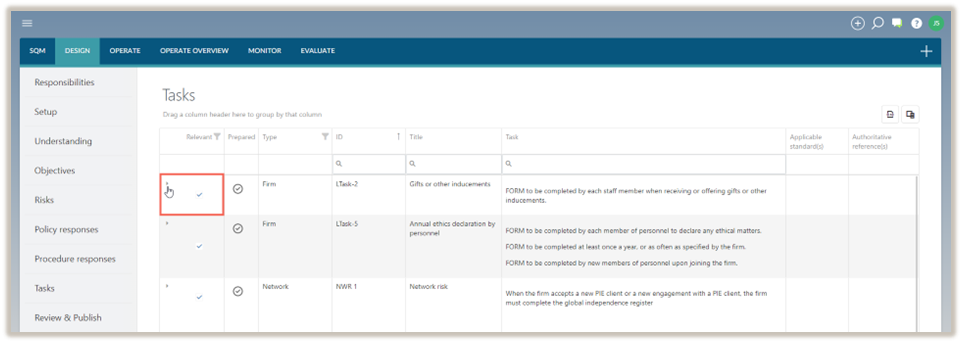
-
Select the Edit icon (
 ) and modify the task as required.
) and modify the task as required. -
To save the changes made, select SAVE.
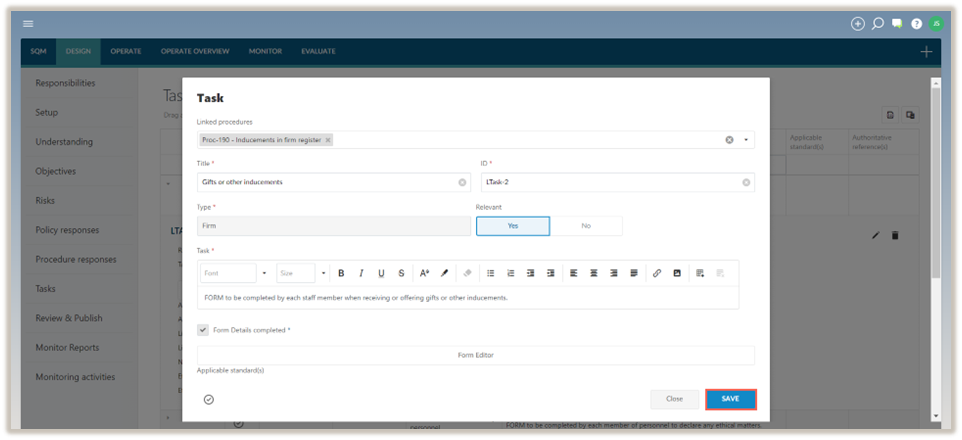
Delete a task
Note: If a task has been accepted or reviewed, the sign-off must be removed before the task can be deleted.
To delete a task:
Note: Network tasks cannot be deleted.
-
Click on the Expand icon (
 ) under the Relevant column to expand the task.
) under the Relevant column to expand the task. -
Select the Delete icon (
 ).
).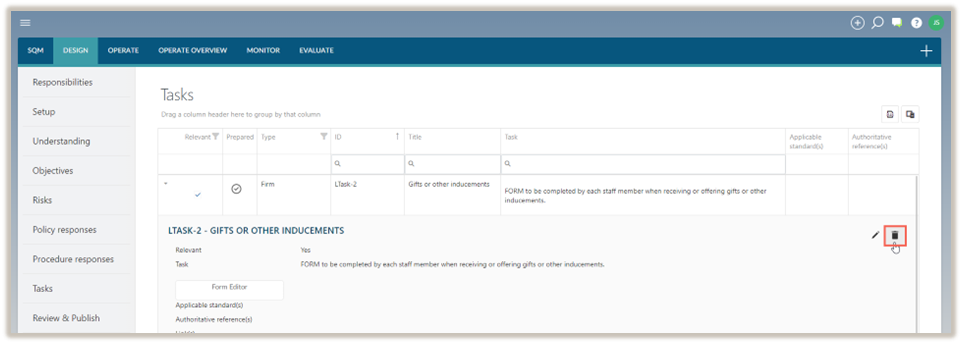
-
In the delete confirmation prompt, select Delete.
Note: If the task does not apply to a firm, it will be marked as Not relevant. Non relevant tasks are not carried forward in the firm’s design of the system of quality management.
Sign-offs and approvals
Tasks selected as relevant and signed off as prepared will be considered finalized and included in the draft system of quality management. Once the firm approves the drafts, they will be published.