Implement fund reporting

Content in this topic requires Caseware ReviewComp.
You can implement fund reporting in your financial statements when not-for-profit review engagements are performed for Registered Charity or Not For Profit organization types. To implement fund reporting, you must first add a set of dimensions, assign the financial groups, then modify your dynamic tables in the financial statements.
Add a set of dimensions
Dimensions are group properties that you can configure for groupings to provide further categorization for accounts. To start, select the Information icon (![]() ) at the top menu, then Settings. The Engagement Settings dialog opens, where you can view and customize settings.
) at the top menu, then Settings. The Engagement Settings dialog opens, where you can view and customize settings.
To add a set of dimensions:
-
Go to Features | Dimensions.
-
Select + Category, then add a name for the new dimension category.
-
Select Add Dimension (
 ) to add a dimension, then add a name for the new dimension.
) to add a dimension, then add a name for the new dimension.You can add up to three dimension levels.
In this example, we added the Funds category with General and Reserve dimensions. We can now assign the dimension categories to financial groups.
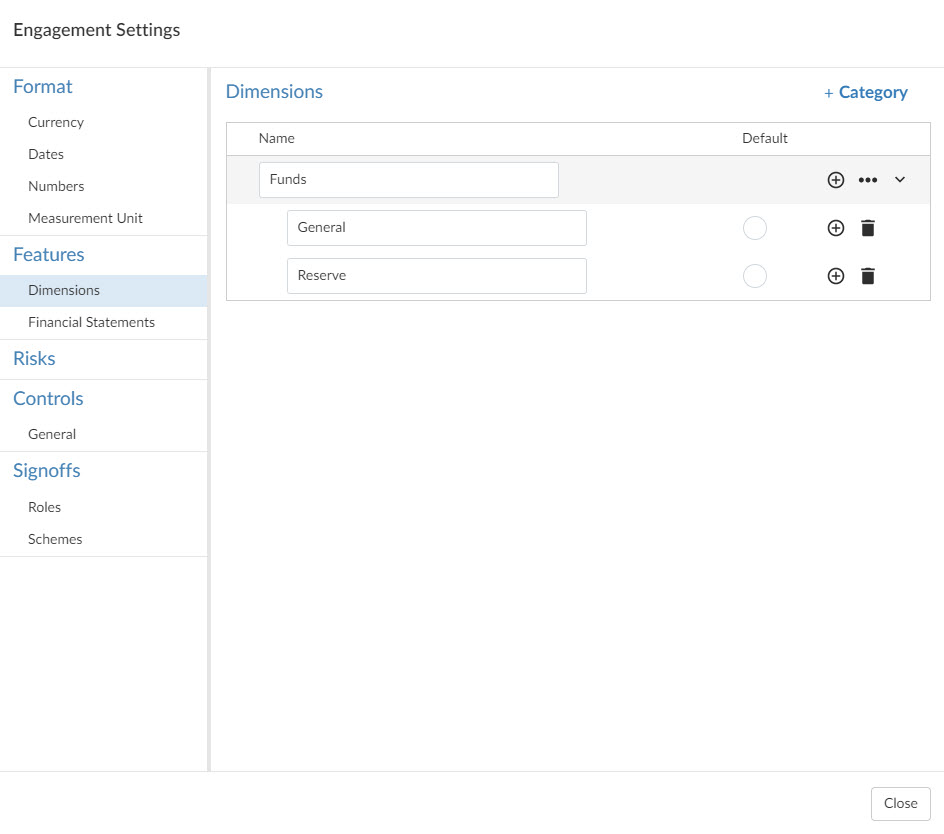
To assign financial groups:
-
Go to the category in the Engagement Settings dialog. In this example, Funds.
-
Select More actions (
 ) | Assign Groups.
) | Assign Groups. -
Select all the applicable financial groups.
You can expand and collapse financial groups to view subgroups and use the search bar to find the appropriate groups.
To learn more, see Add dimensions.
Assign accounts
After you add a set of dimensions and assign financial groups, you can assign accounts from your imported client data.
Note: If the account balances from your imported data are not separated by funds, an adjusting journal entry is required to allocate those balances across your dimensions.
To assign accounts:
-
On the Data page, go to the Assign Accounts tab.
-
Assign your accounts. For the Sales - Goods and services account, you have the option to assign it to the Trade sales of goods and services - General or Trade sales of goods and services - Reserve fund account.
Note that in this example we created the Funds category and General and Reserve dimensions.
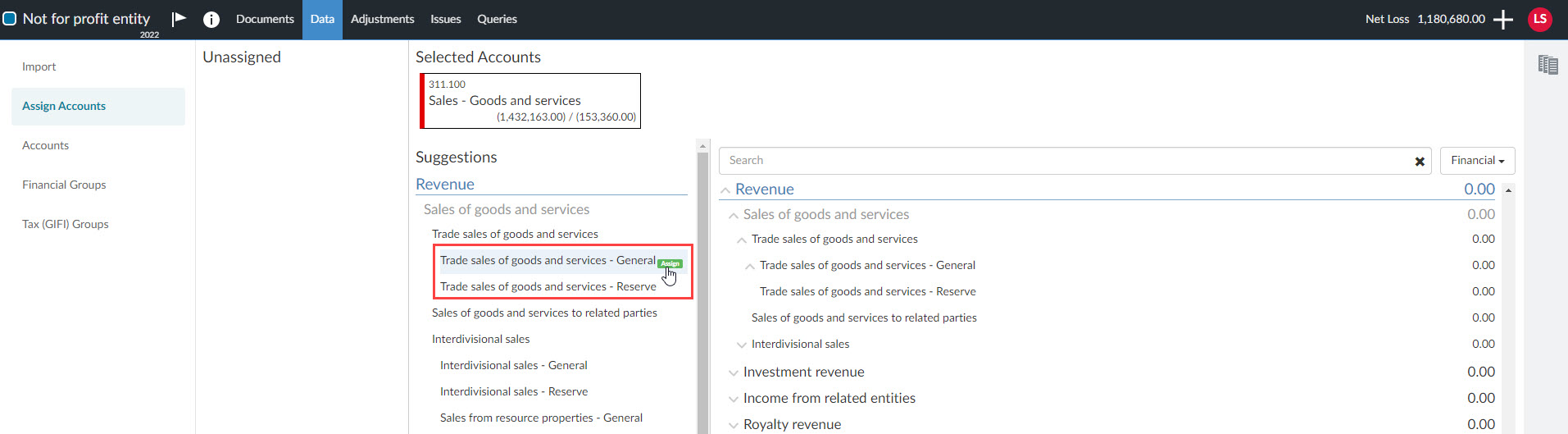
To learn more, see Assign accounts to groups in the Data page.
Modify dynamic tables in the financial statements
After adding a set of dimensions, you can implement fund reporting in your financial statements by modifying your dynamic tables.
To modify a dynamic table:
-
In the 6-20 Financial statements, navigate to the table where you want the fund reporting to appear.
-
Select More actions (
 ), then Edit Dynamic Table.
), then Edit Dynamic Table.The table opens in edit mode.
-
Select the existing Current Year balance column.

-
Select the dimension category from the Dimension drop-down.
The applicable dimension columns and the Column Group Heading are automatically added.
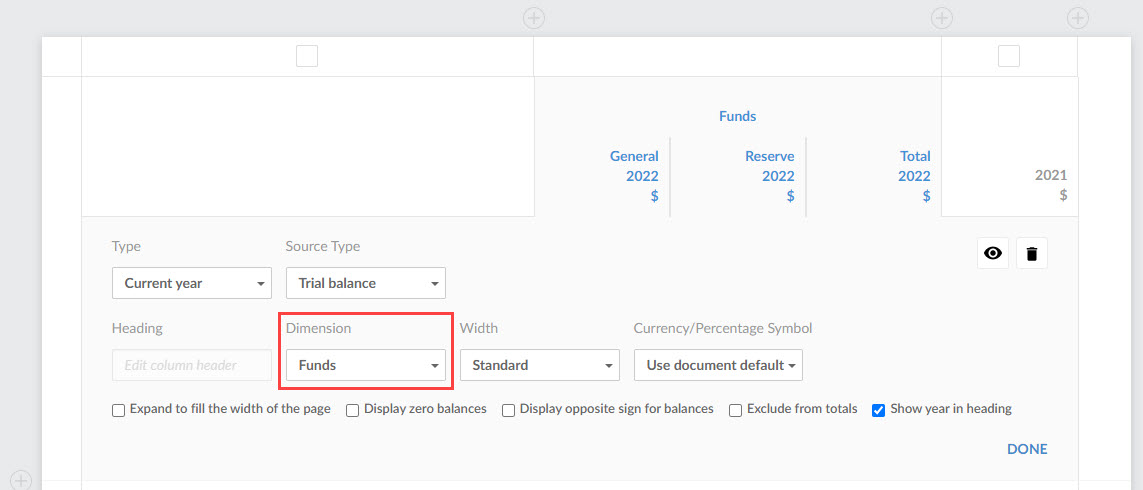
-
Once your changes are complete, select DONE.
To learn more, see Edit table columns in the financial statements and Group columns in dynamic tables.

