Add identified risks

Content in this topic requires Caseware Audit.
If you have identified potential risks, add them to the engagement file.
To add a risk:
-
On the engagement toolbar, select New engagement item (
 ) | Risk. The New Risk dialog displays.
) | Risk. The New Risk dialog displays. -
Enter a title and description for the risk.
-
Select the appropriate level of risk. Select the Financial Statement level if the risk has a pervasive effect on the financial statements and potentially affects many assertions. Select the Assertion level if the risk affects a specific financial statement area.
-
Complete any other applicable options.
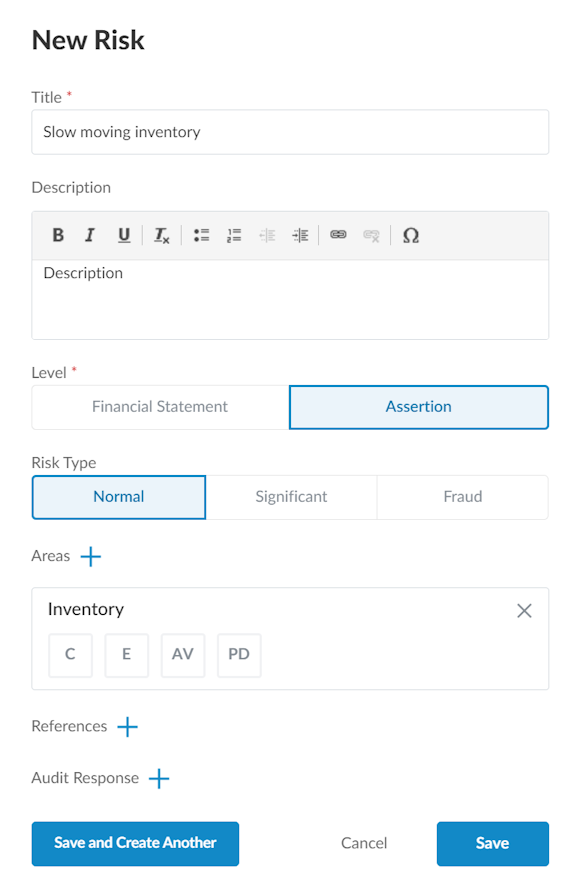
-
Select Save.
The risk now displays in the 520 Risk report document.
Add a risk from the risk library
You can add risks to the engagement directly from the predefined list in the risk library.
To add a risk from the risk library:
-
On the engagement toolbar, select New engagement item (
 ) | Risk from library. The Risk Library opens.
) | Risk from library. The Risk Library opens.
-
Filter the list of risks using the Categories drop-down menu, and select RESET to clear the filter.
-
Select the checkbox next to the risks you want to add to the engagement. As you select risks, the number next to the Selected Risks indicator (
 ) increases. Select the indicator for a list of selected risks.
) increases. Select the indicator for a list of selected risks.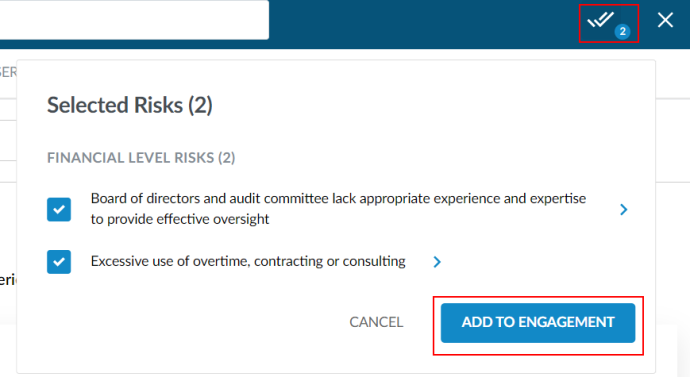
-
When you have finished selecting risks to add, select the Selected Risks indicator (), then ADD TO ENGAGEMENT.
