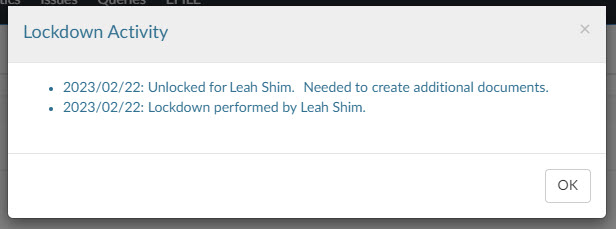Archive and lock down the engagement

Content in this topic requires Caseware ReviewComp.
Once all work on the engagement is complete, you can download a reference copy of the engagement to send to the client or for your own records. Die Referenzkopie ist eine Zip-Datei, die PDF-Kopien von allen Dokumenten in Ihrem Engagement beinhaltet.
To download a reference copy, select Information (![]() ) | Download reference copy.
) | Download reference copy.
You can also can lockdown the file. Select the title to open the Engagement Properties dialog, then select Lockdown.
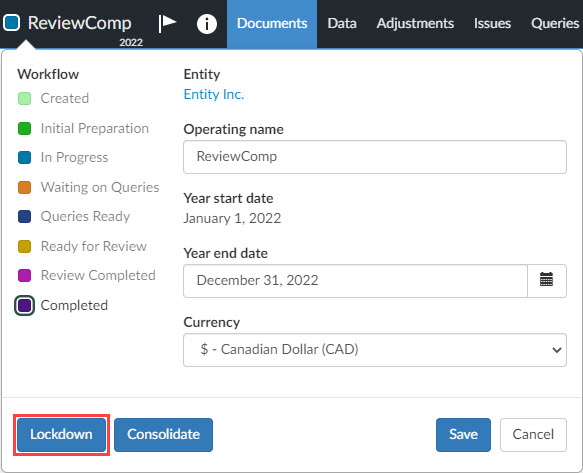
Sobald Sie die Datei gesperrt haben,
-
wird das Symbol Gesperrt (
 ) neben der Bezeichnung angezeigt.
) neben der Bezeichnung angezeigt. -
die Schaltfläche (Lockdown-Informationen) wird im Popup-Fenster Eigenschaften Engagement angezeigt. Diese Schaltfläche öffnet einen Dialog, der ein Aktivitätsprotokoll für Sperr- und Entsperrungsereignisse anzeigt.
-
Sie können nun keine Änderungen mehr am Engagement vornehmen. Sie haben lediglich Beobachterrechte.
-
Alle anderen Mitarbeiter mit Zugriff auf das Engagement können keine Änderungen mehr an der Datei vornehmen und haben nur noch Beobachterrechte.
Die Mitarbeiter können eine gesperrte Datei jederzeit entsperren - vorausgesetzt, sie haben Zugriff auf das Engagement. Zum Beispiel, um ein paar Änderungen aufgrund von Aktualisierungen in letzter Minute durch den Kunden vorzunehmen. Um die Datei zu entsperren, wählen Sie den Titel aus, um das Popup-Fenster Eigenschaften Engagement zu öffnen, und wählen Sie Sperrung aufheben.
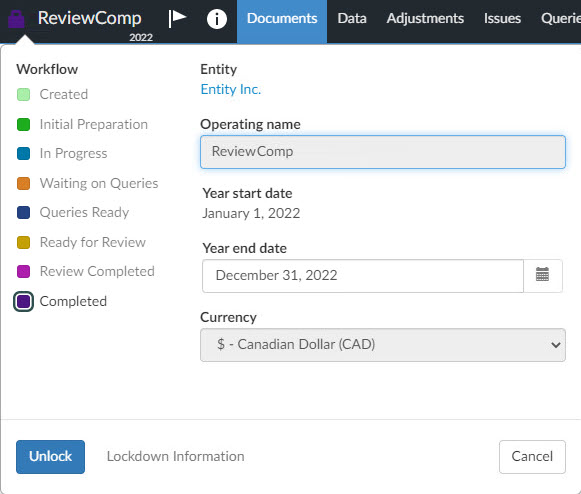
You can also select Lockdown Information to display a dialog showing:
- The date of any lock or unlock action.
- The user initiating the lock or unlock action.
- The reason for any unlock action.