Set up signoff schemes
Note: Custom sign-off roles and schemes are only available if they have been enabled in your product.
Sign-off schemes are the applicable combination of required preparer roles and reviewer roles for a specific document or a group of documents. In addition to the predefined sign-off schemes available in your product, you can create as many schemes as needed to meet the specific requirements of your firm.
For example, you can define a scheme called Requires EQR and include one preparer role and three reviewer roles (Reviewer, Partner and EQR).
Before you create a sign-off scheme, you may want to define custom roles. See Define signoff roles for more information.
To start, select the Information icon (![]() ) at the top menu, then choose Settings. The Product Settings dialog opens, where you can view and customize settings if needed.
) at the top menu, then choose Settings. The Product Settings dialog opens, where you can view and customize settings if needed.
To setup a signoff scheme:
-
Go to Signoffs | Schemes.
-
Select +Scheme to add a new scheme.
You can also modify the default scheme or select MAKE A COPY to copy and modify an existing scheme.
-
At New scheme, enter a name for the scheme.
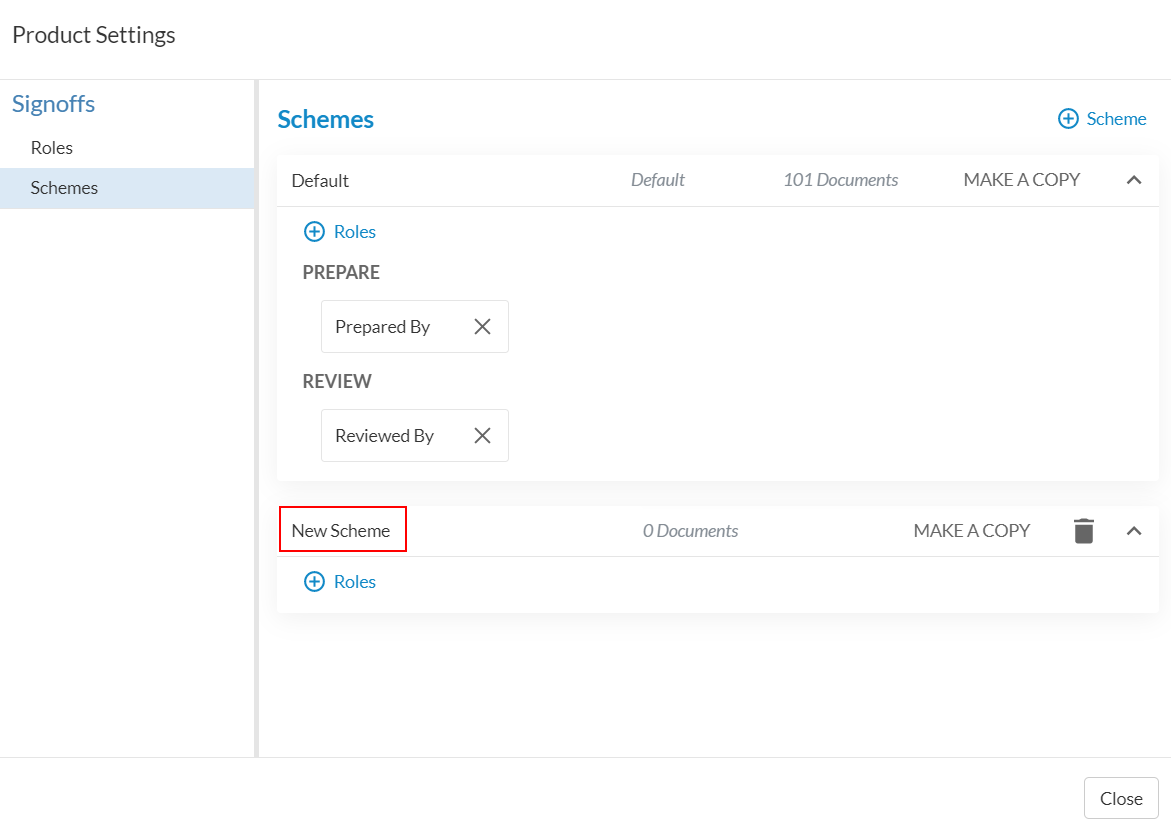
-
Select +Roles and select the applicable roles from the drop-down.
You can select the (
 ) to remove a role from a scheme.
) to remove a role from a scheme.
You can delete a scheme by selecting the (![]() ). Note that you cannot delete the default scheme, but you can modify it as required.
). Note that you cannot delete the default scheme, but you can modify it as required.
