Manage the firm template
As a firm author you typically need to perform the following tasks:
-
Create a template – Create your firm’s customized version of the product template.
-
Edit an existing template – Modify or update your template to reflect changes in standards or methodology or your users’ needs.
-
Revert to the product template – Reset the template to the product template.
-
Update your template – Update your template with the latest changes from a new version of the product template.
This section provides instructions for performing these tasks.
Create a draft template
If you don't have a firm template or a draft, then your starting point is to create a draft.
The following describes three common scenarios for creating a draft.
Do not customize the template
If you don't want to customize a template, your users can immediately create engagements in your Caseware app based on the product template.
The advantage of using the product template is that you don't need to manually update your template whenever there are new product updates.
In the case that you have accidentally changed something in your template and created a customized firm template, you can revert back to the default.
To revert back to the product template:
-
Ensure that you have the Settings Admin or Admin role. For more information, see Built-in roles and Assign security roles.
-
Access the template management page from the Cloud menu (
 ) and select
) and select  Settings | <your product name> | Manage Template.
Settings | <your product name> | Manage Template.
-
Click Delete Draft.
-
Click Use Default.
-
This option will not be visible if you already have an active template.
-
The current template is archived and you now use the product template.
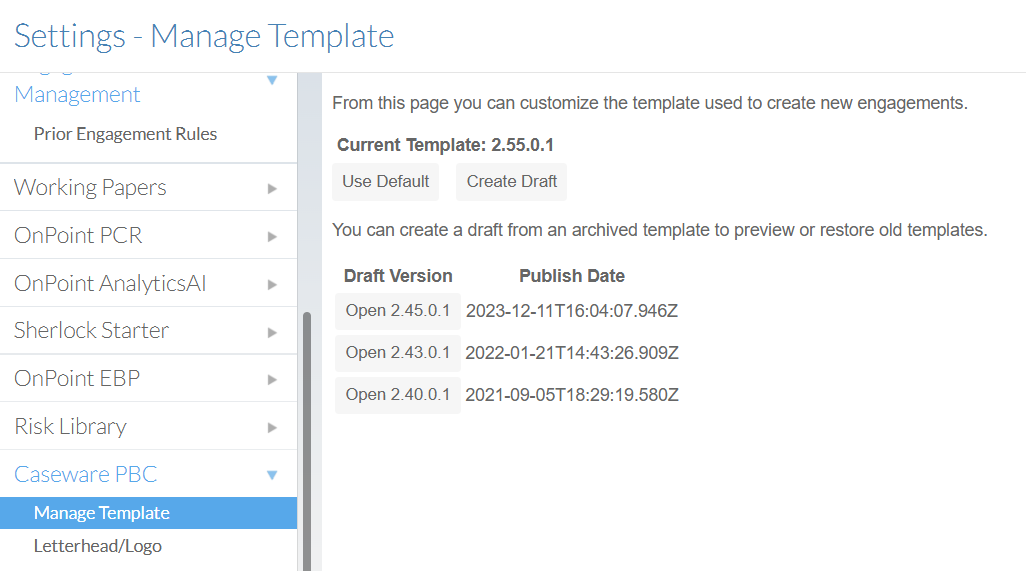
If you do not see the Use Default option, it means there is still an active draft. To return to the default:
-
Select Delete Draft.
-
Select Use Default.
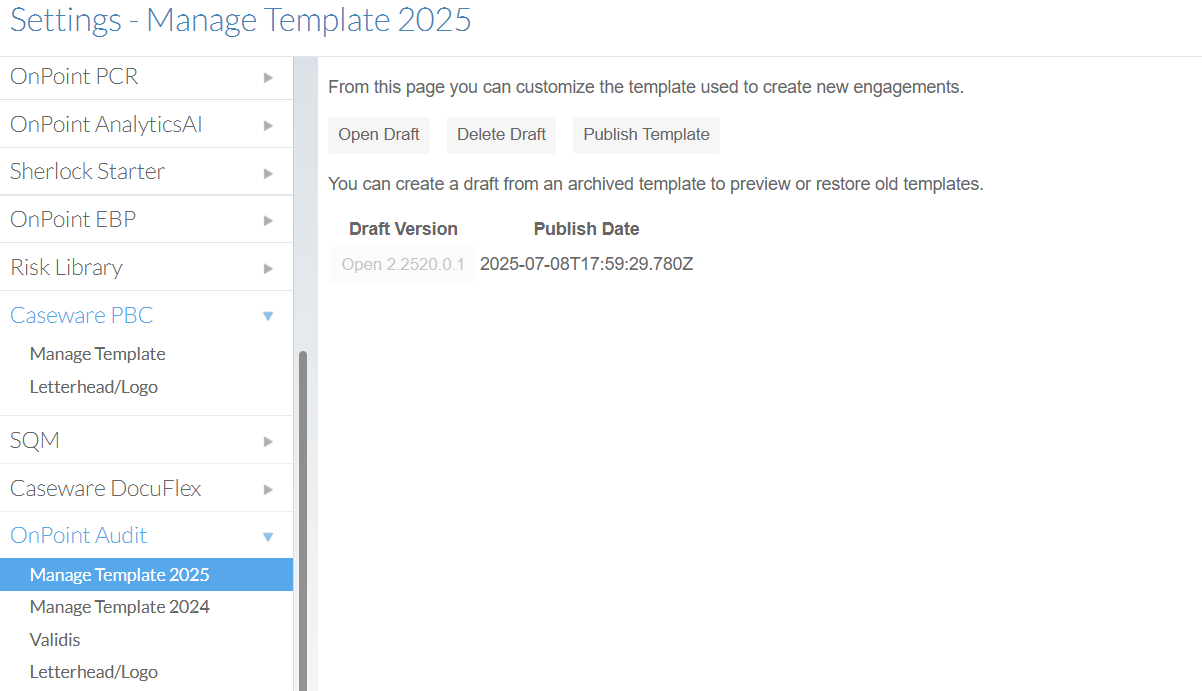
Customize the template
If you want to customize the product template to meet specific firm requirements:
-
Ensure that you have the Settings Admin or Admin role. For more information, see Built-in roles and Assign security roles.
-
Access the template management page from the Cloud menu (
 ) and select
) and select  Settings | <your product name> | Manage Template.
Settings | <your product name> | Manage Template.
-
Select Create Draft. A new window will open with a new draft.
-
Edit the draft. To learn more, see a list of customizable features under Template setup: Authoring index.
-
Return to the original window.
-
In Manage Template, select Publish As [version number]. Your published draft becomes the new minor version of the firm template. The published draft is added to the archive, and a record of it is displayed in the archived templates list.
Revert or reuse a previous template version
Note: If there is an active draft, you must delete it before proceeding.
You can create a new draft from any archived template, whether to restore a prior version or create a new draft. Previous versions are stored in the archive. Archived templates can only be opened if there isn’t an in-progress draft.
To revert to a previous template version:
-
Ensure that you have the Settings Admin or Admin role. For more information, see Built-in roles and Assign security roles.
-
Access the template management page from the Cloud menu (
 ) and select
) and select  Settings | <your product name> | Manage Template.
Settings | <your product name> | Manage Template.
-
Go to the archived templates list.
-
Open an archived template to create a draft based on that template. A new window will open with a new draft.
-
Edit the draft. To learn more, see a list of customizable features under Template setup: Authoring index.
-
Return to the original window.
-
In Manage Template, select Publish As [version number].Your published draft becomes the new minor version of the firm template. The published draft is added to the archive, and a record of it is displayed in the archived templates list.
The published template is added to the archive and a record of it displays in the archived templates list.
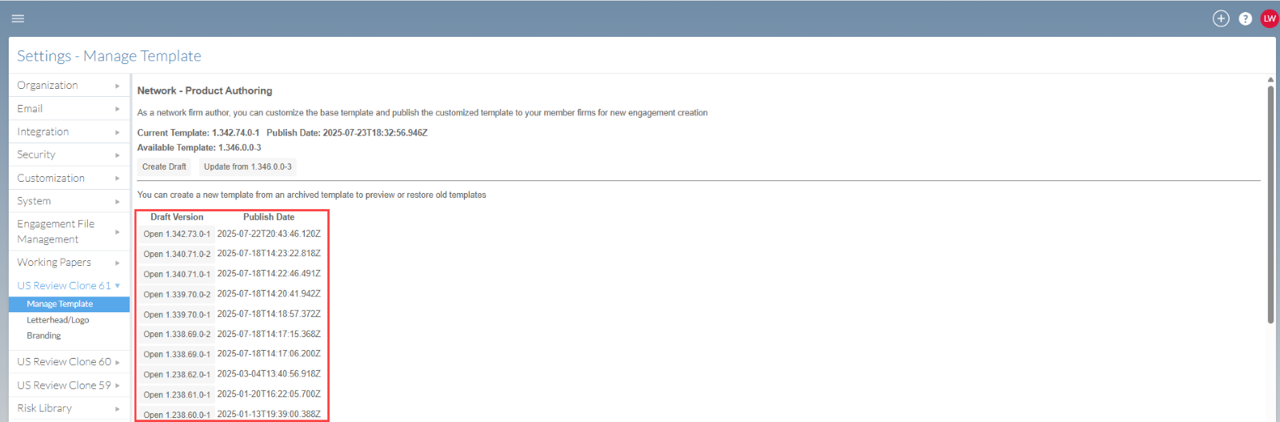
Edit a draft template
You can edit the draft until you publish it. This situation only applies if you have already created a draft.
To edit the template:
-
Ensure that you have the Settings Admin or Admin role. For more information, see Built-in roles and Assign security roles.
-
Access the template management page from the Cloud menu (
 ) and select
) and select  Settings | <your product name> | Manage Template.
Settings | <your product name> | Manage Template.
-
Select Open Draft.
-
Your current template will be the one displayed.
-
The template opens in draft mode. You can now make changes as needed.
-
Return to the original window.
-
Select Publish As [version number] to have the changes applied to newly added engagements.
Delete a draft
You can delete a draft if you're not satisfied with your current draft. However, a template cannot be deleted once published. Older versions of a template are archived.
To delete a draft:
-
Ensure that you have the Settings Admin or Admin role. For more information, see Built-in roles and Assign security roles.
-
Access the template management page from the Cloud menu (
 ) and select
) and select  Settings | <your product name> | Manage Template.
Settings | <your product name> | Manage Template.
-
Select Delete Draft. You will return to the options to use the default template or to create a draft.
Update the firm template after a version release
Minor version release
Caseware typically releases a minor version of the product template on an ad hoc basis, that include minor fixes and changes. These updates affect all firms, especially those using customized firm templates.
Scenario 1: You do not use a customized template
If you do not use a customized template, no action is required. The new minor version will be applied automatically, and all new engagements will use the latest product template version.
Caseware will notify you of the release. Once released, you should communicate the update to your users.
Scenario 2: You use a customized template
In this scenario, you have a customized firm template that will need to be manually updated when Caseware. This will ensure that you retain your firm customization after updating.
To apply your customizations to a minor version release:
Note: If a draft exists, you must publish or delete it before proceeding. An Update button will become available once either is done.
-
Ensure that you have the Settings Admin or Admin role. For more information, see Built-in roles and Assign security roles.
-
Access the template management page from the Cloud menu (
 ) and select
) and select  Settings | <your product name> | Manage Template.
Settings | <your product name> | Manage Template.
-
Click Update to receive the latest minor version of the product template.
-
A new draft is created with the latest product updates and your saved template changes combined.
-
Select Publish As [version number] to make this new minor version of the firm template available to your users.
Engagement behavior after a minor or major version update
| Engagement Status | Behavior |
| In progress | Continues using the version active at the time of creation |
| Locked down | Remains unchanged |
| New engagements | Use the latest minor version of the product or firm template |
Major version release
Caseware typically releases a new major version of the product template annually or when a significant number of updates are required. These updates affect all firms, especially those using customized firm templates.
Scenario 1: You do not use a customized template
If your firm does not use a customized template, no action is required. The new major version will be applied automatically, and all new engagements will use the latest product template version.
Scenario 2: You use a customized template
In this scenario, you have a customized firm template that will need to be manually updated when a new major version of the product template is released to retain your firm customization after updating. This involves the following three major tasks:
-
Migrate firm customizations from the previous product template.
-
Review and test the migrated content within a specific timeframe provided by Caseware.
-
Publish a new version of the firm template for use by staff. The new version will include the changes made by the major version release and your firm’s template customizations.
To apply your customizations to a major version release
Note: If a draft exists, you must publish or delete it before proceeding. A Migrate from previous button will appear once either is done. This button appears only if a new major version becomes available, and there is no draft in progress.
-
Ensure that you have the Settings Admin or Admin role. For more information, see Built-in roles and Assign security roles.
-
Access the template management page from the Cloud menu (
 ) and select
) and select  Settings | <your product name> | Manage Template.
Settings | <your product name> | Manage Template.
-
Click Migrate from previous.
-
Click Open Draft and apply your firm customizations to the new major version.
-
Once changes and reviews of the template are complete, select Publish As [version number] to release a new version of the template. You will be required to publish again to test your new version.
-
Review and test your template:
-
Create a new draft of the product template.
-
Open the new draft to review the contents of the new major version and firm customizations applied from a previous version.
-
In Manage Template, select Publish As [version number]. Your published draft becomes the new minor version of the firm template. The published draft is added to the archive, and a record of it is displayed in the archived templates list.
Engagement behavior after a minor or major version update
| Engagement Status | Behavior |
| In progress | Continues using the version active at the time of creation |
| Locked down | Remains unchanged |
| New engagements | Use the latest minor version of the product or firm template |
