Add or remove a link in a query question
You can add links to a URL, an email or a phone number.
To add a link:
Select Add link ( ) and enter the following information in the Link Info tab:
) and enter the following information in the Link Info tab:
-
Display Text - the selected text is the default Display text for the link. If you haven't selected text, enter the Display Text in this field.
-
Link Type - select a type from the drop-down list. Based on your selection, the dialog displays different sets of fields that you need to specify:
Link type
Fields
URL
Protocol - select the link protocol (http, https, ftp, news or other)
URL - enter the URL
Link to anchor in the text
This feature is currently not functional
Email
E-mail address - enter the email address
Message Subject - enter a subject for the email message
Message Body - enter the email message body
Phone
Phone number - enter the phone number
Note that you can also add a link to a specific note in the financial statements. To copy the note URL, navigate to the note in the financial statements and copy the portion of the url beginning with #.

To link to the note, select other as the protocol and enter the note URL in the URL field.
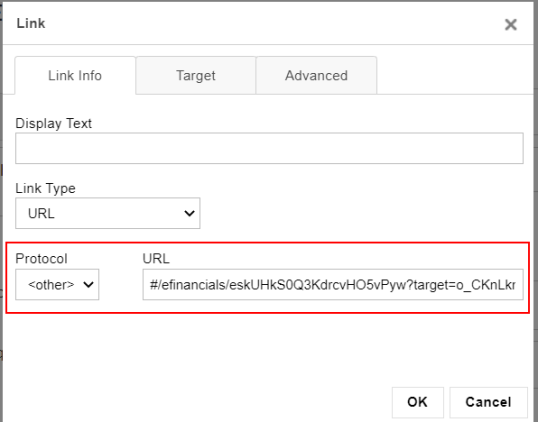
In the Target tab, select where you want the link target to open. The default is in a new browser window.
You can also enter more information in the Advanced tab. Note that if you add a link to a file download, you can select the Force Download check box in this tab so the file download starts once the user selects the link.
Once you're done, select OK.
To remove a link, select the link text then select Remove Link (
