Move Working Papers files to another entity
You can organize your Working Papers files by moving them to the Cloud entities where they are relevant.
To move Working Papers files to another entity:
-
Select All Entities or the entity with the files you want to move from the Entity Selector.
-
From the Cloud menu (
 ), select Working Papers.
), select Working Papers. -
Select the Working Papers files you want to move to another entity.
-
Select More Actions (
 ) | Move to Entity.
) | Move to Entity.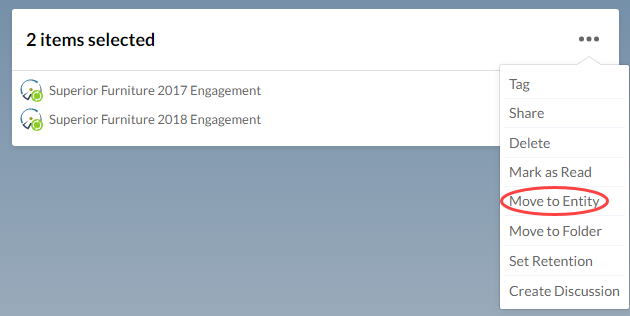
-
In the Entity Selector dialog, choose the entity where you want to move the Working Papers files and select OK.
-
In the confirmation dialog, select Yes.
Move Working Papers files between business units
If your firm utilizes the business units feature, you can move Working Papers files to entities in other business units. Before you start, ensure you have the Entity Access role or equivalent rights in the entities.
Note: You cannot move Working Papers files to other business units in bulk, you must move them individually.
To move a file between business units:
-
Select All Entities or the entity with the file you want to move from the Entity Selector.
-
From the Cloud menu (
 ), select Working Papers.
), select Working Papers. -
Select the Working Papers file you want to move to another business unit.
-
Select More Actions (
 ) | Move to Entity (Business Unit).
) | Move to Entity (Business Unit). -
In the Entity Selector dialog, you'll see a list of entities across all the business units where you have access. Choose the entity in the business unit where you want to move the Working Papers file, then select OK.
-
In the confirmation dialog, select Yes.
Repeat this process for each additional Working Papers file that you need to move.
