Carry forward an engagement
You can carry forward an engagement to copy information from the prior year that has not changed and use it in the current year engagement. This allows you to save time and avoid re-entering information that has remained the same from the prior year. You can accept all of last year’s changes or you can accept some and work only on the individual items that have changed in the current year.
What is carried forward
These are carried forward:
-
Accounts and adjustments
Note: Current year balances from the prior year engagement will be labeled as prior year balances in the carried forward engagement and account assignments are retained. Adjustments carried forward from the prior year can be edited and deleted.
-
Annotations (except Data page annotations)
-
Documents added by the engagement team in the prior year that were created in the engagement or uploaded directly
-
Dynamic table border settings (from financial statements)
-
New and modified checklist procedures
-
New and modified client request queries (new and old query layout)
-
New, modified and hidden text areas in letters, financial statements and memos
-
New and modified dynamic tables in financial statements
-
Responses to checklist procedures and client request queries
-
Risks
-
Risk Assessments
-
Risk Report and risks
-
Controls
Note: The new risk module may not be available in your product.
-
Issues of Consideration for next year type
-
Materiality statements
-
Links
-
Document settings
-
Engagement settings
Note: The new risk module may not be available in your product.
You can't carry forward changes in your product template. For example, if the description of a procedure has been changed in the product template, you can't carry forward this change.
What is not carried forward
These are not carried forward:
-
Issues that are not Consideration for next year type
-
Control Report and controls
Note: If the new risk module is enabled in your product, controls can be carried forward.
-
Guidance sections in documents
-
Sign-offs to checklist procedures
-
Transactions
-
Calculations in dynamic table cells
-
Financial statement print settings
Note: This includes both the Document print settings and any custom print settings for the notes area, page breaks, or document areas.
To carry forward an engagement:
-
From the Entity page, click on the row of the engagement name to open the engagement dialog box. From the More actions [
.png) ] icon, click Create Next Period's File.
] icon, click Create Next Period's File.
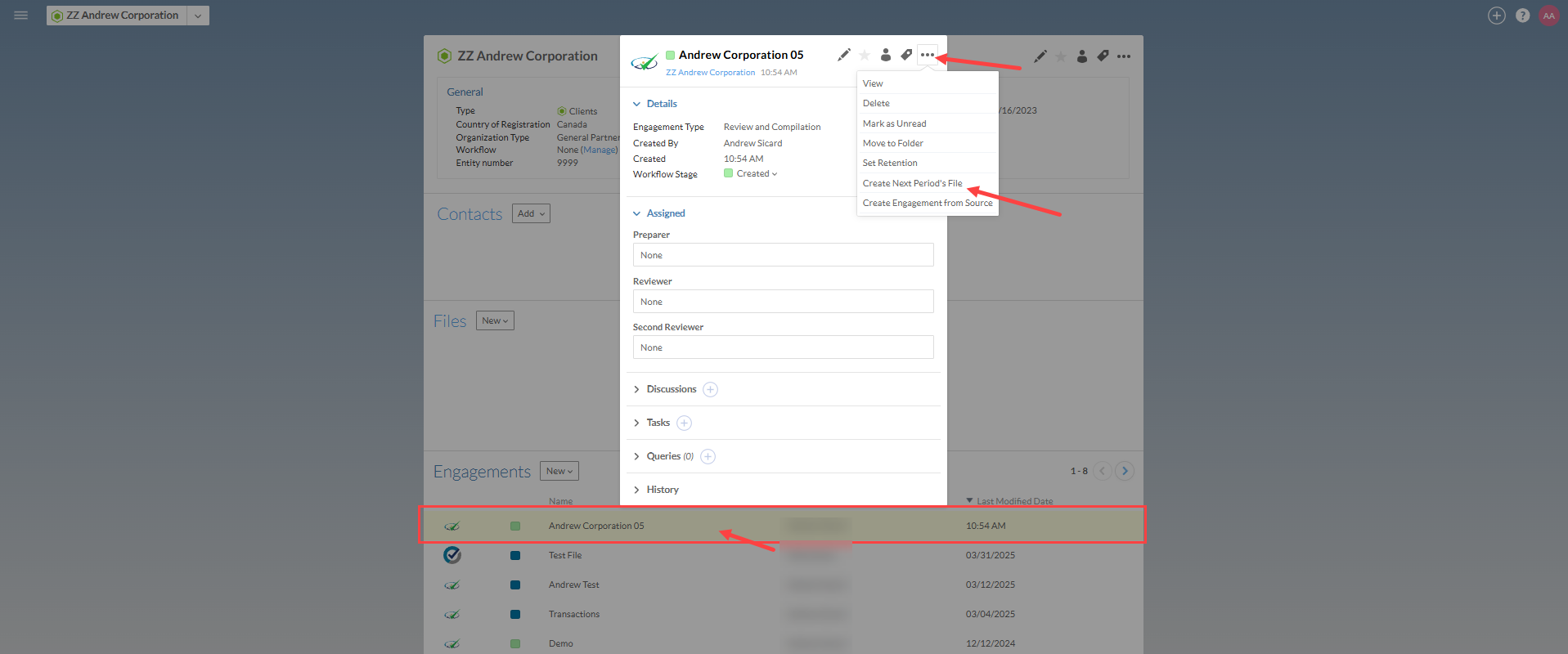
-
Complete the Carry Forward dialog as required and select the prior engagement that you wish to carry forward into the new engagement.

-
Select Save.
The new engagement is created.
Note: If the Data page is enabled in your product, the new engagement opens to the Import tab in the Data page.
Carry forward modified procedures, queries, letters and responses
You can carry forward a procedure, a query, a letter or a financial statement section that was modified in a previous period, as well as responses and sign-offs.
To carry forward a procedure, a query, or a letter that was modified in a previous period:
-
Open an engagement file that was previously carried forward.
-
From the Documents tab, open a query or procedure that was modified during the previous engagement.
The following example shows a carried over procedure in Optimizer:
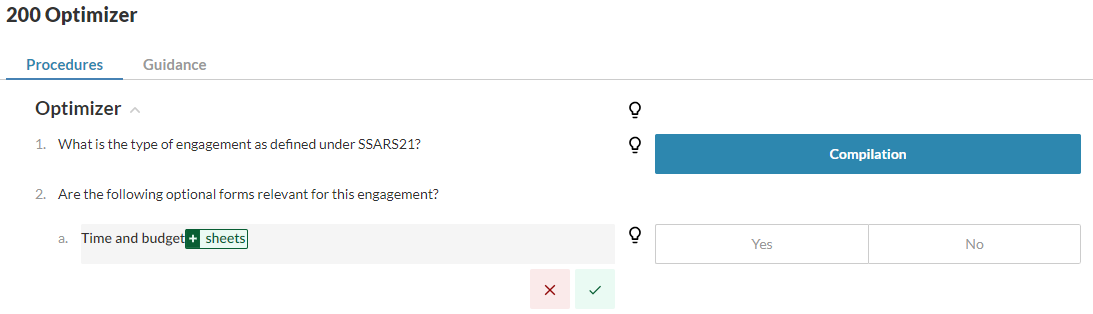
-
Accept (
 ) or Ignore (
) or Ignore ( ) changes as required.
) changes as required. -
Select Carry forward(
 ), and choose whether to accept the bulk carry forward action or dismiss it.
), and choose whether to accept the bulk carry forward action or dismiss it.
You can also carry forward responses to procedures and queries. You must accept or dismiss the procedure or query modifications before carrying forward responses.
Note: When you carry forward a financial statement, the Document Map shows the following information for each carried forward area:
-
An icon indicating whether the area has been added, modified or hidden.
-
The number of items available for carry forward.
To carry forward a response from a previous period:
Carry forward of responses is only available if a query or a procedure has carry forward options. You cannot carry over a response unless you carry over its related query or procedure first. If a sign-off is available for the response, it is automatically carried forward and shown on the page once you carry forward the response.
-
Open an engagement file that was previously carried forward.
-
From the Documents tab, open a query or procedure whose response was modified during the previous engagement.
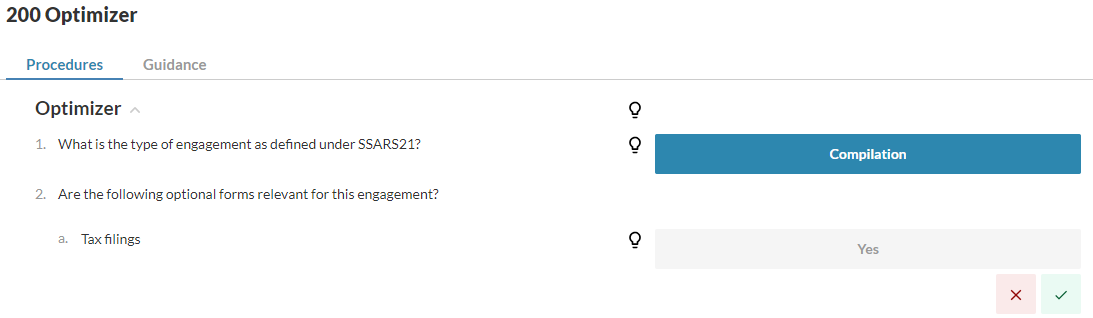
-
Accept (
 ) or Ignore (
) or Ignore ( ) changes as required.
) changes as required. -
Select Carry forward(
 ), and choose whether to accept the bulk carry forward action or dismiss it.
), and choose whether to accept the bulk carry forward action or dismiss it. Note: If the responses have been signed off in the previous period, the sign-off information displays on the page once you carry over the responses.
Carry forward new documents
You can carry forward documents that were added to an engagement in a prior period.
To carry forward a document that was added in the previous year:
-
Open an engagement file that was previously carried forward.
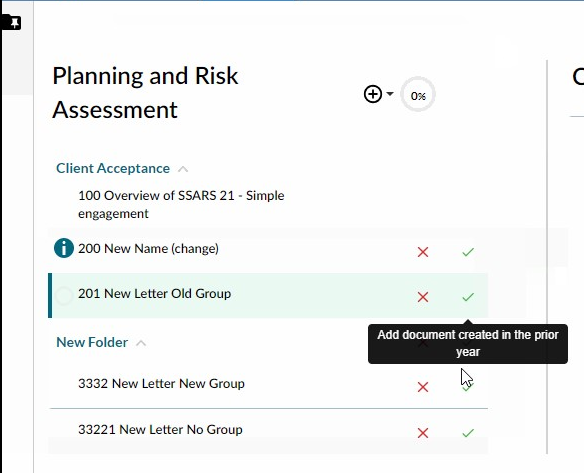
-
Select the Add document icon (
 ) to carry forward the new document.
) to carry forward the new document. -
Select the Ignore suggestion icon (
 ) to prevent carrying forward a specific document.
) to prevent carrying forward a specific document. -
Select Carry forward(
 ), and choose whether to accept the bulk carry forward action or dismiss it.
), and choose whether to accept the bulk carry forward action or dismiss it.
Carry forward Document Settings in the Financial Statements
The following Document Settings will automatically be carried forward into a new engagement from the prior year:
-
Currency symbol
-
Formatting
-
Numbered heading
Note: Each Area has the ability to override the Document Settings for the Area specific numbered heading options. Area setting changes do not carry forward.
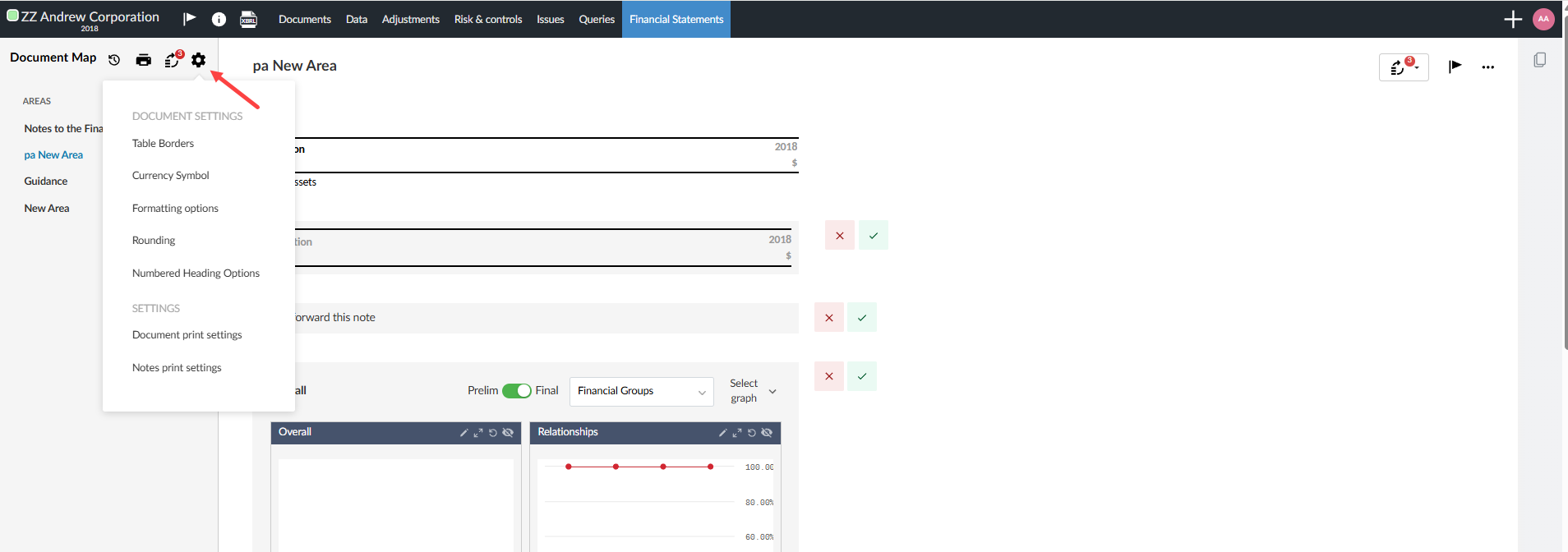
Carry forward materiality
You can carry forward values in the materiality statement from a previous engagement.
To carry forward materiality from a previous engagement:
-
Open an engagement file that was carried forward that includes entries in the materiality statement.
-
From the Documents tab, select the materiality statement.
-
Select Carry forward(
 ), and choose whether to accept the bulk carry forward action or dismiss it.
), and choose whether to accept the bulk carry forward action or dismiss it.
