Start the engagement
To start working on a Caseware DocuFlex engagement, you’ll need to create an engagement, set the workflow status and explore the Documents page.
Create a Caseware DocuFlex engagement
To start the engagement, create a new Caseware DocuFlex engagement file. Note that you can set key dates, budgets and assign staff members to the engagement file to prepare and review the engagement work.
To create a Caseware DocuFlex engagement:
-
From the Cloud menu (
 ), select Caseware DocuFlex.
), select Caseware DocuFlex. -
Select the New button.
-
Choose your client Entity.
-
Enter a Name for the engagement file.
-
You can also:
-
Choose to carry forward data from a previous engagement.
-
Select a Start Date and End Date for your engagement.
-
Enter budget information.
-
Enter a description.
-
-
In the Preparer field, enter your name and the names of all staff assigned to the engagement from the drop-down list.
-
In the Reviewer field, enter other staff members' names as required. Select them from the list to assign them as a reviewer.
-
Select Save.
The Caseware DocuFlex dialog displays.
The engagement file automatically opens in your browser.
Set the workflow status and year-end date
When you first open the engagement, you can click the entity name in the top-left corner of the screen. A dialog is displayed showing the engagement's Workflow status.
The Workflow status lets clients and other stakeholders know how far along you are in the engagement process. If you intend to start working on the engagement right away, set the Workflow status to In Progress.
You can also enter
-
Operating name
-
Reporting period
-
Year end date
Note: An incorrect year-end date affects trial balance imports.
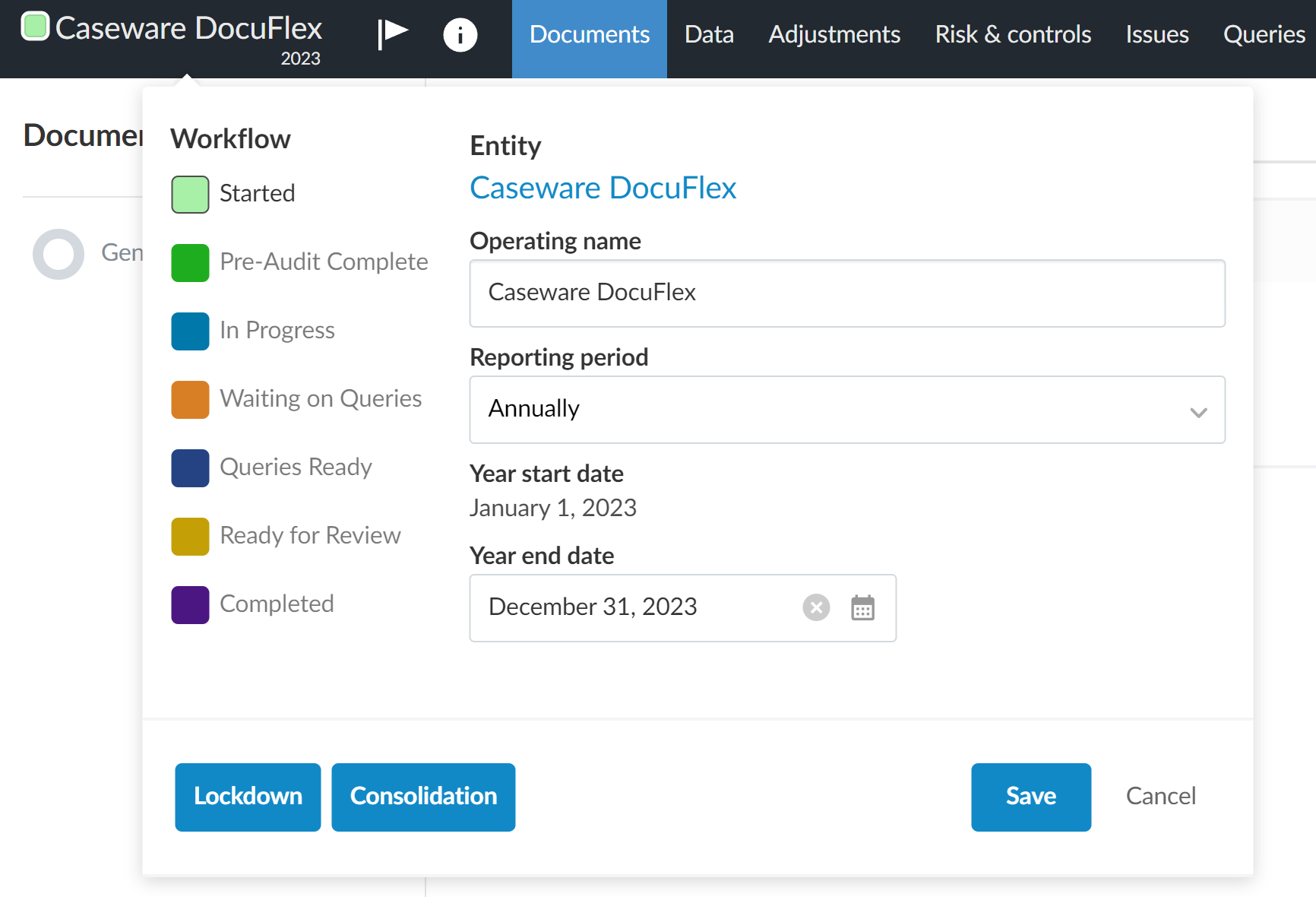
Note: You only need to lock down the engagement after it has been signed off on and all key deliverables have been provided to end users. To learn more, see Archive and lock down the engagement.
Once you select Save, you can view the Documents page.
Documents page
The Documents page acts as a central hub in Caseware DocuFlex. To populate content on the Documents page, complete the 1-100 - Engagement setup document. Caseware DocuFlex supports the following engagement types: audits, other attest engagements, non-attest engagements and client advisory services. Based on the type of engagement you are performing, your firm administrator would have already populated content into your engagement template.
Documents are available within phases, which are visible on the Documents map on the left bar.
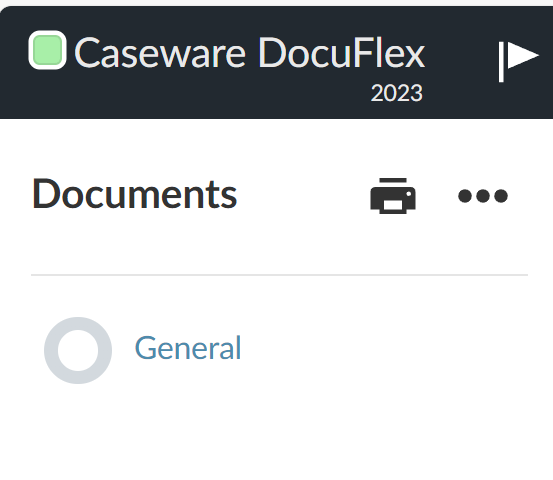
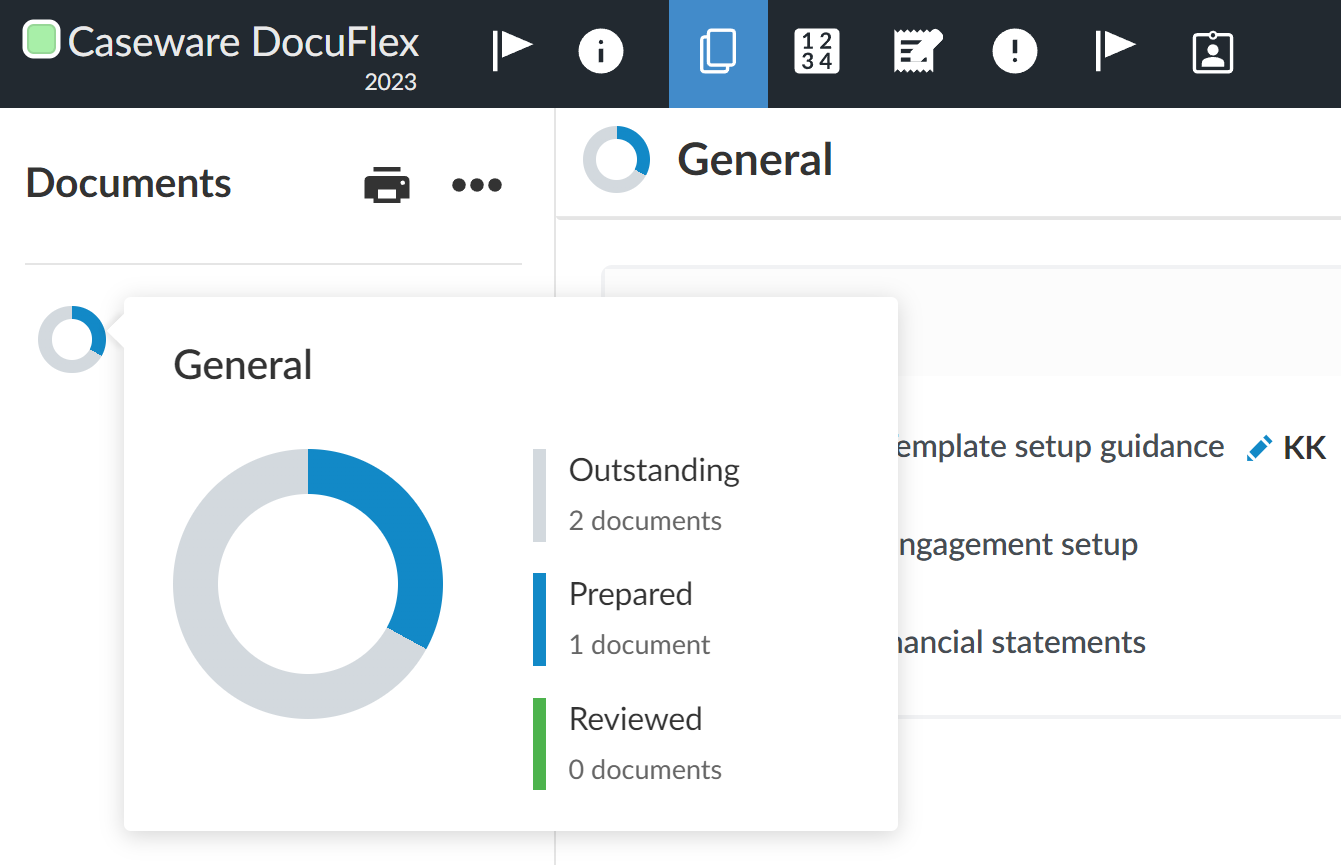
Each phase has its own progress indicator that shows the document sign-off progress. Hover over the progress indicator to view how many documents are Outstanding, Prepared or Reviewed.
To see all documents available in your Caseware DocuFlex engagement template, select More actions (![]() ) | Hidden items. Otherwise, only documents and phases applicable to your engagement type are visible.
) | Hidden items. Otherwise, only documents and phases applicable to your engagement type are visible.
You can view a list of the current documents in the engagement by selecting the folder icon (![]() ). A panel opens on the right side displaying the available documents grouped by phase. You can also select a document to open it. Once you open a document, you can pin it for quick access using the pin icon (
). A panel opens on the right side displaying the available documents grouped by phase. You can also select a document to open it. Once you open a document, you can pin it for quick access using the pin icon (![]() ). To learn more about engagement documents, see Manage the engagement documents.
). To learn more about engagement documents, see Manage the engagement documents.
