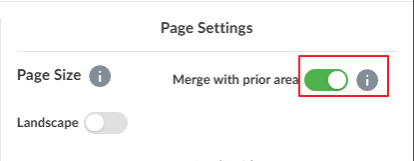Print the financial statements document
You can print the financial statement and Areas within it. The Print option converts the document to a PDF or PDF/A format which you can print or save.
To print a financial statement:
-
Open a financial statement, then go to the Document Map.
Rows and columns that will not be included in the printout display in gray. To learn more, see Change the display option for table rows and Edit table columns in the financial statements.
Note: Empty or zero-balance rows and columns are automatically hidden in the print preview, the downloaded PDF and printed document.
-
Select Settings (
 ) | Document Print Settings to review the print settings for the financial statement.
) | Document Print Settings to review the print settings for the financial statement. If there are custom print settings for the notes area, page breaks or a document area:
-
Select Settings (
 ) | Notes Print Settings to review the notes area settings.
) | Notes Print Settings to review the notes area settings. -
Select More actions (
 ) | Edit Print Settings to review the settings for a document area.
) | Edit Print Settings to review the settings for a document area. -
Select More actions (
 ) | Print Settings to review the settings for a page break.
) | Print Settings to review the settings for a page break.
-
Select Print (
 ) | Print Preview at the Document Map to preview the PDF file.
) | Print Preview at the Document Map to preview the PDF file. The print preview page opens in a new browser tab showing the PDF file open to the section of the financial statements you are currently viewing.
Note: If a bulk print option is available, the drop-down at the Print icon (
 ) also displays the available documents groups.
) also displays the available documents groups. -
In the print preview page, you can:
-
Select Print Settings (
 ) to make changes in settings and view them
) to make changes in settings and view them -
Select Print (
 ) to print the document or the downward arrow (
) to print the document or the downward arrow ( ) to download the PDF
) to download the PDF
-
-
Select Print (
 ) | Download PDF or Print (
) | Download PDF or Print ( ) | Download PDF/A.
) | Download PDF/A.If you have applied a watermark, this option will display as Download PDF (WMK) and Download PDF/A (WMK).
Note: If there are text or field placeholders that have not been replaced, you get a warning once you select Print.
To merge print areas
You can merge Areas in the financial statement to reduce the number of pages for printed reports. This feature option is available in each individual Area of the financial statement in the Print Settings, under Page Settings.
When merging an Area with a previous one, all print settings will be disabled, except the table of content settings of the Area that was merged.
Note: The merge will happen only when financial statements are viewed in Print Preview or Downloaded as PDF.