View details of accounts and groups in the financial statements
You can select a specific account in any financial statements table to view its trial balance data.
To view account details, select the account to display the Account Details popup which shows the trial balance data for this account. Note that:
-
If you select a cell with overridden balance, the Account Details popup displays a highlighted line showing the original balance for that cell (the trial balance amount). To revert to the original amount, select Revert (
). To learn more, see Override balances in financial statements.
-
If a rounding difference is applied to the account, the Account Details popup also displays a highlighted line showing the rounding details. To learn more, see View rounding details in financial statements.
-
In consolidation engagements the Account Details popup displays an additional separate column for eliminating adjustments.
Note: This column is not available if you choose to view non-consolidated balances in the financial statements. To learn more, see Use non-consolidated balances in the financial statements.
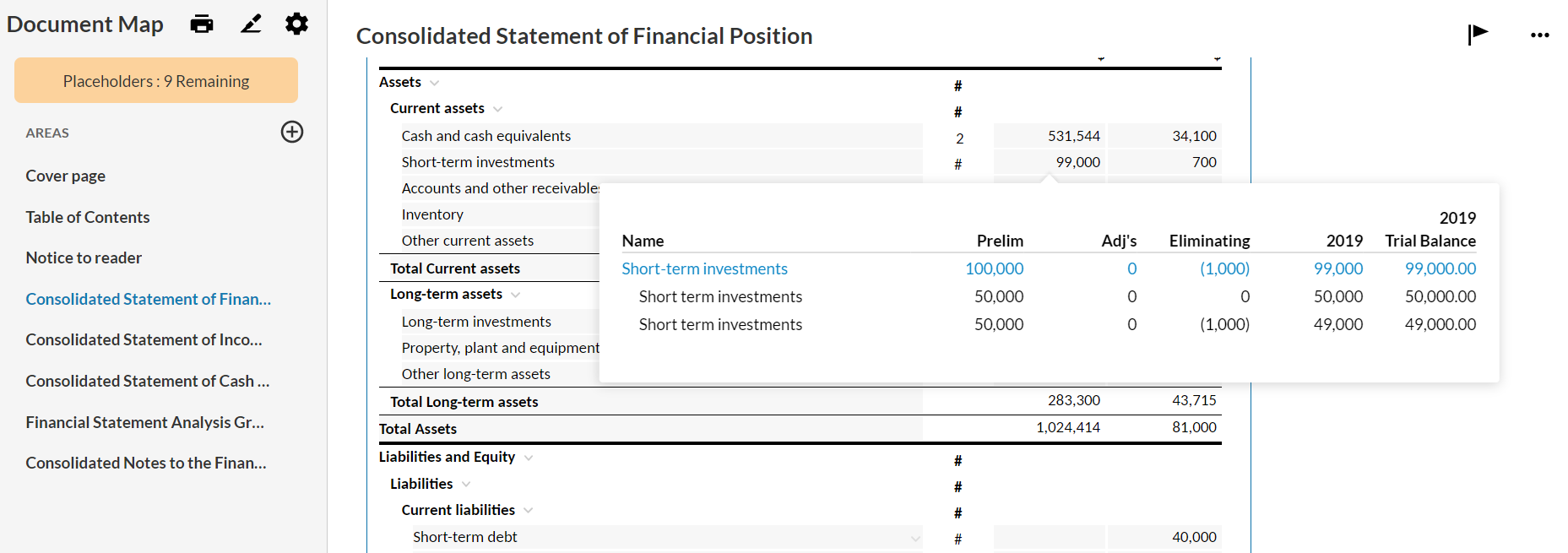
You can also expand or collapse groups to either view data for each account in the group or view the total amount for the accounts in a group.
To expand or collapse a row:
-
Select the arrow pointing down (
 ) to expand a row.
) to expand a row. The expanded row shows the figures for each account in the group. It also shows any available information (such as note references) for each account.
-
Select the arrow pointing up (
 ) to collapse a row.
) to collapse a row.The collapsed row shows the total amount for all accounts in the group.
Note: You cannot collapse or expand groups unless the setting for Accounts in the table is either Included (Collapsed) or Included (Expanded). To learn more, see Set a default display option for accounts and groups in the financial statements.
