What's new - OnPoint Audit Not-for-profit 2023 Release (v2.1420.0)
Here is what’s new in OnPoint Audit Not-for-profit 2023 release.
Not-for-profit content
OnPoint Audit now includes Not-for-profit specific content. You will now have access to Not-for-profit financial groupings, specific procedures and work programs to assist you in completing your engagements efficiently while remaining compliant with professional standards. The Not-for-profit content is driven by the organization type in your entity settings on Caseware Collaborate.
To help complete your account allocations with ease and accuracy, we are also introducing the new Dimensions Allocation worksheets. These include the 1-303 Not-for-profit dimension allocation worksheet summary and the 1-304 Not-for-profit dimension allocation worksheet, which can be accessed in the Financial data documents folder.
In a subsequent release we will be introducing the Draft financial statements and note disclosures customized for Not-for-profit entities.
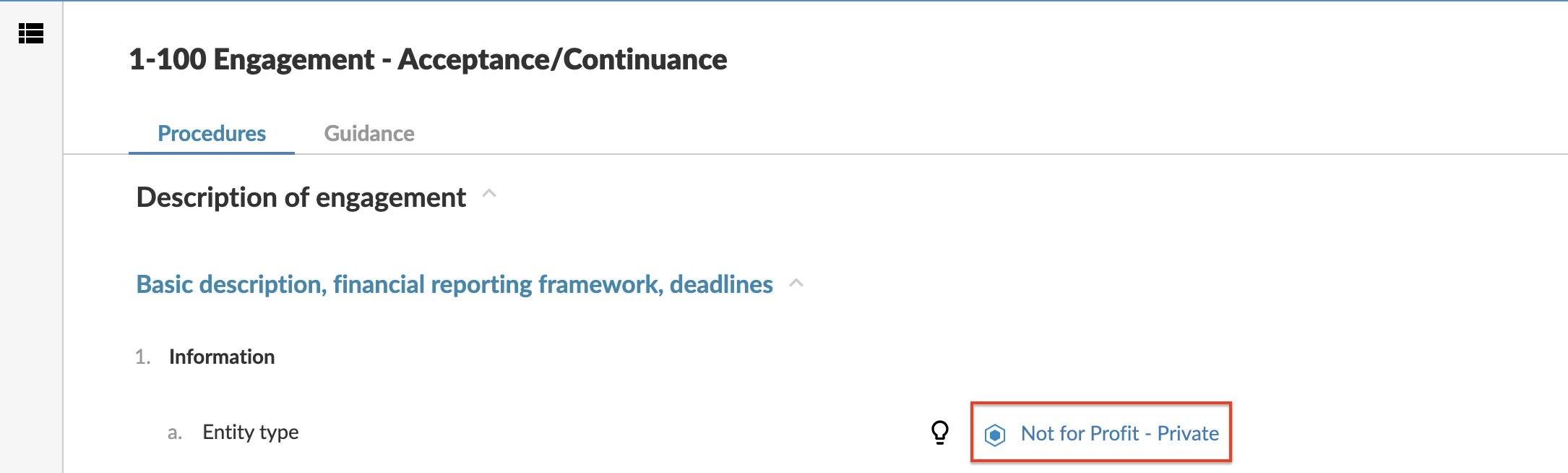
In addition to the Not-for-profit content, we have included the following new features and enhancements to existing OnPoint Audit content.
Multiple dimension categories for financial groups
In OnPoint Audit you can now assign multiple dimension categories to a single financial group. This allows you to organize and present data in multiple ways in the financial statements. For example, you can have a dynamic table that breaks down your data by location, as well as a table that’s organized for fund reporting purposes.
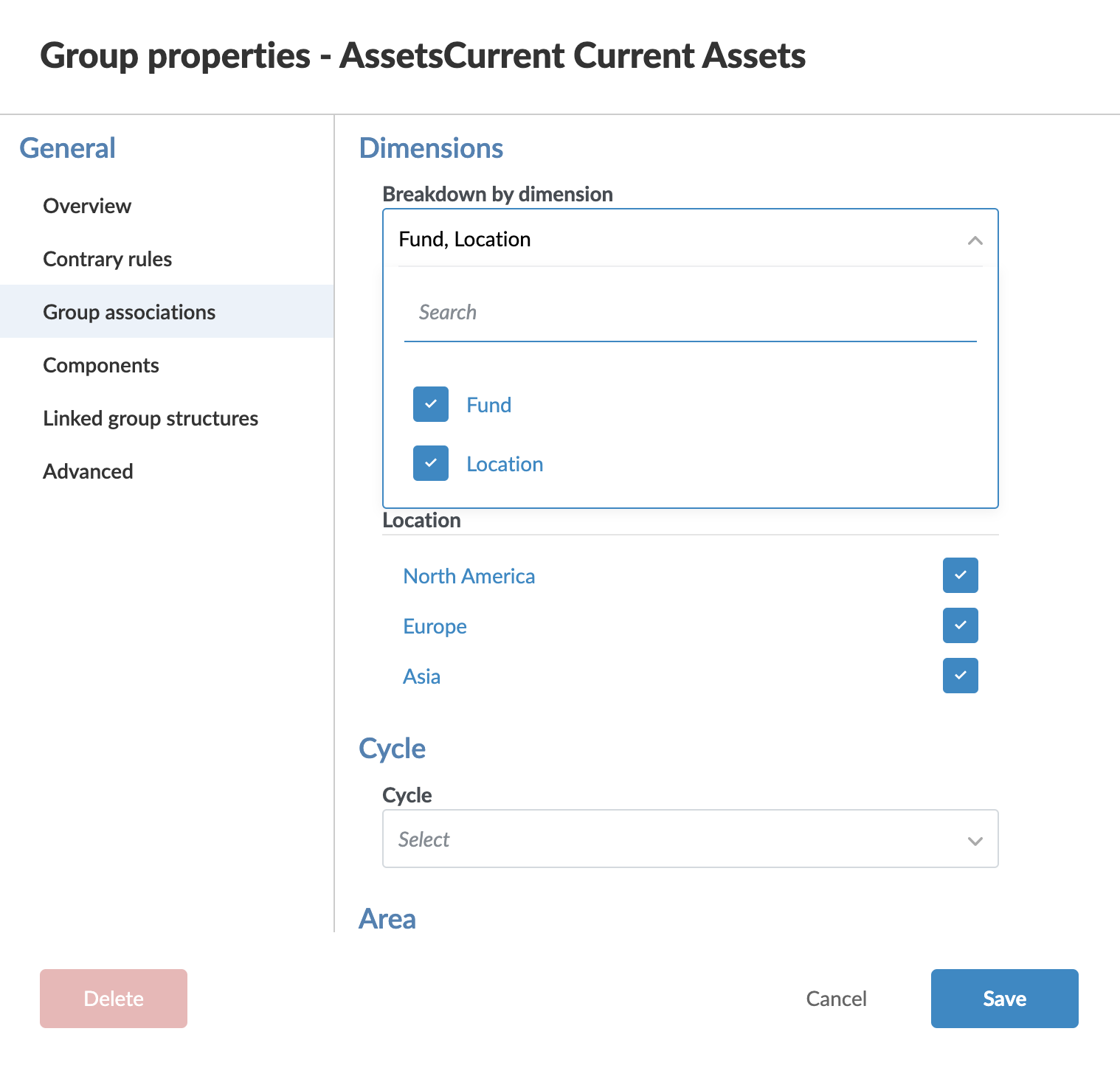
Both firm authors and end users also now have the ability to assign multiple dimension categories to a single financial group, as well as the ability to assign multiple dimensions to an account from the Account properties dialog. Note that while multiple dimensions can be assigned to an account, only one dimension per dimension category can be assigned to an account at a time.
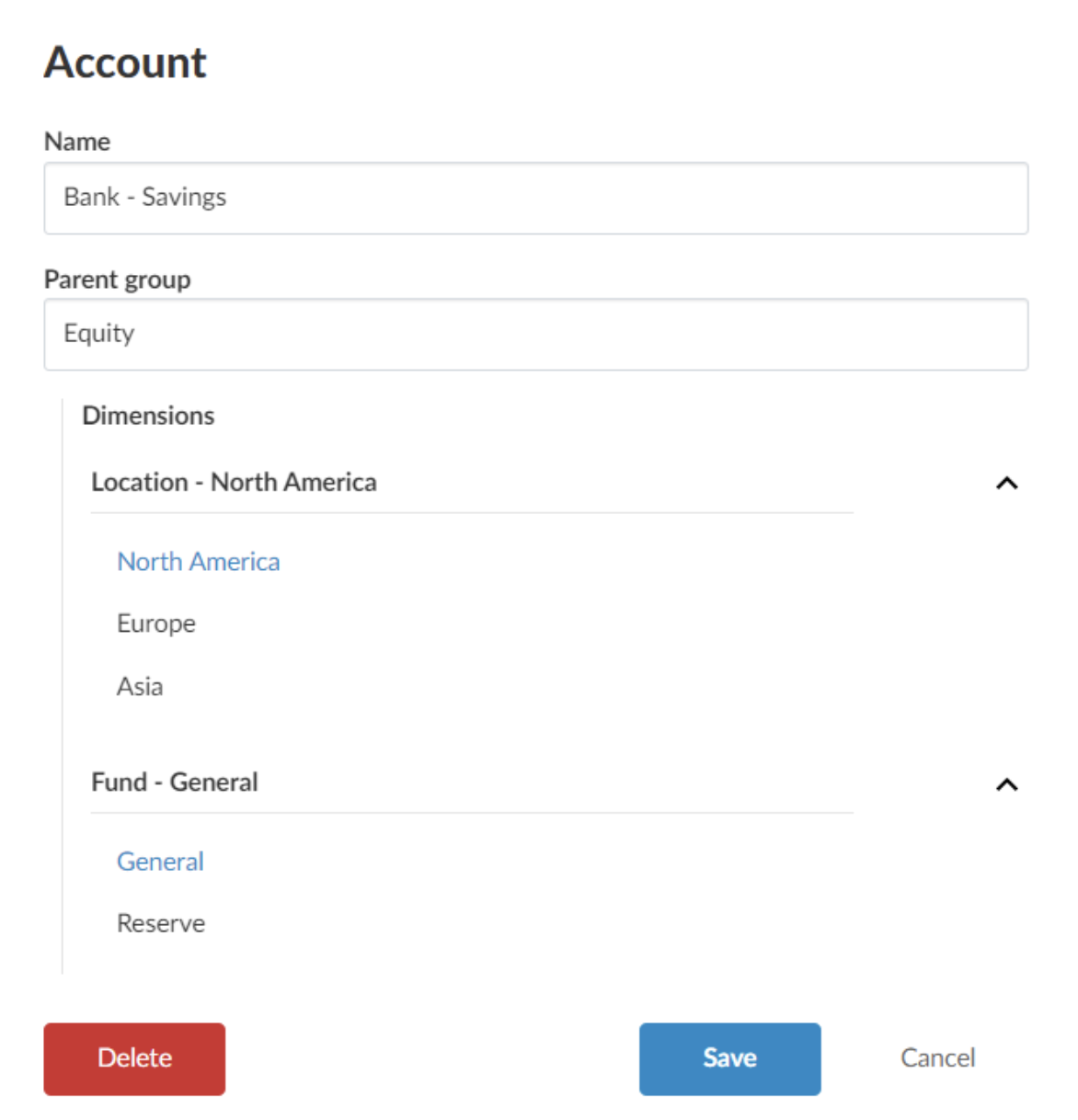
Enhancements to financial statements presentation
To further enhance the presentation of the default financial statements, several improvements have been made, granting you expanded customization capabilities.
New Formatting options dialog
The Formatting options dialog is now available in the financial statements. This option allows you to customize font sizing, margins, text padding and indentations.
To learn more, see Customize font sizes and spacing in the financial statements.
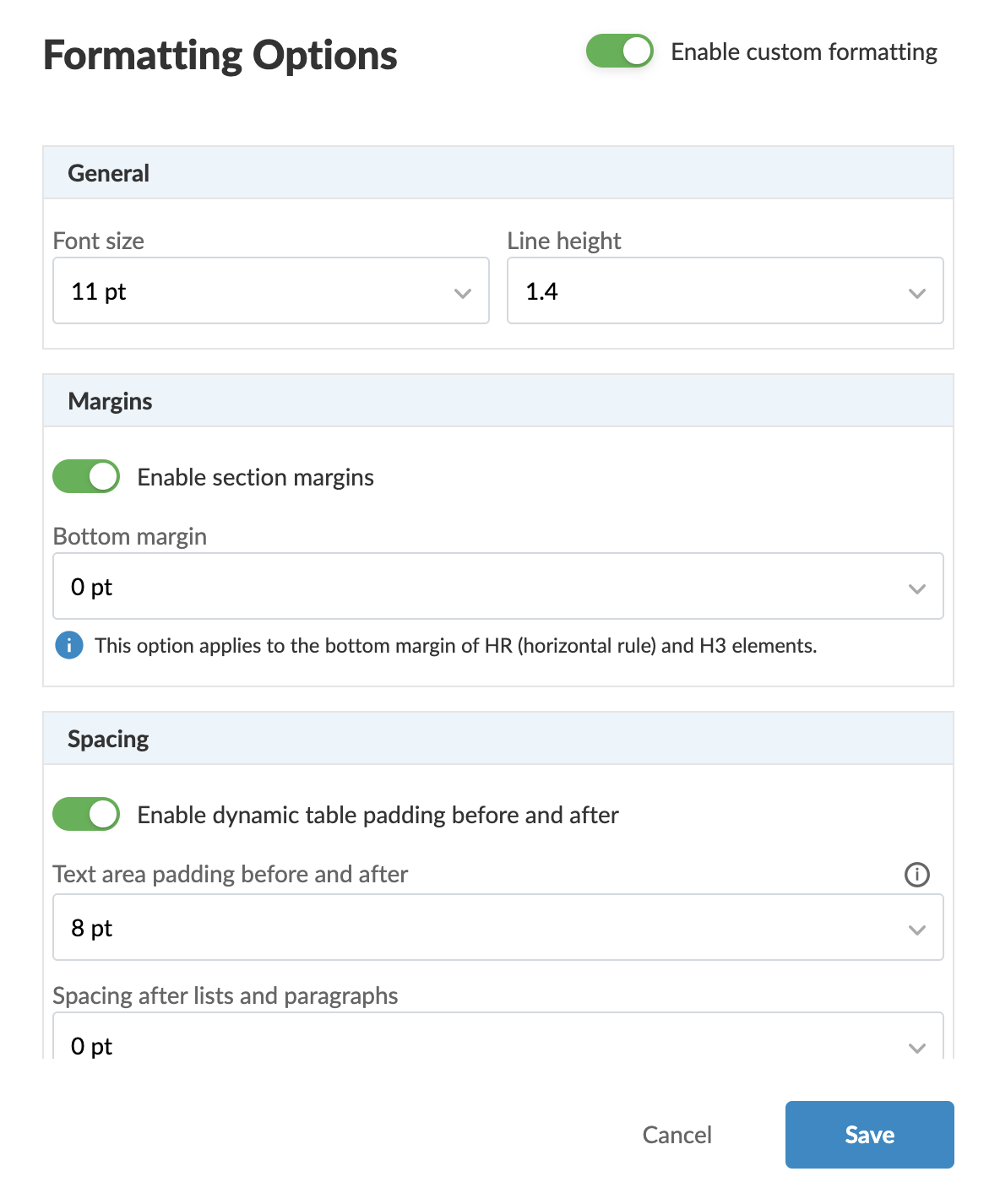
Table header print settings
The Display column headings on subsequent pages option has been added to the financial statements. When you select this option, dynamic tables larger than one page will display table column headings on each page the table extends to.
To learn more, see Set up the print options in the financial statements.
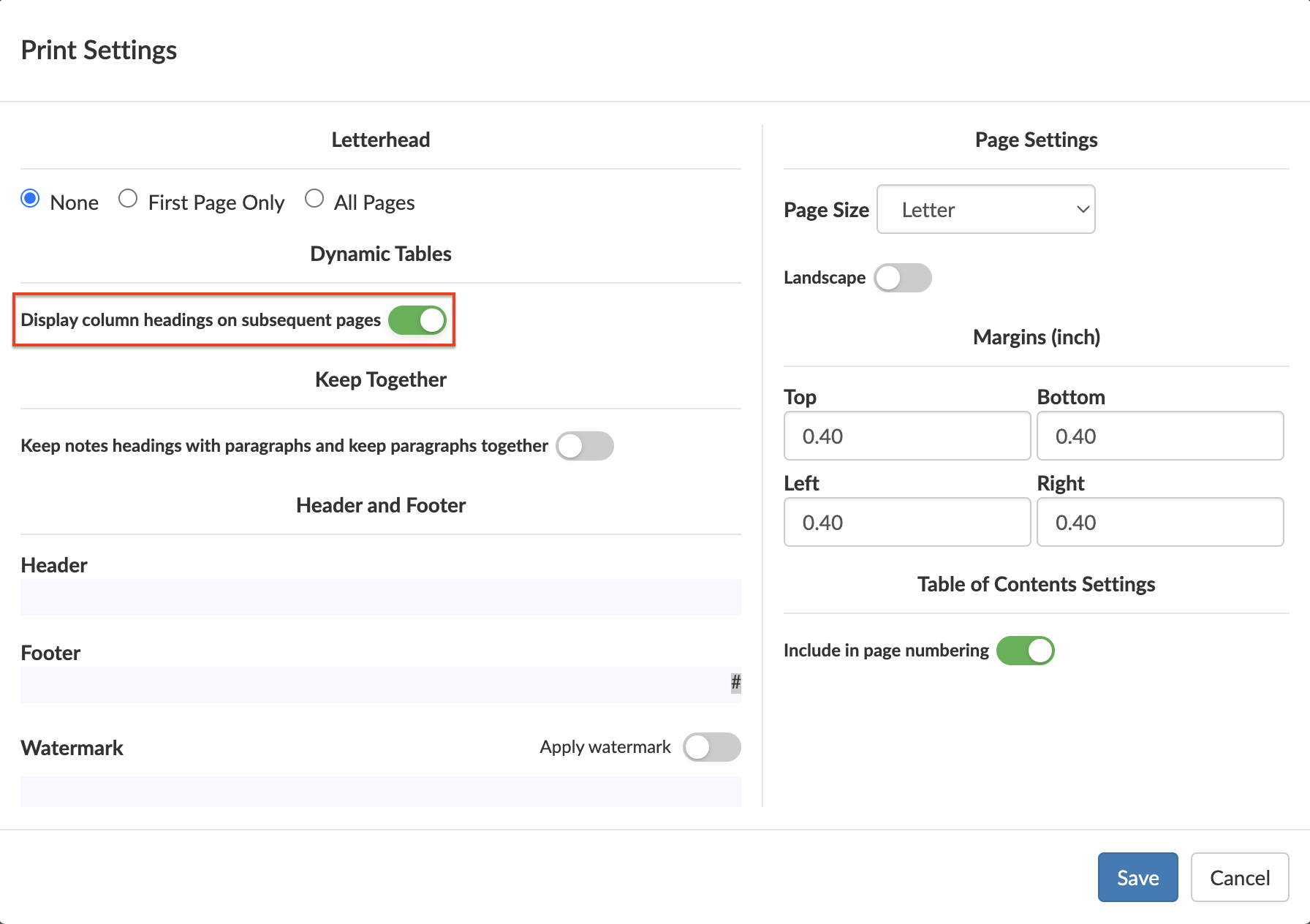
Keep together paragraphs
The Keep notes headings with paragraphs and keep paragraphs together option is now available in the document print settings. Selecting this option ensures that note headings are not printed on separate pages from the note content and prevents paragraph splitting across pages, except when the paragraph is longer than one page.
To learn more, see Set up the print options in the financial statements.
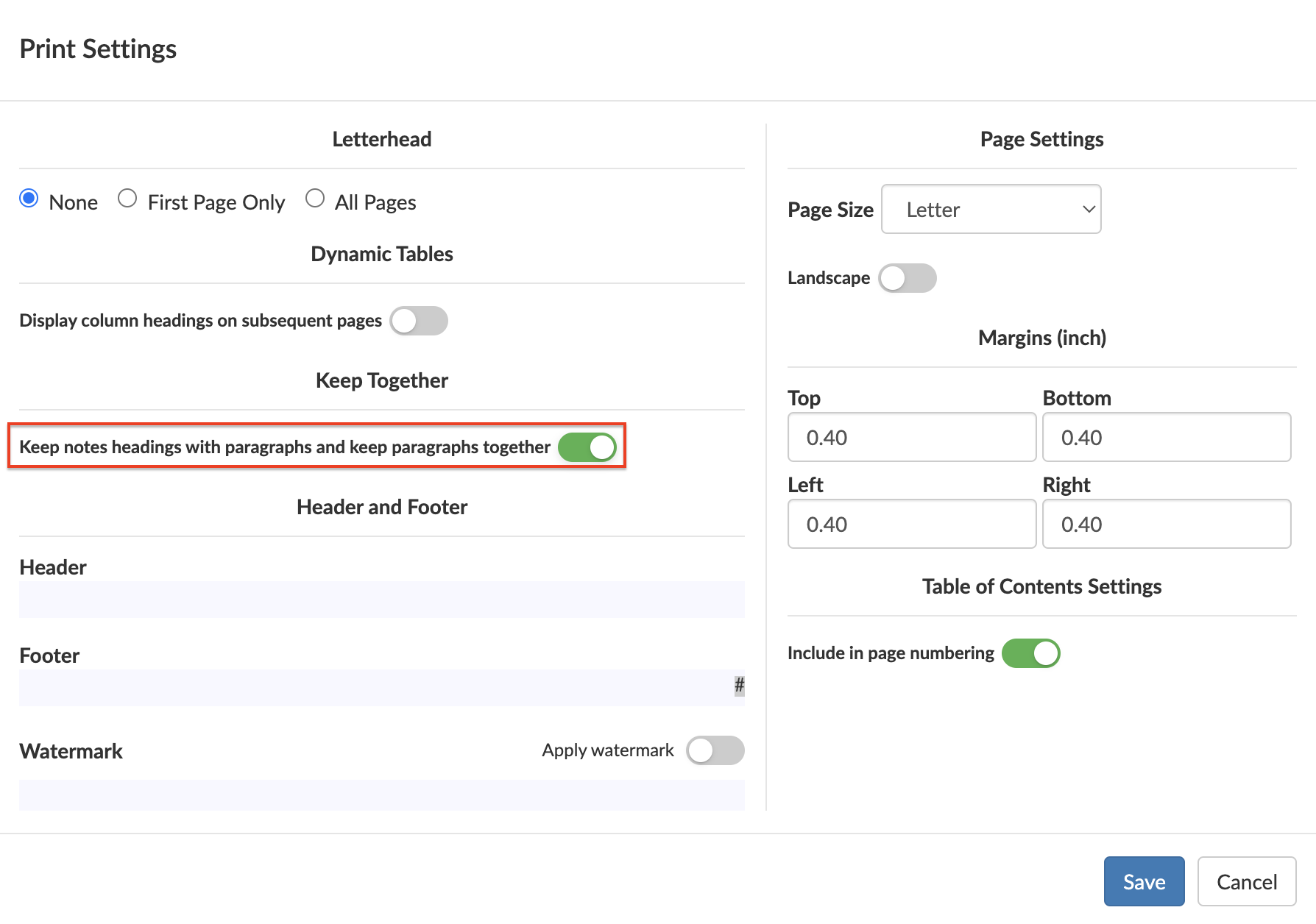
Headers for multiple page notes
In the Notes print settings, you can now select the Display note headings on subsequent pages option. When this option is selected, you can enter a custom suffix for headers for notes that span multiple pages.
For example, if you enter the suffix “continued”, a note with the header “Significant accounting policies” will display as, “Significant accounting policies continued” on subsequent pages.
Note that the suffix you enter is customizable for each language in multilingual templates.
To learn more, see Set up the print options in the financial statements.
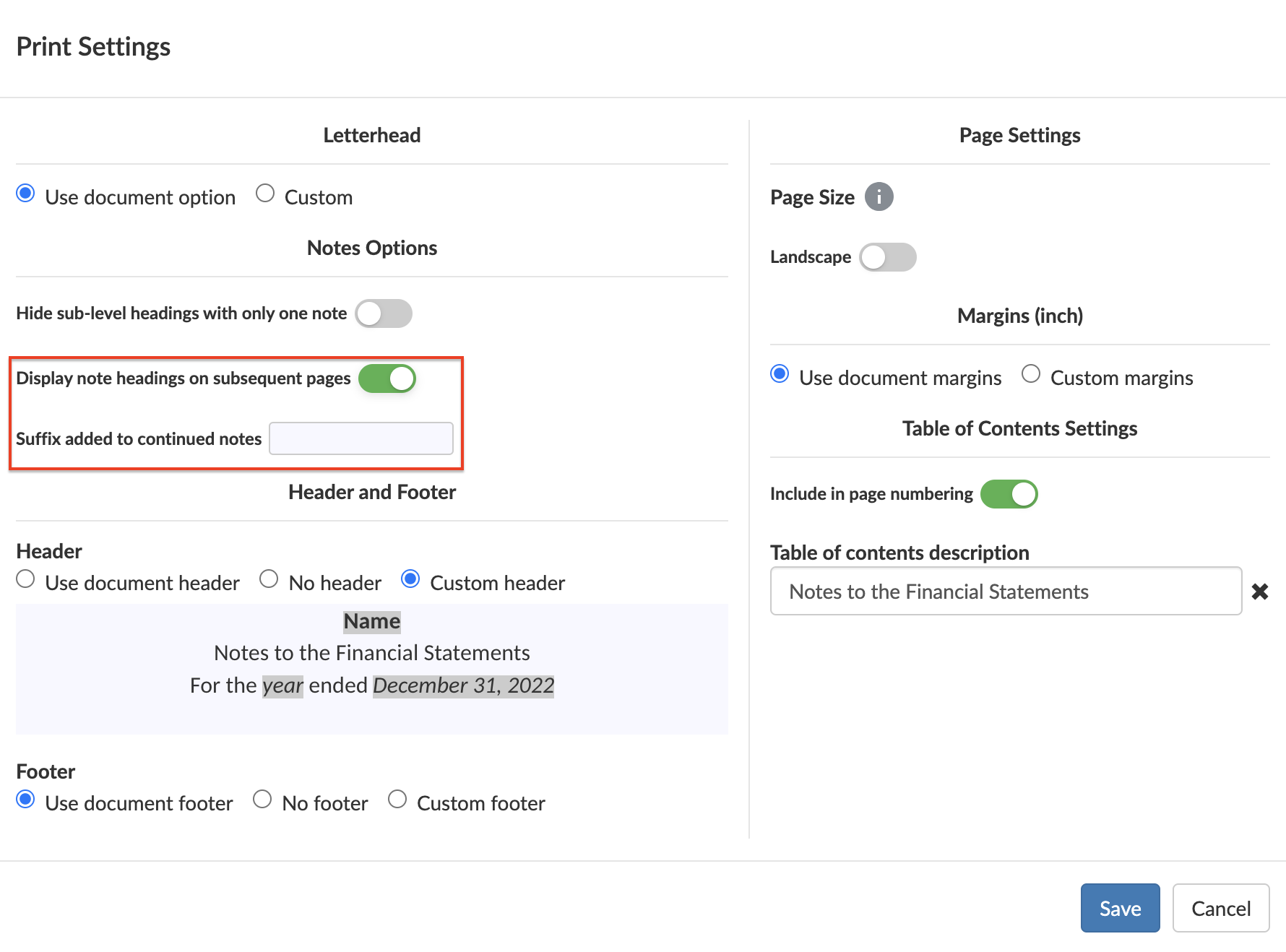
Create new engagement based on existing file
Users can now create new engagement files based on existing files from either the More actions (![]() ) menu for the existing engagement in Cloud or from the New engagement dialog.
) menu for the existing engagement in Cloud or from the New engagement dialog.
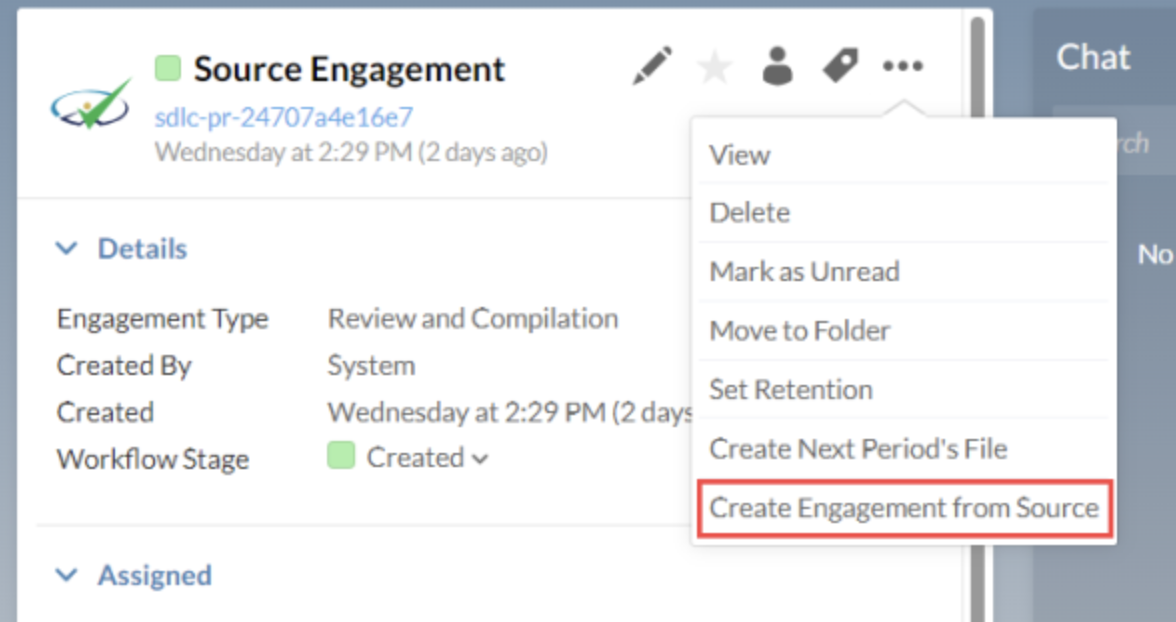
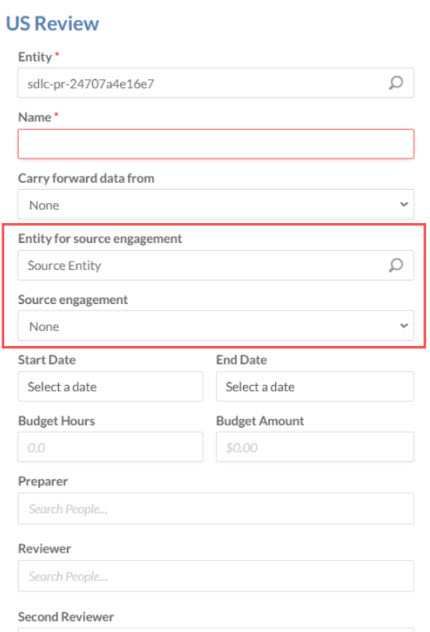
The following information will be copied from the source engagement:
-
Customizations to grouping structures
-
Customizations to queries
-
External documents added to the engagement, such as PDFs and Microsoft Office files
-
Customizations and responses to checklists
-
Customizations to the financial statements
-
Visibility settings
-
Risks, controls and risk assessments
-
Areas added to the engagement settings
-
Signoff schemes and roles
Note that:
-
Trial balance accounts and balances are not included
-
Links to internal and external documents in queries are not included
-
Locked engagements cannot be used as a source engagement
A link to the source engagement is available in the About dialog of the new engagement.
To learn more, see Create a new engagement based on an existing file.
Updates to PDF export of trial balance data
When end users export their data to PDF from either the Accounts or group tabs of the Data page, the exported PDF now accurately reflects the column settings the user has selected when choosing how to display their data in the Data page.
In consolidation engagements, the PDF will also reflect whether the user has chosen to view consolidated data, or data for a selected entity in the consolidation hierarchy.
To learn more, see Export trial balance data.
