Enable or disable features for all users
You can enable or disable some features and integrations globally from the Settings page.
To enable or disable Cloud features:
-
Ensure that you have the Admin role.
-
From the Cloud menu, select Settings.
-
Select Customization | Enable/Disable Features.
-
Enable or disable the Chat function in the Chat section. You can also set the number of days that the system retains messages.
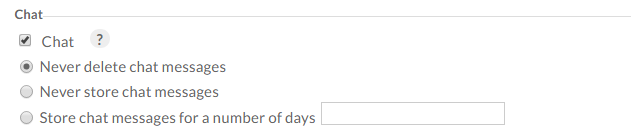
-
If there are any additional engagement types that can be enabled or disabled, you can set them in the Other section.
-
Select Save to apply your changes.
The Cloud interface will update to reflect your changes.
