Hide sublevel headings for notes
You can hide sublevel headings notes in the PDF output of the financial statements if there are no subsequent notes in the group.
For example, if note 1 includes a subnote 1.a and there is no 1.b, 1.c notes, etc., then you can hide the note heading of subnote 1.a in the PDF output and display only the content of that note.
You can automatically hide sub-level headings for notes from the Notes Print Settings or you can manually hide sublevel headings for individual notes.
To manually hide sublevel headings for a note:
-
Go to the subnote whose heading you want to hide.
-
Select More actions (
 ) | Hide note heading.
) | Hide note heading.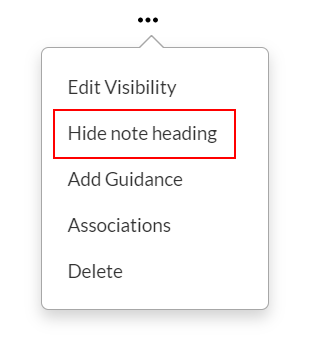
Note: This option is only available for subnotes if the parent note has no other subnotes.
The heading displays in grey in the financial statements and does not display in the PDF output.
If you have hidden sublevel headings for a note either manually or automatically through the Notes Print Settings, you can select More actions ( ) | Show note heading to display the note heading in the PDF output.
) | Show note heading to display the note heading in the PDF output.
