Perform the acceptance and continuance

Content in this topic requires OnPoint Audit.
To perform acceptance or continuance procedures, complete the 1-100 Engagement - Acceptance/Continuance document.
Throughout your engagement, select the Guidance tab while completing documents to see the purpose and scope of the document as it relates to regulatory standards.
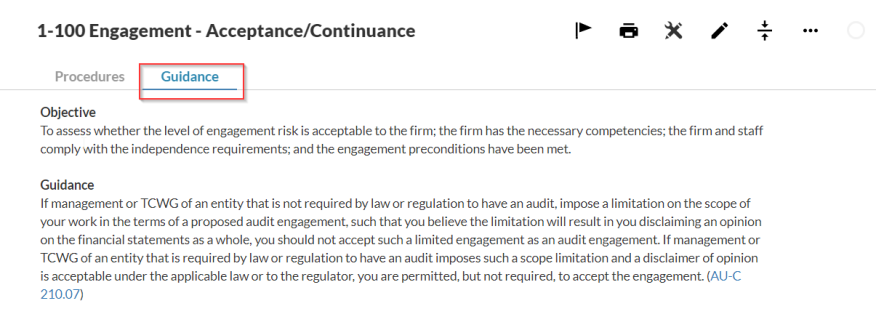
To sign off on a document when it is complete, select the sign off icon (![]() ) at the top-right corner of the document and choose the applicable role for your sign off. To learn more, see Manage the engagement documents.
) at the top-right corner of the document and choose the applicable role for your sign off. To learn more, see Manage the engagement documents.
Note that you can change the sign off workflow for the document and create custom sign off roles if needed. To learn more, see Define signoff roles and Set up signoff schemes.
Notify the document reviewer
To notify the staff member acting as the reviewer that the engagement acceptance document is ready for review, create an issue and assign it to them.To add an issue to a document:
With the document open, select the Issue icon (
 ).
).Enter a message for the staff member. You can also tag a member by entering (@) followed by the member name. If they have access to the document, their name appears in the Quick List dialog.
Select their name to tag them in the issue's description.
Select To do, choose the issue type and select Create Issue.
The issue displays in the document. It also displays on the Issues page where you can filter issues by Type and Status.
Once the reviewer signs off on a document, a green check mark displays next to the document (![]() ) on the Documents page. The progress indicator for the Planning phase is also updated.
) on the Documents page. The progress indicator for the Planning phase is also updated.
Nonattest Services
Complete the 1-150 Nonattest services checklist.
Use this checklist to:
Document independence and safeguards in place for performing nonattest services.
Complete services, such as financial statement preparation, cash to accrual conversions, reconciliations and tax return preparation.
