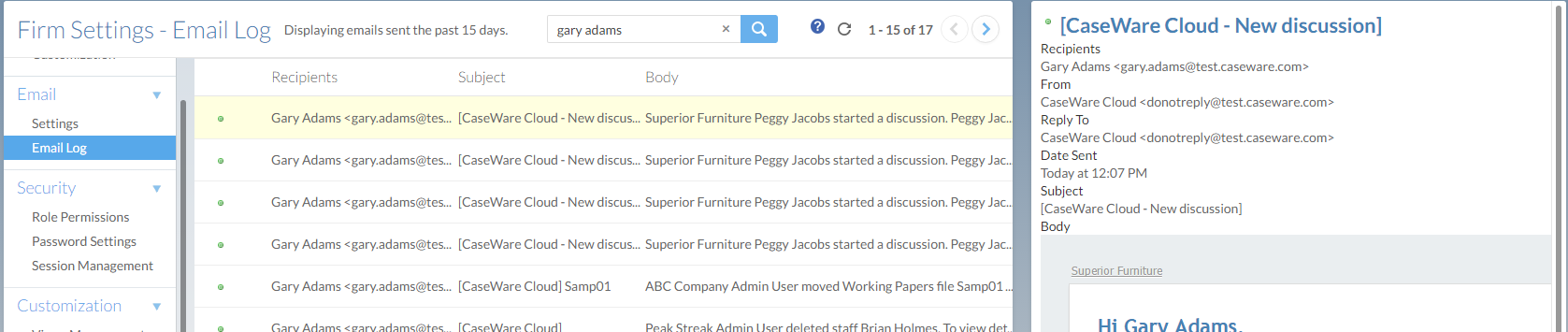Firm settings - Email
Settings
The following email settings control the appearance and content of system-generated emails:
| Option | Description |
|---|---|
| Email Display Name | The display name included in all system-generated emails. |
| New User Welcome Message | The New User Welcome Message is included in the onboarding email sent to new staff and contacts. The message can contain up to 256 characters. |
| Signature | The email signature included in all system-generated emails. |
| Banner Image | Select the checkbox to include your organization's logo as a banner in all system-generated emails. To learn more about customizing your organization's logo, see Add custom branding to Caseware Cloud |
| Days to Store Email | Note: This setting is only available to users with the Admin role. The option enables the email log, a searchable list of sent emails. To enable the email log, select Forever (to store emails indefinitely) or Specify (to store emails for the number of days you select). To view your email log, select Settings | Email | Email Log. |
| Detailed Notification | Include detailed information in email notifications for Staff and Contacts. Detailed information can include file names, user names, and communications related to the content. |
Email Log
The email log is a searchable list of sent emails. You can select any email to view detailed information about it. Emails that were not successfully delivered are marked with a  icon. The time span displayed is set in Email Settings. To view your email log, select Settings | Email | Email Log.
icon. The time span displayed is set in Email Settings. To view your email log, select Settings | Email | Email Log.