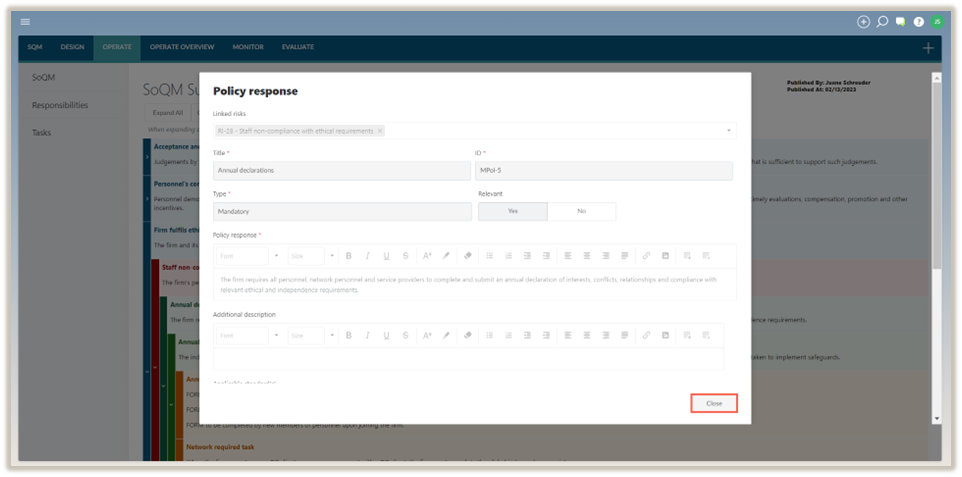SoQM
In the OPERATE module, the SoQM tab provides all users with access to the firm’s published system of quality management, displaying each objective with their associated quality risks, policy and procedure responses and tasks.
Expand and collapse all content
The default view of the system of quality management only displays the firm's quality objectives.
To expand the linked quality risks with their responses, click Expand All. The expanded view uses different colours to distinguish between objectives, quality risks, policy responses, procedure responses and tasks, making them easy to identify.
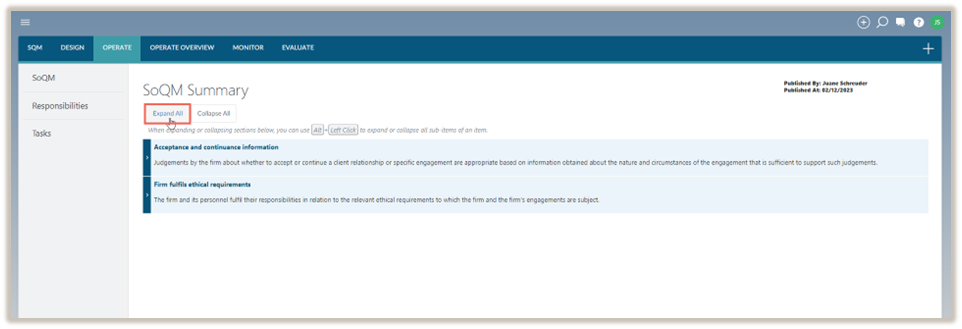
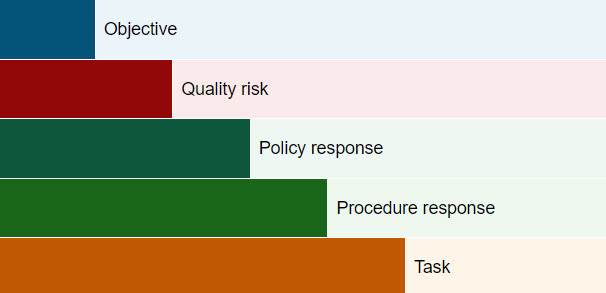
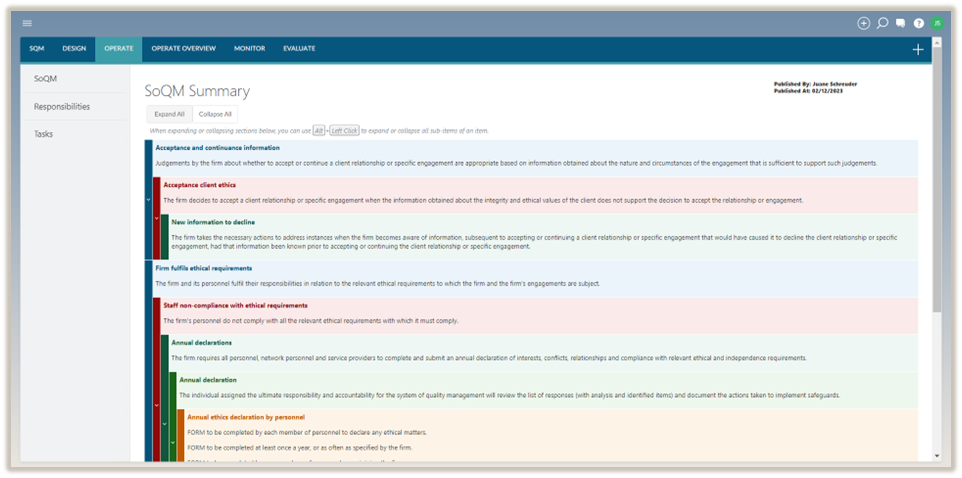
To collapse all content, click on Collapse All.
Only the quality objectives will display.
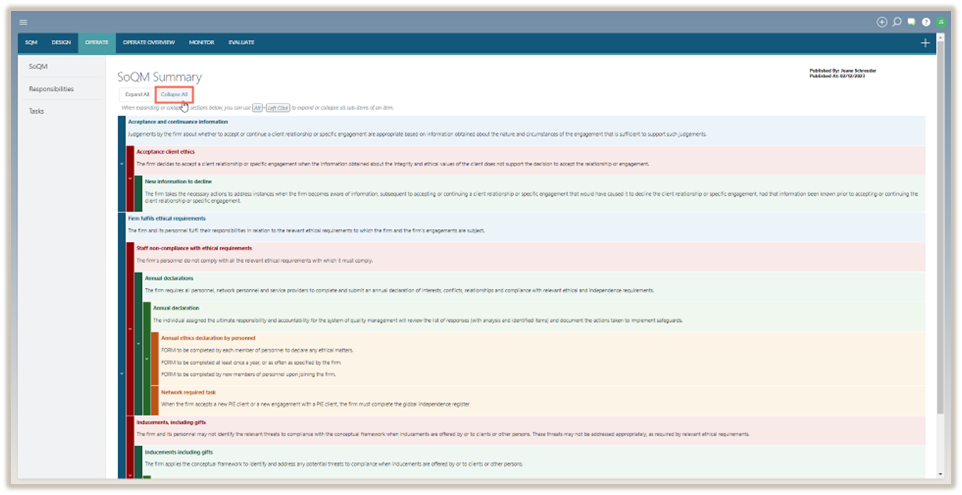
Expand or collapse one section at a time
Expand sections
Users can expand sections individually. For example, to view all sub-items related to a specific objective only, click on the expand button.
All the sub-items linked to the objective will then be expanded.
Collapse sections
Users can also collapse all sub-items within an individual item.
To collapse sub-items, click on the collapse button of the sub-item you want to collapse. The sub-items will be collapsed and only the item will be visible.
Expand and collapse individual line items
Users can expand or collapse individual line items one at a time by clicking on the expand or collapse button next to the linked item. This allows users to focus on specific details, such as risks related to objectives.
In the example shown below, the risk linked to the objective is visible.
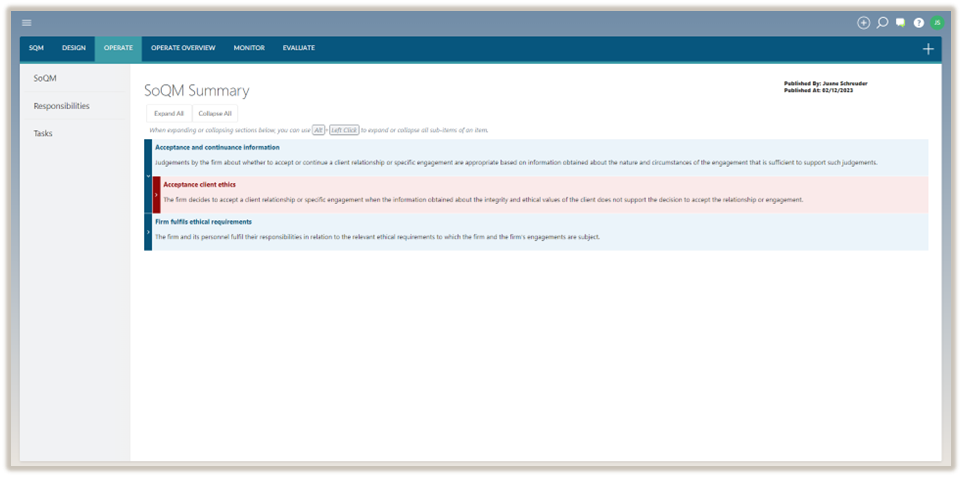
View dialogues of individual items
Users can view the details of an individual objective, risk, policy, procedure or task by clicking on the field that contains the title and details of the item.
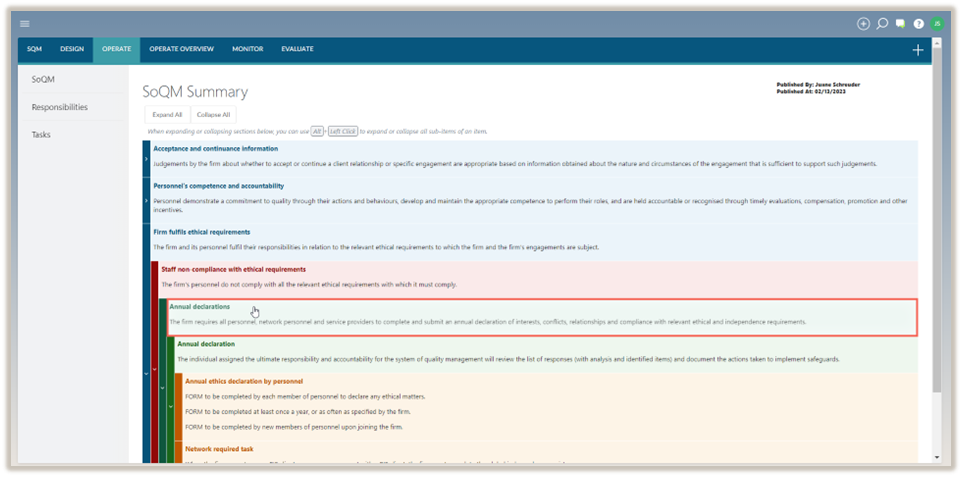
The dialog of that item will open in read-only format.
To close the dialog and return to the published system of quality management, click Close.