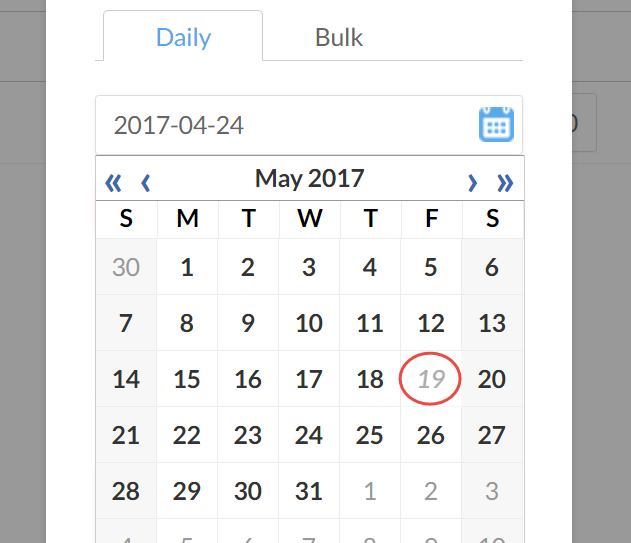Set workdays, standard hours and holidays

Content in this topic requires CasewareCloud Time.
You can establish your organization's standard workdays, schedule staff holidays, and set your organization's reporting periods.
Setting workdays
By default, workdays are set as Monday to Friday. If your organization operates differently, you can adjust the standard workdays from Settings.
To set workdays:
-
Ensure you have the Settings Admin role or equivalent privileges.
-
From the Cloud menu, select Settings.
-
Select Time and, under General, select Workdays.
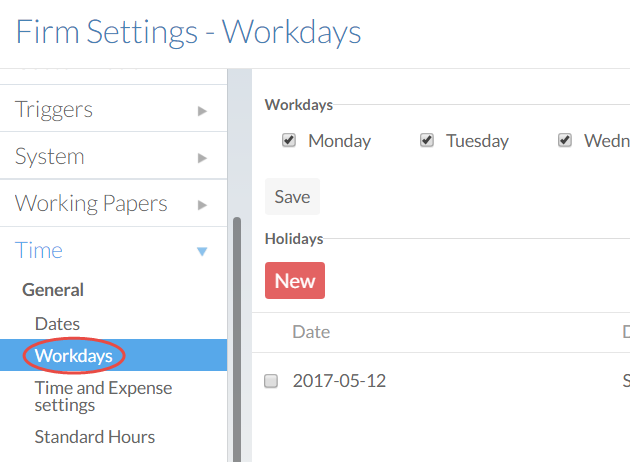
-
In the Workdays section, select and deselect the appropriate checkboxes.

-
Select Save to apply any changes.
You have set the organization's workdays. When your staff add time entries, only the enabled workdays can be used.
Setting standard work hours
You can set the standard number of hours your staff logs on every scheduled workday. If your organization has different expectations for different days of the week, you can set each day's standard hours separately.
These settings will affect Time's productivity reports. For more information, see Measuring productivity.
To set standard work hours:
-
Ensure that you have the Settings Admin role or equivalent privileges.
-
From the Cloud menu, select Settings
-
Select Time and, under General, select Standard Hours.
-
Use the appropriate option:
-
Select Daily and enter an amount in the text box if your organization expects the same number of hours for all workdays.
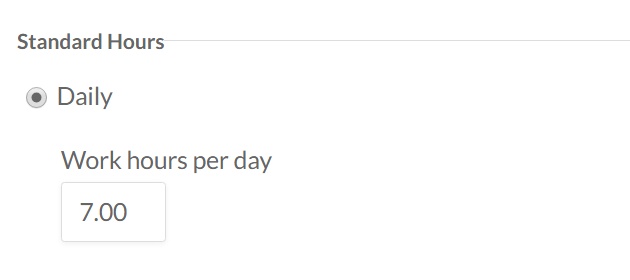
-
Select Days of the week and complete each day's field to specify different amounts for each workday.
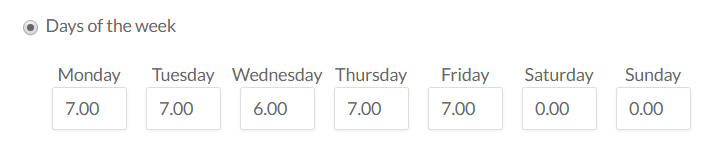
-
Select Save to apply your changes.
You have updated your organization's standard work hours.
Scheduling holidays
You can schedule holidays or any other specific dates your staff will not be working. For example, assume your organization plans to take a day off for a staff retreat. You can add this date as a holiday as far in advance as you like. When processing time entries over multiple days, the dates you enter will be skipped automatically.
To add holidays:
-
Ensure that you have the Settings Admin role or equivalent privileges.
-
From the Cloud menu, select Settings.
-
Select Time and, under General, select Workdays.
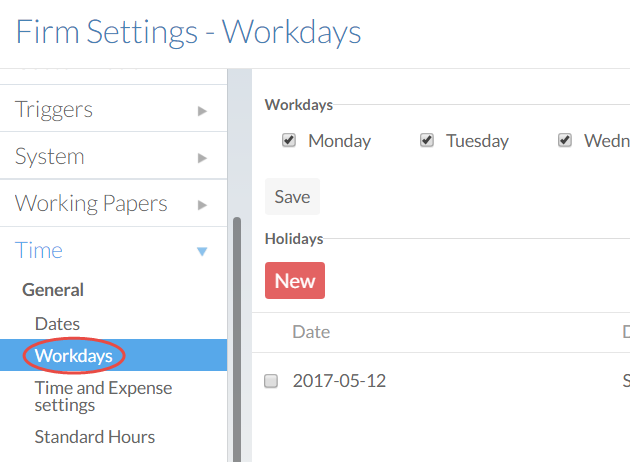
-
In the Holidays section, select New.
-
Select or enter a date for your holiday and enter a description.
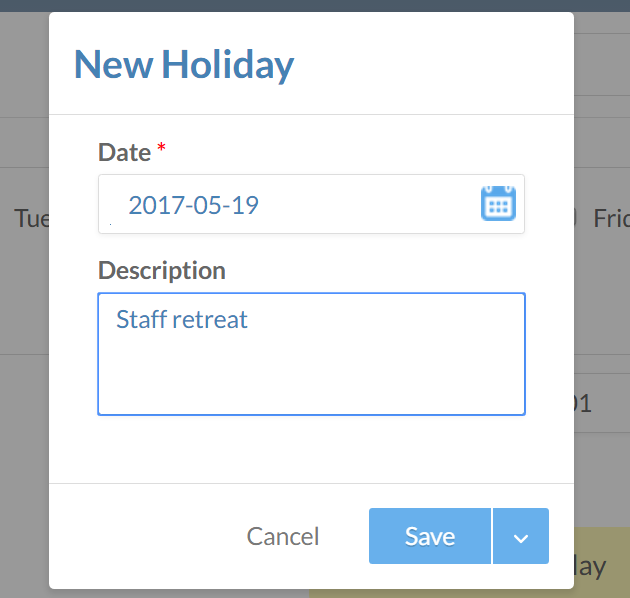
-
Select Save to add the holiday to your organization's schedule.
Your staff holiday is added to your calendar. Saved holidays appear grayed out and cannot be selected when adding time or expense entries.