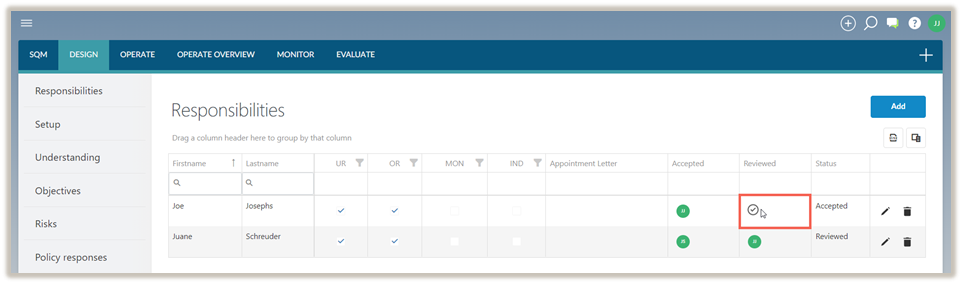Responsibilities
In the DESIGN module, the Responsibilities tab is where system designers add and assign responsibilities to end users. End users can then accept and review the responsibilities assigned to them.
Key responsibilities
Key responsibilities include:
-
Ultimate responsibility (UR) – Individual(s) with ultimate accountability for the firm’s system of quality management.
-
Operational responsibility (OR) – Individual(s) with operational responsibility for the firm’s system of quality management.
-
Independence responsibility (IND) – Individual(s) with operational responsibility for independence in the firm’s system of quality management.
-
Monitoring and remediation responsibility (MON) – Individual(s) in charge of the firm’s monitoring and remediation process.
Note: Each responsibility role must have an assigned end user.
Add, modify and delete a responsibility
System designers can add, modify and delete responsibilities.
To add a responsibility:
-
Click Add to create a responsibility.
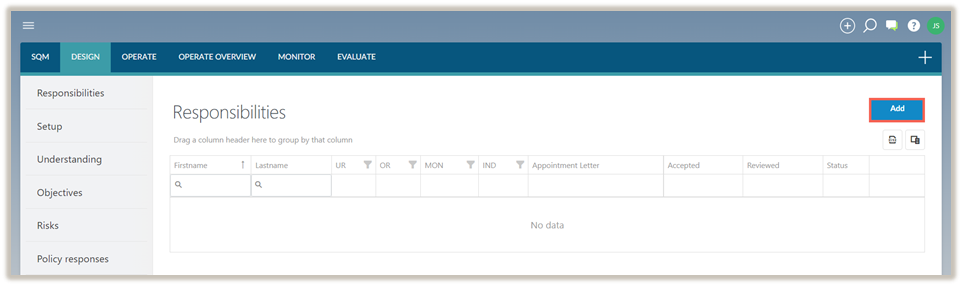
-
In the Assign Responsibilities dialogue, complete the following:
-
Select the end user who will complete the responsibility from the user drop-down.
-
Select the responsibility roles that will be assigned to the end user.
-
Include a link to any additional appointment letters, if required.
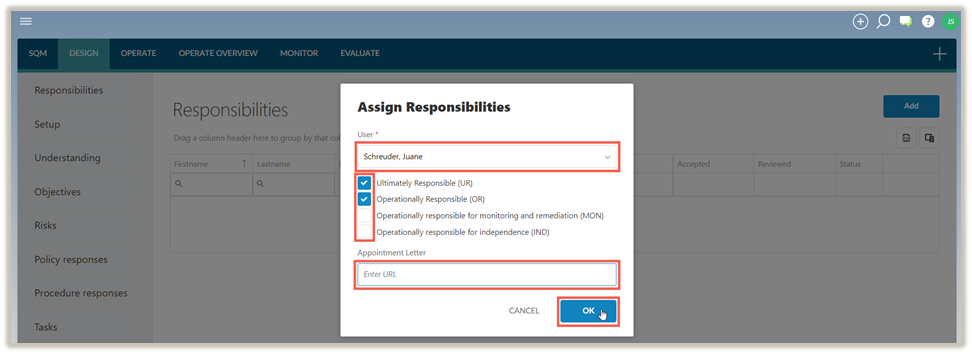
-
To modify a responsibility, select the Edit icon (![]() ).
).
Note: A responsibility can only be modified if the status is in Draft mode. If a responsibility has been accepted or reviewed, the sign-off must be removed before the responsibility can be modified.
To delete a responsibility:
-
Select the Delete icon (
 ).
).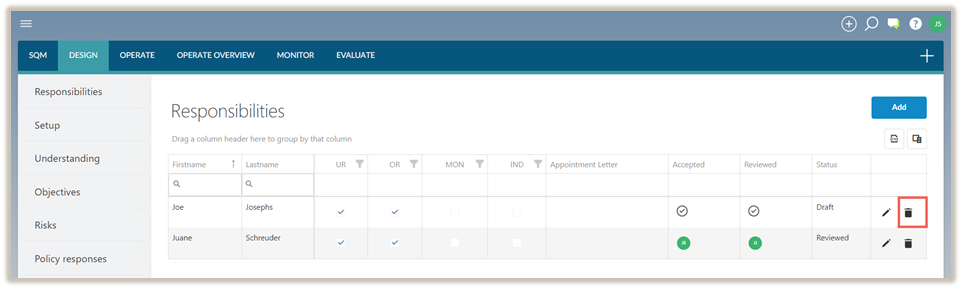
Note: If a responsibility has been accepted or reviewed, the sign-off must be removed before the responsibility can be deleted.
-
In the delete confirmation prompt, select Delete.
Accept a responsibility
After the system designer creates and assigns a responsibility to an end user, the end user must accept the obligations linked to the responsibilities assigned to them.
To accept a responsibility:
-
Select the Sign off icon (
 ) under the Accepted column.
) under the Accepted column.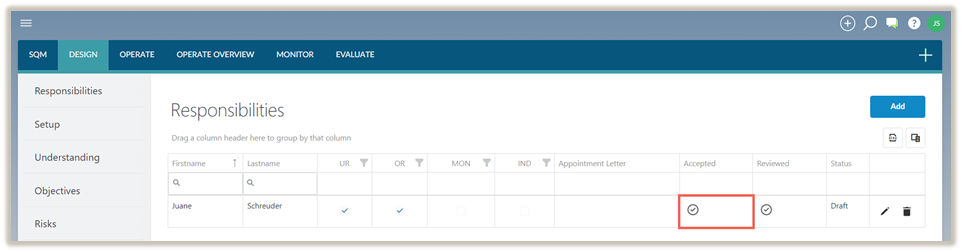
A list of the responsibilities display in the Accept responsibilities dialogue.
-
Select Accept.
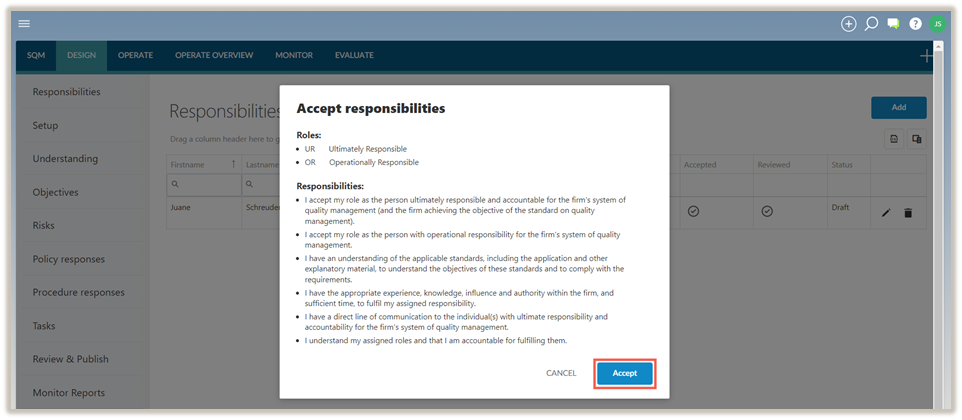
The responsibility has been signed-off and the status is now Accepted.
Note that when reviewing responsibilities you can accept the sign-off under the Reviewed column and the status will update to Reviewed.