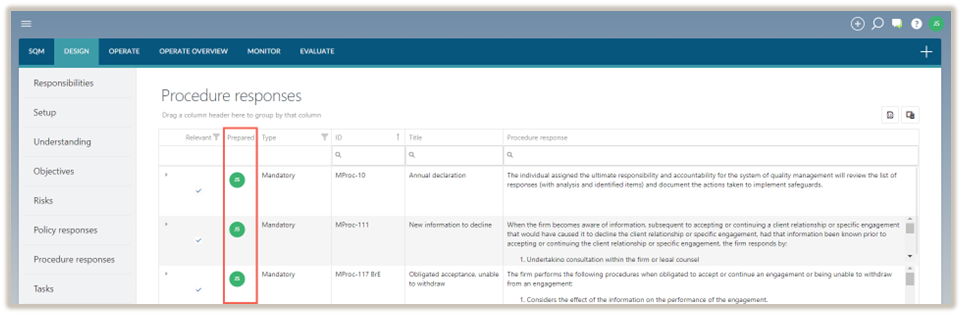Procedure responses
In the DESIGN module, the Procedure responses tab is where system designers document how to put the firm’s policy responses into action.
Define procedure responses
There are 3 types of procedure responses.
-
Mandatory procedure responses - These procedure responses are prescribed by the firm’s applicable quality management standard. The firm must assess their relevance.
-
Network procedure responses - These procedure responses are prescribed by the firm’s network firm, where relevant. The network firm will distribute the prescribed procedure responses, which are then imported in Settings. The firm must assess their relevance.
-
Firm procedure responses - These procedure responses are recorded by the firm and are in addition to the mandatory and network procedure responses.
Complete procedure response
To complete the Procedure response dialogue, system designers can add a new procedure response or modify an existing procedure response already included in the table.
To modify a procedure response see, Modify a procedure response.
To add a new procedure response:
-
Select the Add icon (
 ) and select, Procedure response.
) and select, Procedure response.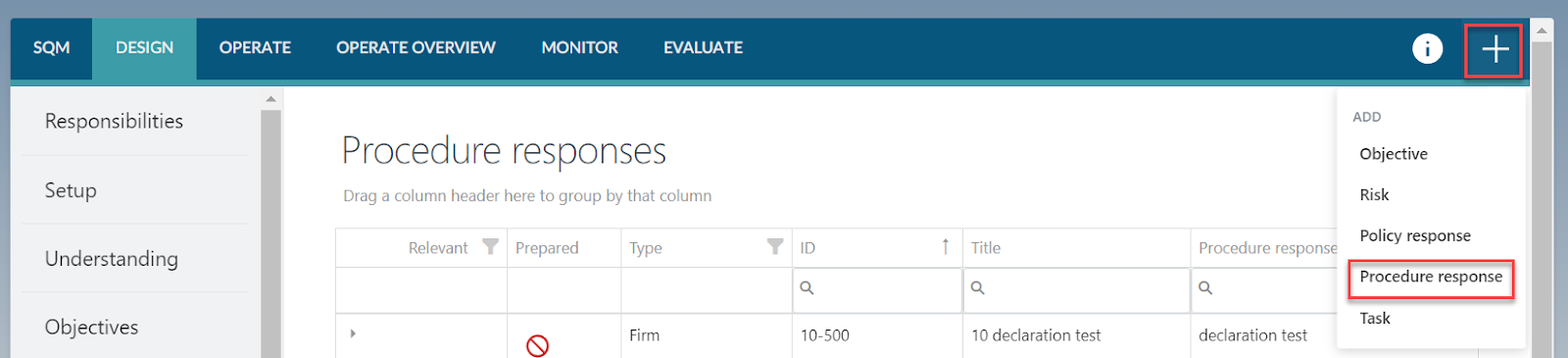
-
Complete the Procedure response dialogue box.
The Procedure response dialogue contains the following fields to be completed:
Note: When completing a mandatory or network procedure response, some of the fields will be pre-populated and cannot be modified.
| Field | Input |
|---|---|
| Linked policy responses | The policy responses addressed by the procedure response are listed in this field. |
| Title | Input a short title for the procedure response. |
| ID | Enter the unique identification number for the procedure response. |
| Type | No input required. |
| Relevant | Select Yes if the procedure response is relevant to the firm or select No if the procedure response is not relevant to the firm. The default is set to Yes. |
| Reason for not relevant | This field appears when the firm has indicated that the procedure response is not relevant to the firm. Enter a reason to address why the procedure response is not relevant to the firm. |
| Procedure response | Include a description of the procedure response. Note: When a procedure response is selected from the library, the firm can modify the procedure response to align with the firm’s unique characteristics. Mandatory and network procedure responses cannot be modified and the Additional description section can be used to provide more context to a prescribed procedure response. |
| Additional description | Include an additional description if necessary. Where mandatory and network procedure responses are selected as relevant, a firm may choose to provide more context to the procedure response in this field. |
| Applicable standard(s) | Select the standard(s) that the procedure response relates to. If the firm has only selected one applicable standard, no selection is required. |
| Authoritative reference(s) | Include authoritative references where relevant. |
| Link(s) | Include links to external documentation, specifying the name and URL of each linked document. URLs can lead to Caseware Cloud instances or other locations. |
| Linked tasks | Previously recorded tasks can be linked to this procedure response using the dropdown menu. When a task is recorded later, the link to this procedure response will be recorded when completing the task dialogue. |
| Nature | Include details about the response procedure. For example:
|
| Timing | Select the relevant option from the dropdown menu:
|
| Response applicable to | Select the relevant option from the dropdown menu. |
| Response applicable to – Other | This field appears when the firm has indicated that the response is applicable to Other. The field must be completed to indicate who the response is applicable to. |
| Frequency | This field appears when the firm has selected the timing of the procedure response as Scheduled. To set the frequency of the scheduled procedure response, select Edit Frequency. |
| Extent | Select the relevant option from the dropdown menu. |
| Selection of activity | This field appears when the firm has indicated that the procedure response is applicable to a selection of activities only. Document details about the selection of activities. For example, the procedure response is applicable to the appointment of:
|
| Assignee and Assigned groups | Assign the procedure response to the applicable individual(s) and/or groups. The persons assigned to the task will be responsible for implementing the procedures as needed, either by completing tasks within SQM or by documenting them in engagement files. |
| Note | Include any additional notes. |
| Effective from | Leave this field blank if the procedure response is effective immediately. If the procedure response becomes effective at a future date, enter that date in this field. The procedure response can then be recorded and published before the effective date. |
| Effective to | Leave this field blank if the procedure response will remain in effect for the foreseeable future. If a procedure response will no longer be in use after a specific date, record that date in this field. |
Note that Fields marked with a red asterisk (*) are mandatory and must be completed before the procedure response can be saved.
Fields marked with a blue asterisk (*) are not required to be completed before the procedure response can be saved, but must be completed before the procedure response can be signed off as prepared.
3. Once the dialogue has been populated, select SAVE.
Modify a procedure response
Note that existing procedure responses can only be modified if the status is in Draft mode. If a procedure response has already been accepted or reviewed, the sign-off must be removed before the procedure response can be modified.
Modify a procedure response:
-
Click on the Expand icon (
 ) under the Relevant column.
) under the Relevant column.The procedure response will expand.
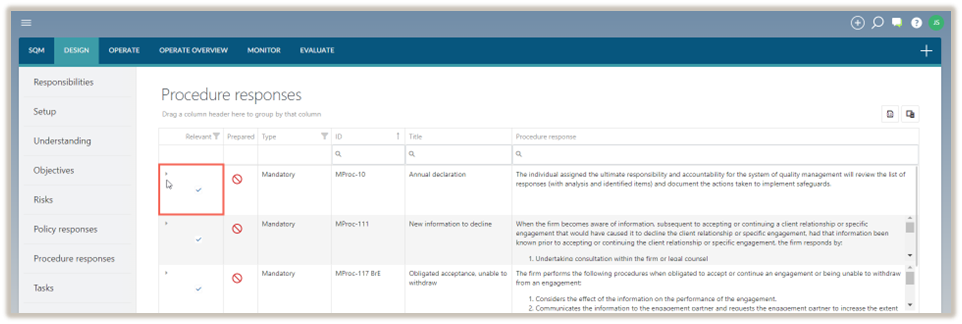
-
Select the Edit icon (
) and modify the procedure response as required.
-
To save the changes made, select SAVE.
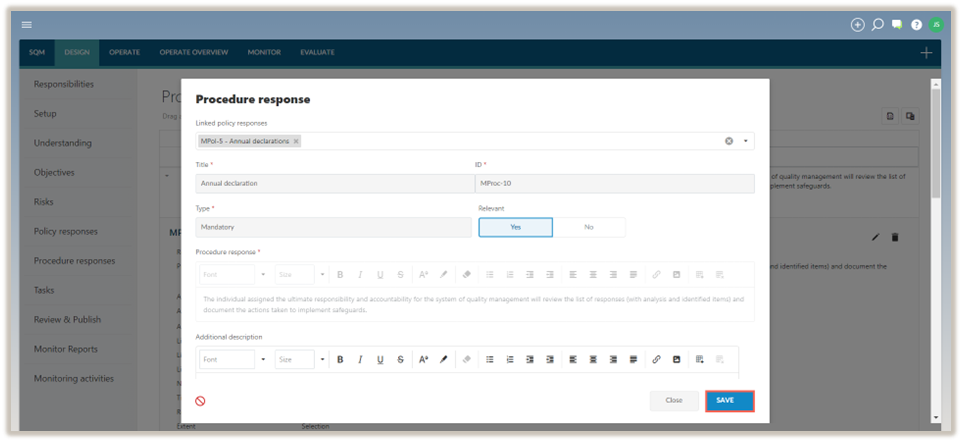
Edit frequency of procedure response
If the firm decides to schedule a procedure response, users will receive automatic notifications about the tasks they need to complete in SQM.
Note: Notifications will only be sent for published procedure responses with linked tasks and will not be sent for tasks that have their status in Draft mode or for tasks that have been signed off but are not published.
Using the Edit Frequency function, the firm will schedule when and how often the users will be required to execute the procedure.
To set the edit frequency:
-
Select Edit Frequency in the Procedure response dialogue.
The Edit Frequency dialogue will appear.
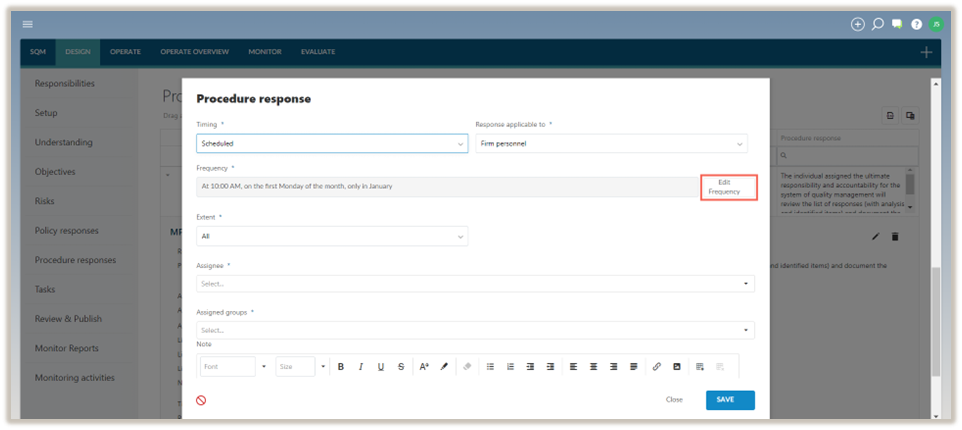
-
Select how often the procedure is to be completed.
-
Click Set Frequency. Note that task notifications are sent at 10:00 am on the specified dates, using the time zone of the region where your Caseware Cloud instance is deployed.
Delete procedure response
Note: If a procedure response has been accepted or reviewed, the sign-off must be removed before the procedure response can be deleted.
To delete a procedure response:
Note: Mandatory and network procedure responses cannot be deleted.
-
Click on the Expand icon (
 ) under the Relevant column to expand the procedure response.
) under the Relevant column to expand the procedure response. -
Select the Delete icon (
 ).
). -
In the delete confirmation prompt, select Delete.
Note: If the procedure response does not apply to a firm, it will be marked as Not relevant. Non relevant procedure responses are not carried forward in the firm’s design of the system of quality management.
Sign-offs and approvals
Procedure responses selected as Relevant and signed off as Prepared will be considered finalized and included in the draft system of quality management. Once the firm approves the drafts, they will be published.