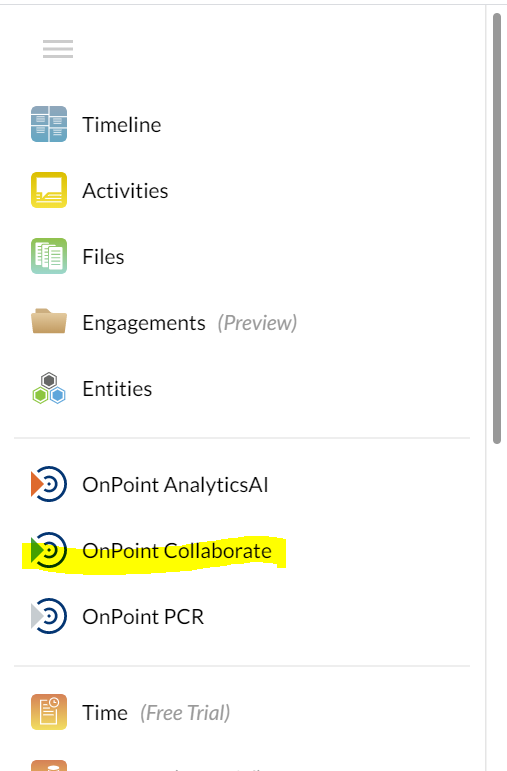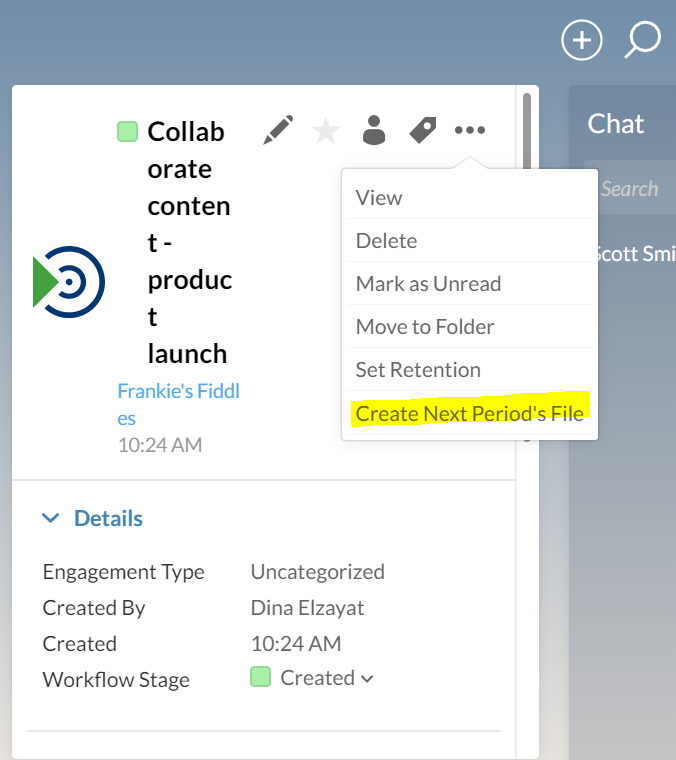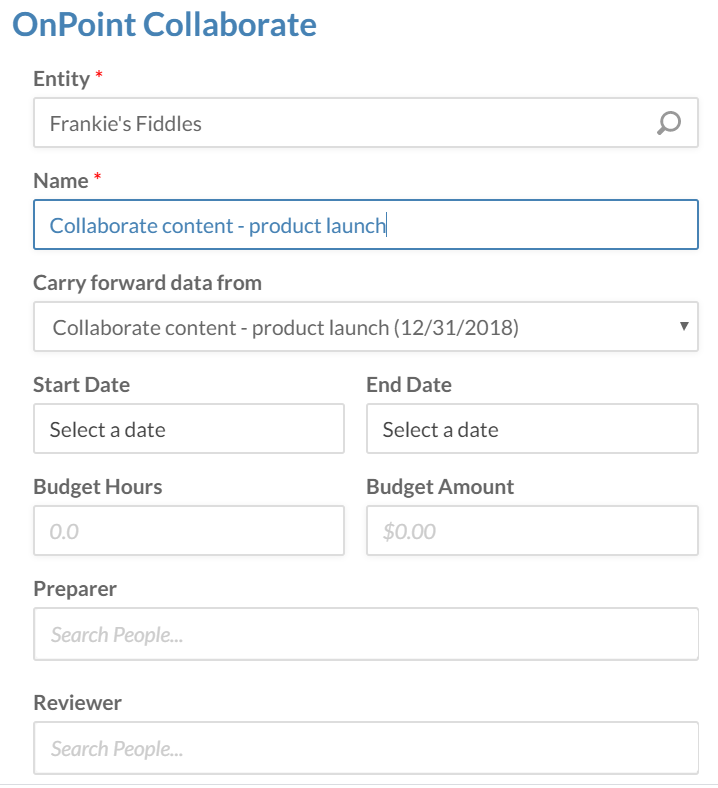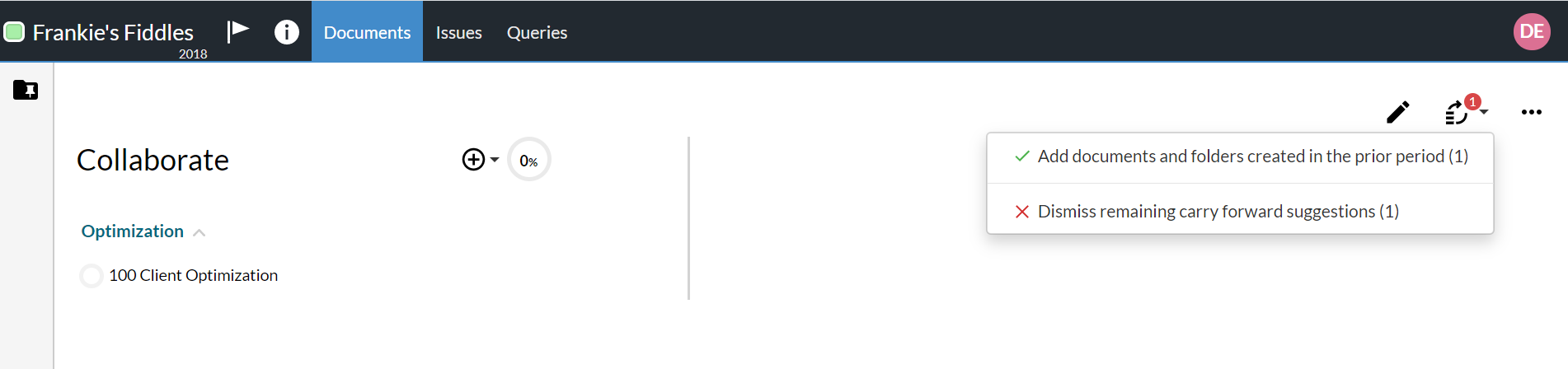Carry forward the engagement
If the data and information from the engagement file won't change next year, you can carry forward the engagement to create next year's file.
With carry forward, documents, Optimizer responses and files are automatically rolled over to next year's engagement file.
To carry forward the engagement:
-
From the Cloud menu (
 ), select PBC to open the engagement view.
), select PBC to open the engagement view. -
Select your engagement to open the side panel on the right, then select Create Next Period's file.
-
Specify your preferences for the new engagement, the select Save.
-
Open the new engagement (created from carry forward).
Carry forward all documents and files from the original engagement at once (bulk carry forward).
Dismiss the bulk carry forward and individually select which documents and files to move from the original engagement to the new one.
You are presented with carry forward options:
If you open the 100 Client Optimization document, the carry forward options are also available so you can select which responses to move over to the new engagement.
Note: Carry forward is not available for client provided responses in PBC Request documents.
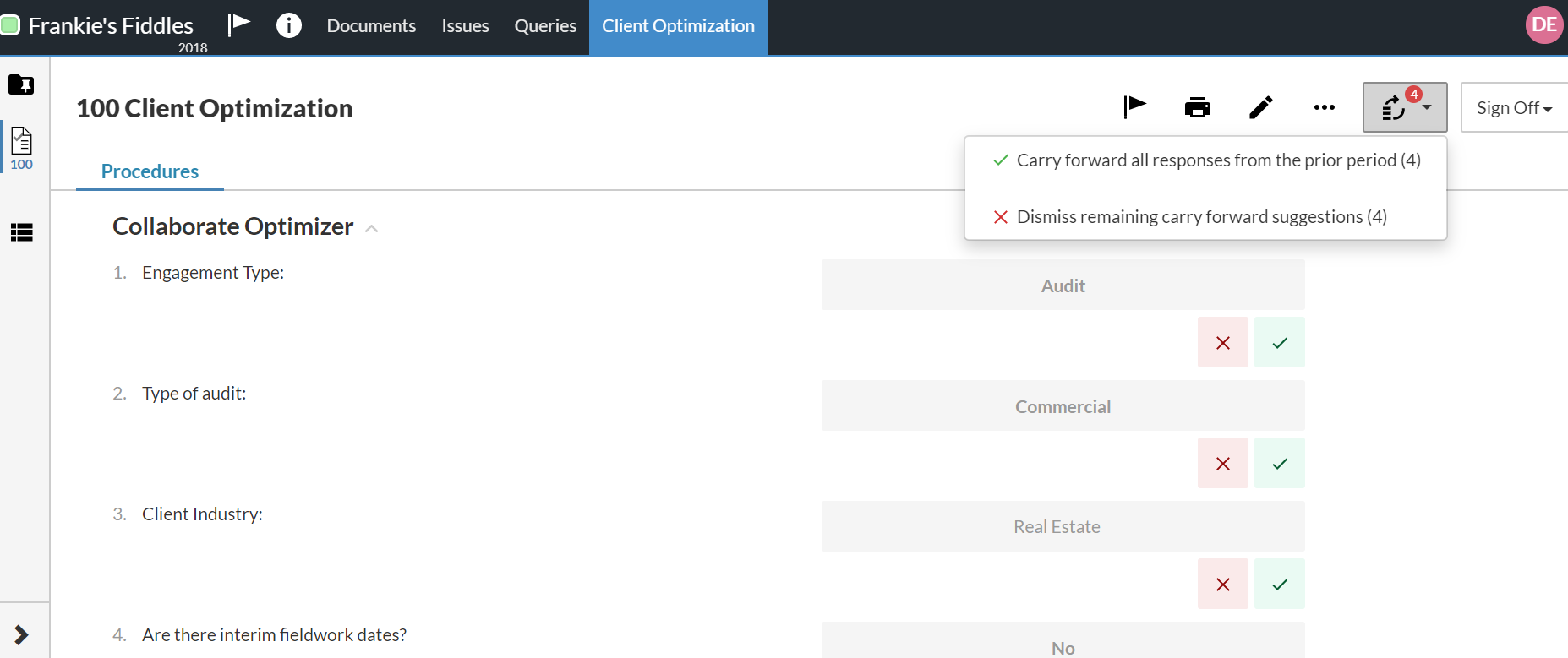
Was this helpful?
YesIn this article
Recently viewed
Stay Connected
Subscribe to receive updates on the latest articles and news for CaseWare products.
Your download will start immediately after you subscribe.
No thanks, I just want the file.