Review & Publish
In the DESIGN module, the Review & Publish tab is where designers can review and approve the firm’s draft system of quality management. Once approved, the system can be published for all users to implement.
Review the Draft SoQM
Review the draft system of quality management to verify the following:
-
Objectives are identified and documented.
-
Risks are identified and appropriately assessed.
-
Responses are able to mitigate quality risks.
-
Links between the objectives, risks, policy and procedure responses, tasks and monitoring activities are appropriate.
Note: Only signed off items are reflected in the Draft SoQM and will be published to the firm’s system of quality management.
The Draft SoQM will display each signed off objective, risk, policy and procedure response and task, along with their linked items.
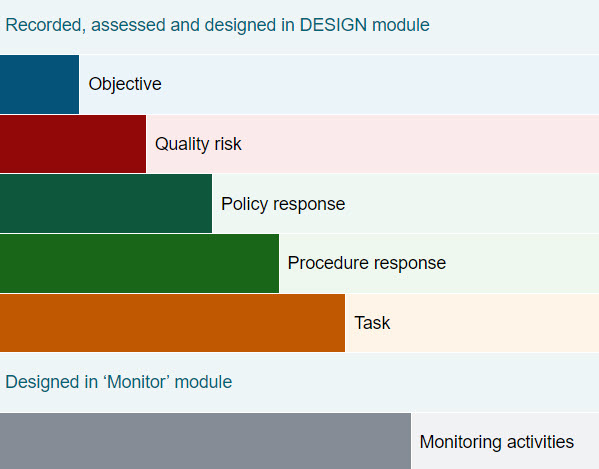
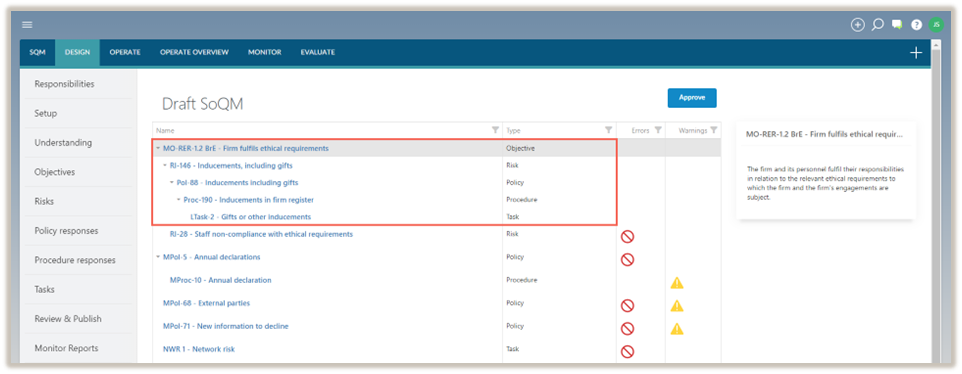
Errors
Error notices will appear during the following instances:
-
Objectives do not have risks linked to them or the linked risks are not signed off as prepared.
-
Risks do not have objectives linked to them or the objectives are not signed off as prepared.
-
Risks do not at least have either a policy or a procedure response linked to them or the linked policy or procedure response is not signed off as prepared.
-
Policy responses do not have risks linked to them or the linked risks are not signed off as prepared.
-
Procedure responses do not have policy responses linked to them or the linked policy responses are not signed off as prepared.
-
Tasks do not have procedure responses linked to them or the linked procedure responses are not signed off as prepared.
Note: All errors must be resolved before the Draft SoQM can be approved.
To resolve an error see, Resolve an error.
Resolve an error
To resolve an error, navigate to the tab under the DESIGN module that contains the error and add the relevant link.
For example, if an error appears because an objective does not have a risk linked to it, you can solve this by either:
-
Navigating to Objectives page and linking a risk to the objective.
-
Navigating to the Risks page and linking the relevant risk to that objective.
Warnings
Warnings can indicate incomplete data and do not necessarily indicate errors in the Draft SoQM.
Warning notices will appear during the following instances:
-
Policy responses do not have procedure responses linked to them or the linked procedure responses are not signed off as prepared.
-
Procedure responses do not have tasks linked to them or the linked tasks are not signed off as prepared.
To resolve a warning, see Resolve a warning.
Resolve a warning
To resolve a warning, navigate to a tab under the DESIGN module that contains the warning and add additional content and/or add the relevant link.
Note that no action is required if the firm has intentionally not linked the items highlighted in the warnings, for example:
-
Where a firm has designed a policy response, but there is no procedure response to action that policy response, then the warning for that policy response will remain in the Draft SoQM.
-
Where the firm has designed a procedure response, but the action will be taken outside of SQM there won’t be a task linked to the procedure response and the warning will remain in the Draft SoQM.
Approve the Draft SoQM
To approve the Draft SoQM, navigate to DESIGN | Review & Publish and click on Approve.
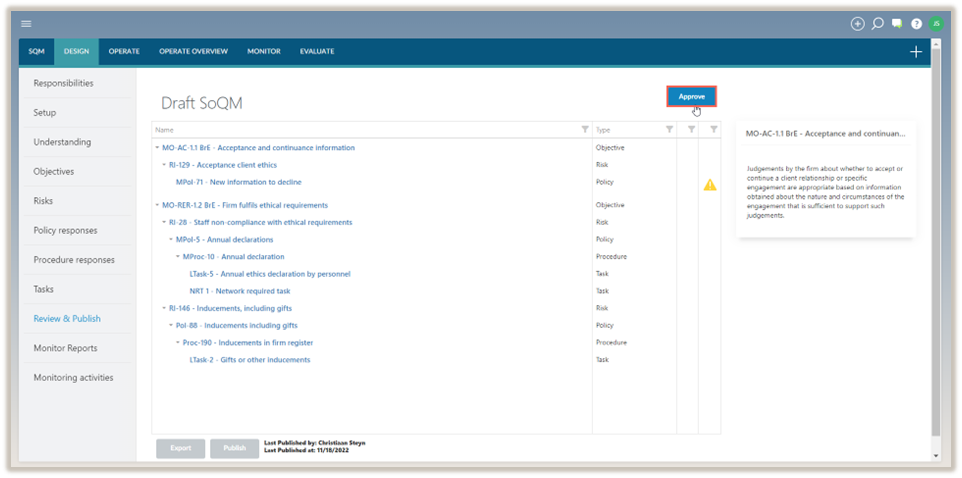
When the Draft SoQM is approved, a message will appear at the bottom right corner of the screen indicating that your draft has been approved and you can now publish and export.
Note that the Draft SoQM cannot be approved while there are unresolved errors. To resolve an error see, Resolve an error.
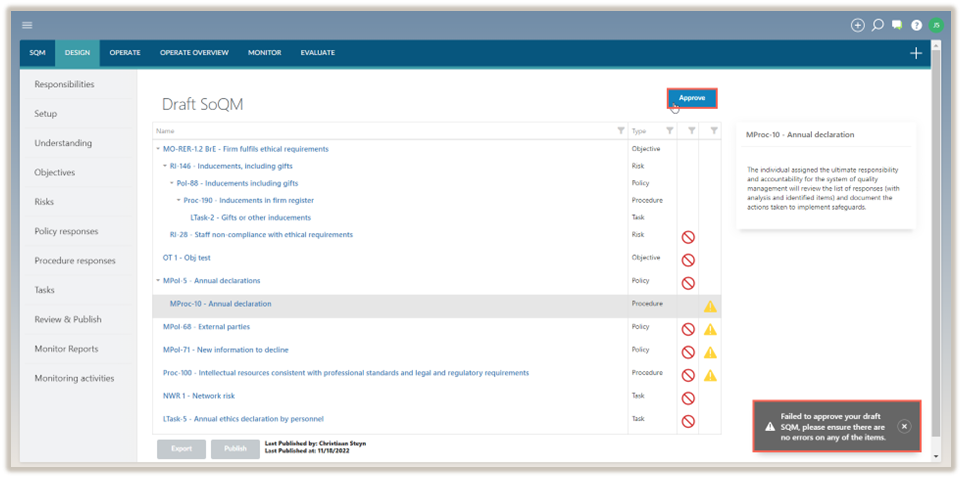
Publish the approved SoQM
The firm’s system of quality management can be published once the Draft SoQM has been approved.
To publish the approved SoQM:
-
Click Publish.
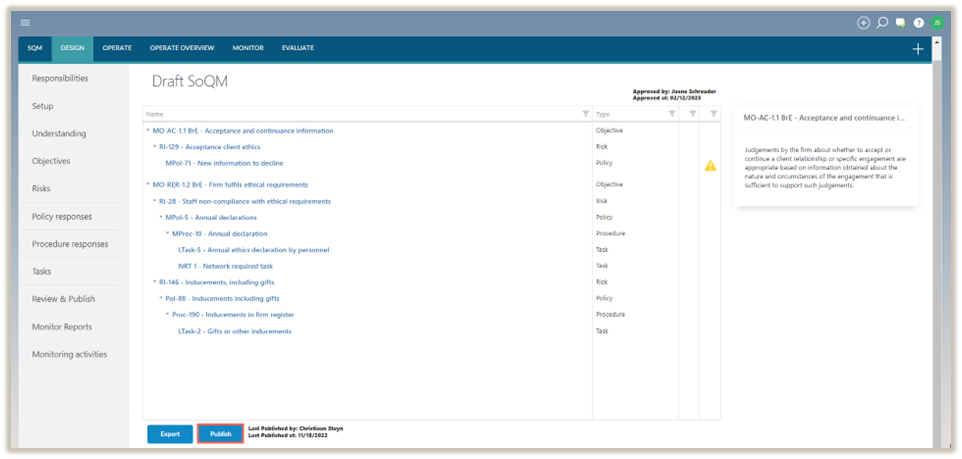
A dialogue will appear to confirm that you want to publish the approved SoQM.
-
Select Yes.
The firm’s system of quality management is now published.
Export the prepared SoQM
A network firm may want to export the network-required objectives, risks, policy responses, procedure responses and tasks to be distributed to network member firms.
To export the prepared SoQM:
-
Navigate to DESIGN | Review & Publish.
-
Click Export.
A dialogue will confirm that the user wants to export the firm’s system of quality management.
-
Enter a name for the exported file.
-
Select Save.

The exported data will be saved in your computer's Downloads folder and can now be distributed to network member firms.


